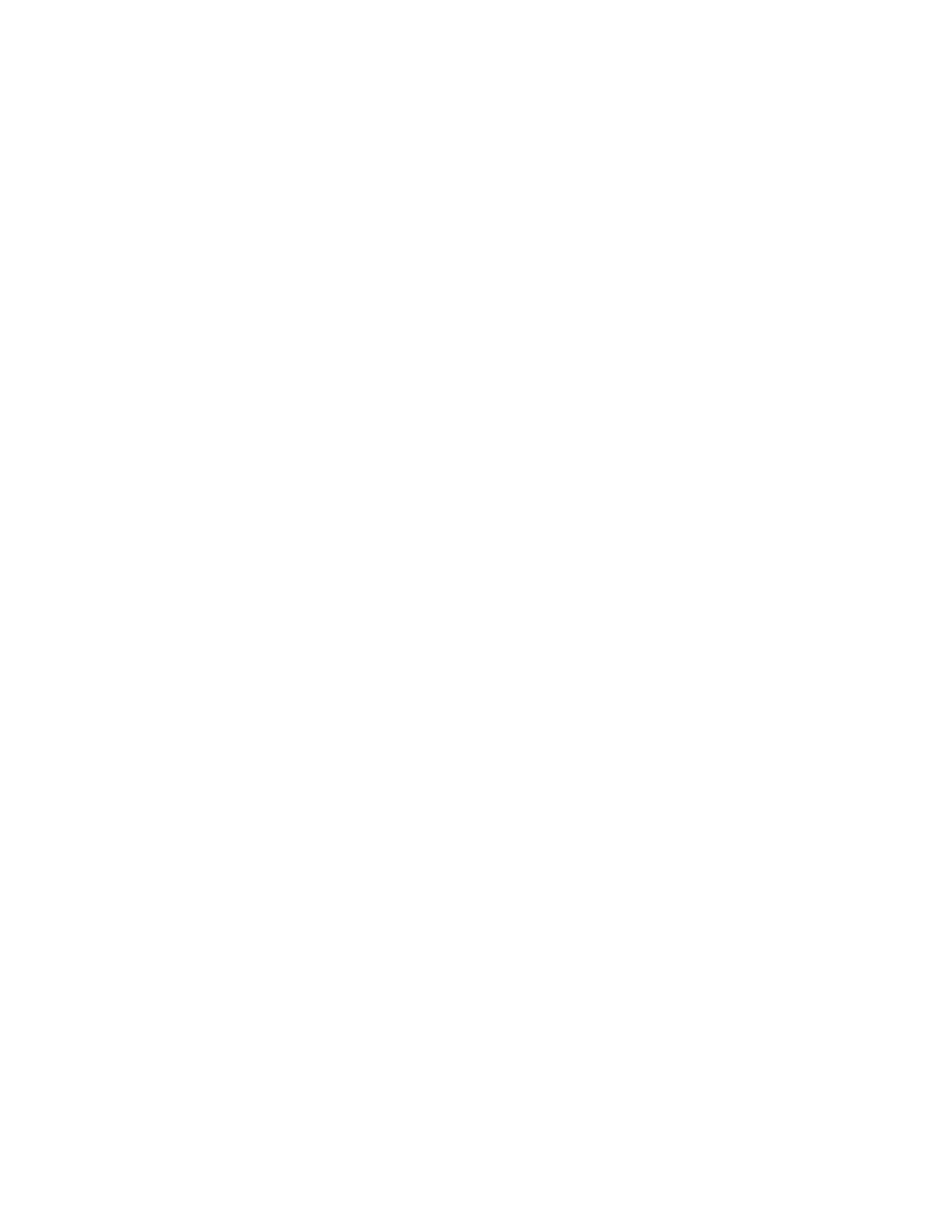Installation and Setup
Xerox
®
WorkCentre
®
6027 Multifunction Printer 45
User Guide
Adding the Printer
For networking, set up your printer using Bonjour (Rendezvous), or connect using the IP address of your
printer for an LPD/LPR connection. For a non-network printer, create a desktop USB connection.
To add the printer using Bonjour:
1. From the computer Applications folder or from the dock, open System Preferences.
2. Click Print & Fax.
The list of printers appears on the left of the window.
3. Click the plus button (+) under the list of printers.
4. Click the Default icon at the top of the window.
5. Select your printer from the list and click Add.
Note: If your printer was not detected, verify that the printer is on and that the Ethernet or USB
cable is connected properly.
To add the printer by specifying the IP address:
1. From the computer Applications folder or from the dock, open System Preferences.
2. Click Print & Fax.
The list of printers appears on the left of the window.
3. Click the plus button (+) under the list of printers.
4. Click IP.
5. From the Protocol drop-down menu, select the protocol.
6. In the Address field, enter the IP address of the printer.
7. In the Name field, enter a name for the printer.
8. From the Print Using drop-down list, choose Select a driver to use.
9. Select the print driver for your printer model from the list.
10. Click Add.
Now you can print and scan. For details, see Printing on page 127 and Scanning on page 93.
See also:
Online Support Assistant at: www.xerox.com/office/WC6027support
Utilities
The Address Book Editor and Express Scan Manager are installed automatically when you install the scan
driver. For details, see Installing the Drivers and Utilities for Macintosh OS X Version 10.5 and Later on
page 44.
