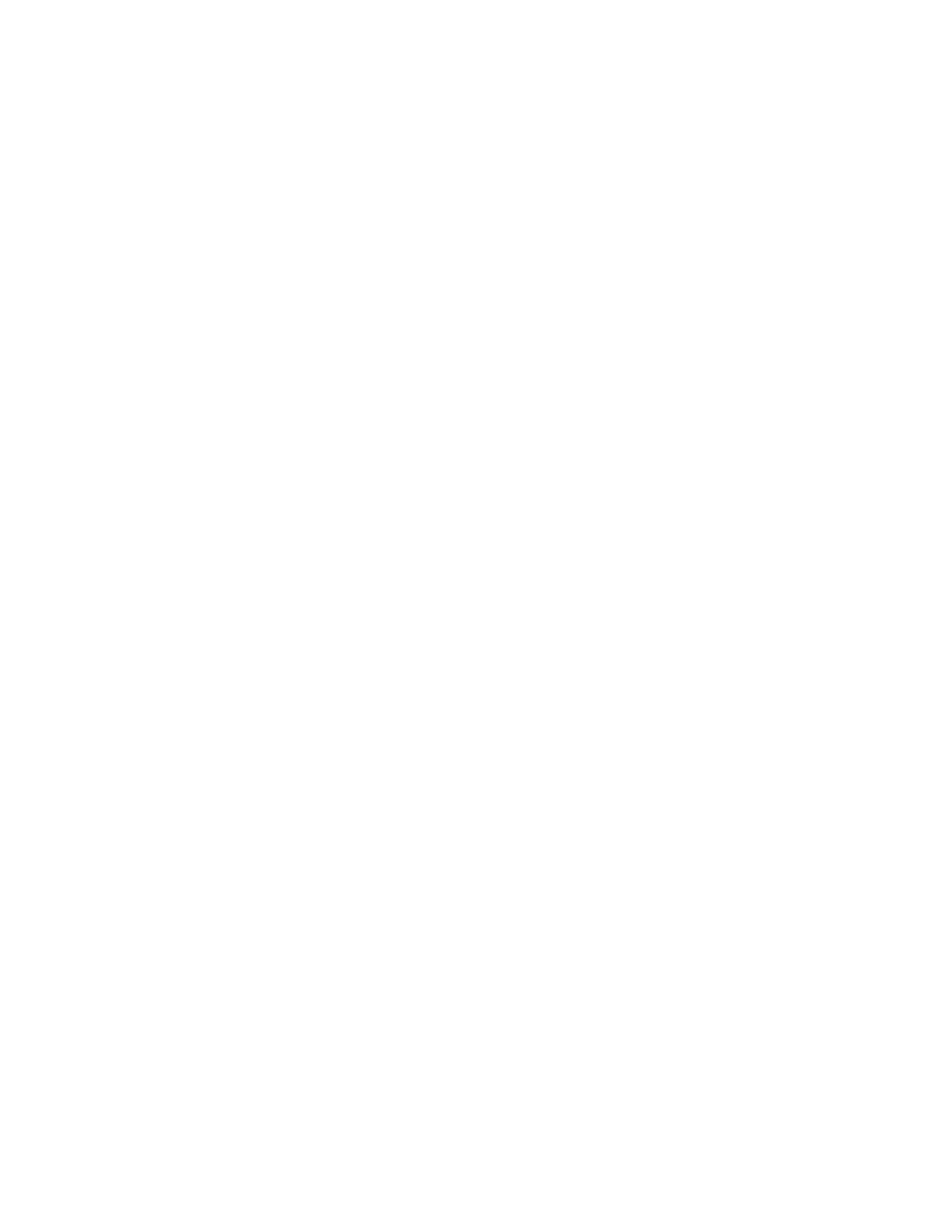Maintenance
162 Xerox
®
WorkCentre
®
6027 Multifunction Printer
User Guide
Color Registration
The printer automatically adjusts the color registration when automatic adjustment is turned on. You
can also adjust color registration manually any time the printer is idle. You must adjust the color
registration any time the printer is moved. If you are having printing problems, adjust the color
registration.
Setting Automatic Color Registration
1. At the printer control panel, press the Machine Status button.
2. Touch Tools, then touch Admin Settings.
3. Using the keypad, type the passcode as needed.
4. Touch Service Tools.
5. Touch Auto Reg Adjust.
6. Touch On, then touch OK.
7. To navigate back to Maintenance, touch the Back button.
Performing an Automatic Color Registration Adjustment
Automatic color registration adjustment occurs every time a new toner cartridge is installed. You can run
this adjustment at other times as needed.
To perform an automatic color registration adjustment:
1. At the printer control panel, press the Machine Status button.
2. Touch Tools, then touch Admin Settings.
3. Using the keypad, type the passcode as needed.
4. Touch Service Tools.
5. Touch Color Reg Adjust.
6. Touch Auto Correct.
7. Touch Start.
8. To begin the calibration, press Start again.
