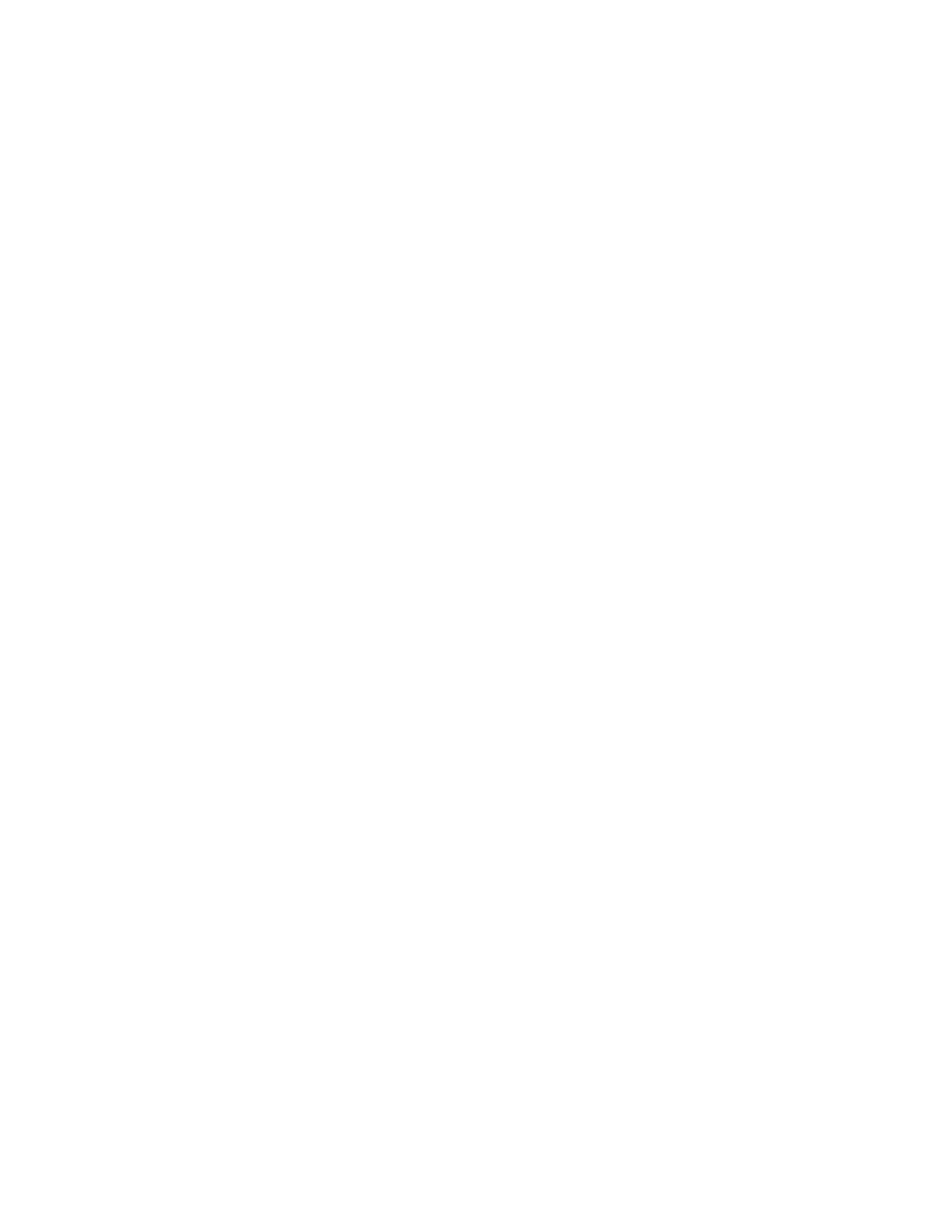Installation and Setup
42 Xerox
®
WorkCentre
®
6027 Multifunction Printer
User Guide
Installing the Print Drivers for a Windows Network Printer
1. Insert the Software and Documentation disc into the appropriate drive on your computer. If the
installer does not start automatically, navigate to the drive, and double-click the Setup.exe installer
file.
2. Click Install Software.
3. At the License Agreement, select I Agree, then click Next.
4. Select Network Installation, then click Next.
5. From the list of discovered printers, select your printer, click Add Printer, then click Next.
Notes:
• When installing drivers for a network printer, if you do not see your printer in the list, click the
IP Address or DNS Name button. In the IP Address or DNS Name field, type the IP address of
your printer, then click Search to locate your printer. If you do not know the IP address of the
printer, see Finding the IP Address of Your Printer on page 27.
• To enable continued use of the printer even if the IP Address assigned by the DHCP server
changes, you can use the installer or CentreWare Internet Services.
6. In the printer list, select your printer.
Note: You can name your printer and choose to share it on the network or set it as your default
printer.
7. Click Next.
8. In the Software and Documentation window, clear the check box for any undesired options.
9. Click Next.
10. To complete the installation, click Finish.
The following applications are installed on your computer with the print driver:
• PrintingScout
• Launcher
• Express Scan Manager
• Address Book Editor
See also:
Online Support Assistant at: www.xerox.com/office/WC6027support
