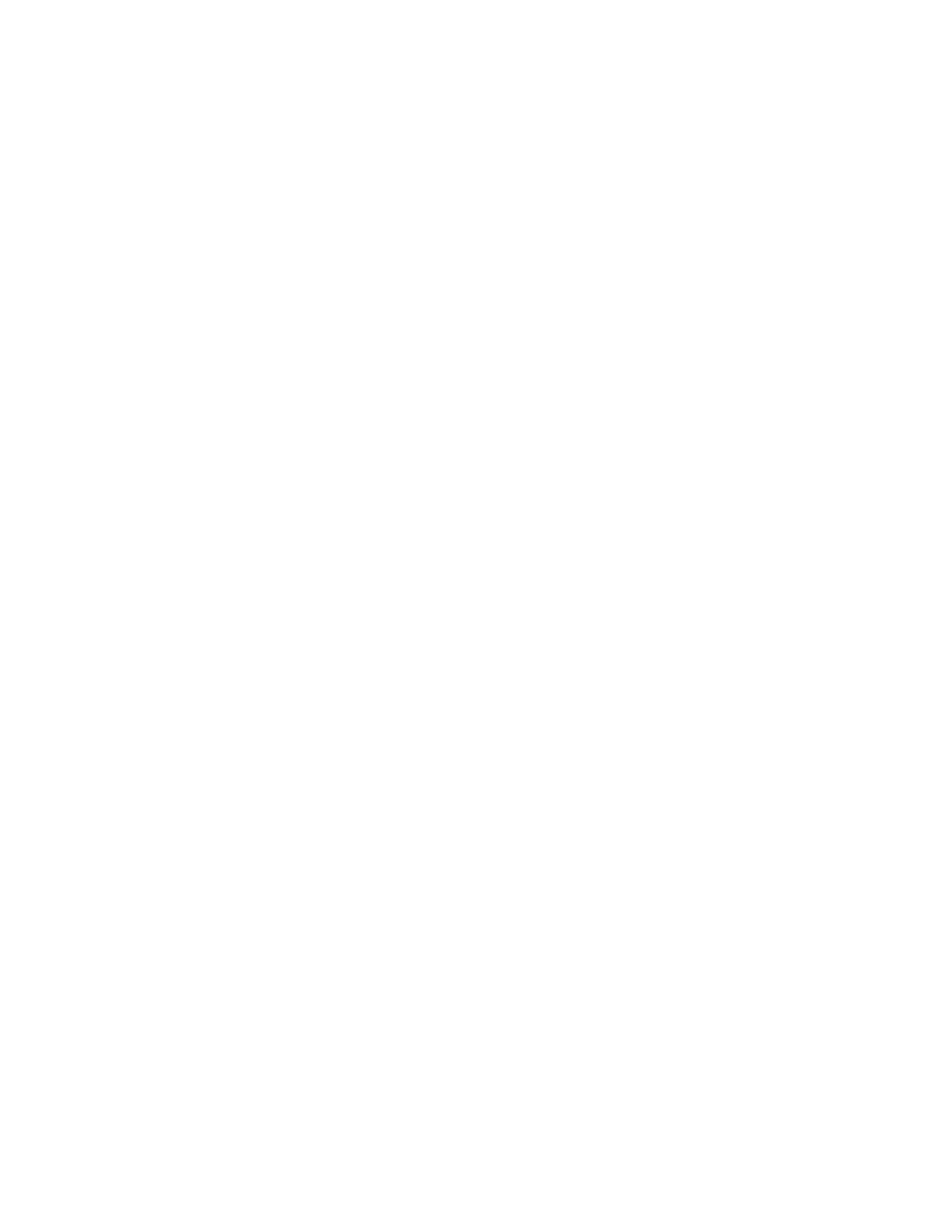Installation and Setup
Xerox
®
WorkCentre
®
6027 Multifunction Printer 61
User Guide
Configuring Tray Settings
You can use the Tray Management menu to configure the paper tray for the paper size and type, set
custom sizes, and turn the display prompts on or off.
To configure the tray settings:
1. At the printer control panel, press the Machine Status button.
2. Touch Tools > Paper Tray Settings.
3. To configure the printer prompt you to set the paper type and size when paper is loaded, select
Display Tray Prompt.
4. To select a paper or envelope size, touch Size.
5. To navigate, touch the arrows, touch a size, then touch Size again.
6. To select a paper type, touch Type.
7. To navigate, touch the Up or Down arrows, touch a paper type, then touch Type again.
8. Touch OK.
9. To return to the previous menu, touch the Back arrow. To return to the Services Home menu, press
the Services Home button.
