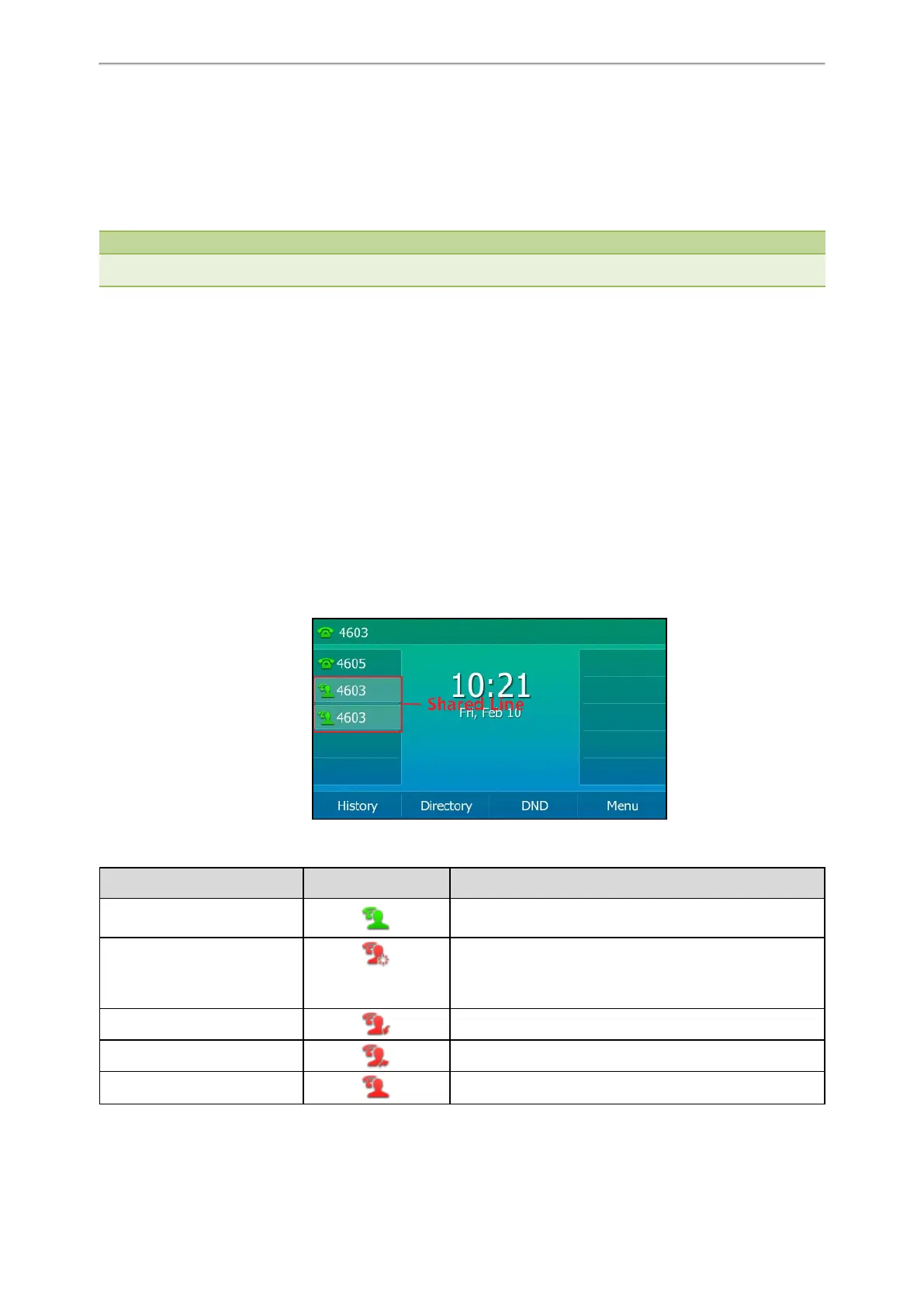Advanced Features
101
Shared Line
Yealink IP phone supports Shared Call Appearance (SCA) or Bridged Line Appearance (BLA) to share a line, which can
be registered on more than one IP phone at the same time.
Your system administrator can set up your phone to use shared line.
Note
Check with your system administrator to find out if SCA or BLA is available on your phone.
Topics
State Indicator of Shared Line
Placing Calls on a Shared line
Answering Calls on a Shared line
Placing a Call on Hold on a Shared Line
Retrieving a Held Call Remotely on a Shared line
Barging In an Active Call on a Shared line
Pulling a Shared Call on a Shared line
State Indicator of Shared Line
Your system administrator may assign multiple line keys to associate with a shared line, which enhances call visu-
alization and simplifies call handling. Incoming calls/outgoing calls to/from this shared line will be distributed evenly
among the available line keys.
The shared line is indicated by different line key icons:
The following table shows the LED icon indicator associated with the shared line:
Line Key LED Icon Description
Off The shared line is idle.
Solid green
(Monitoring SCA
Phone)
The shared line is seized.
Fast-flashing green The shared line receives an incoming call.
Solid green The shared line is dialing.
Solid green The shared line is busy or is in a call.