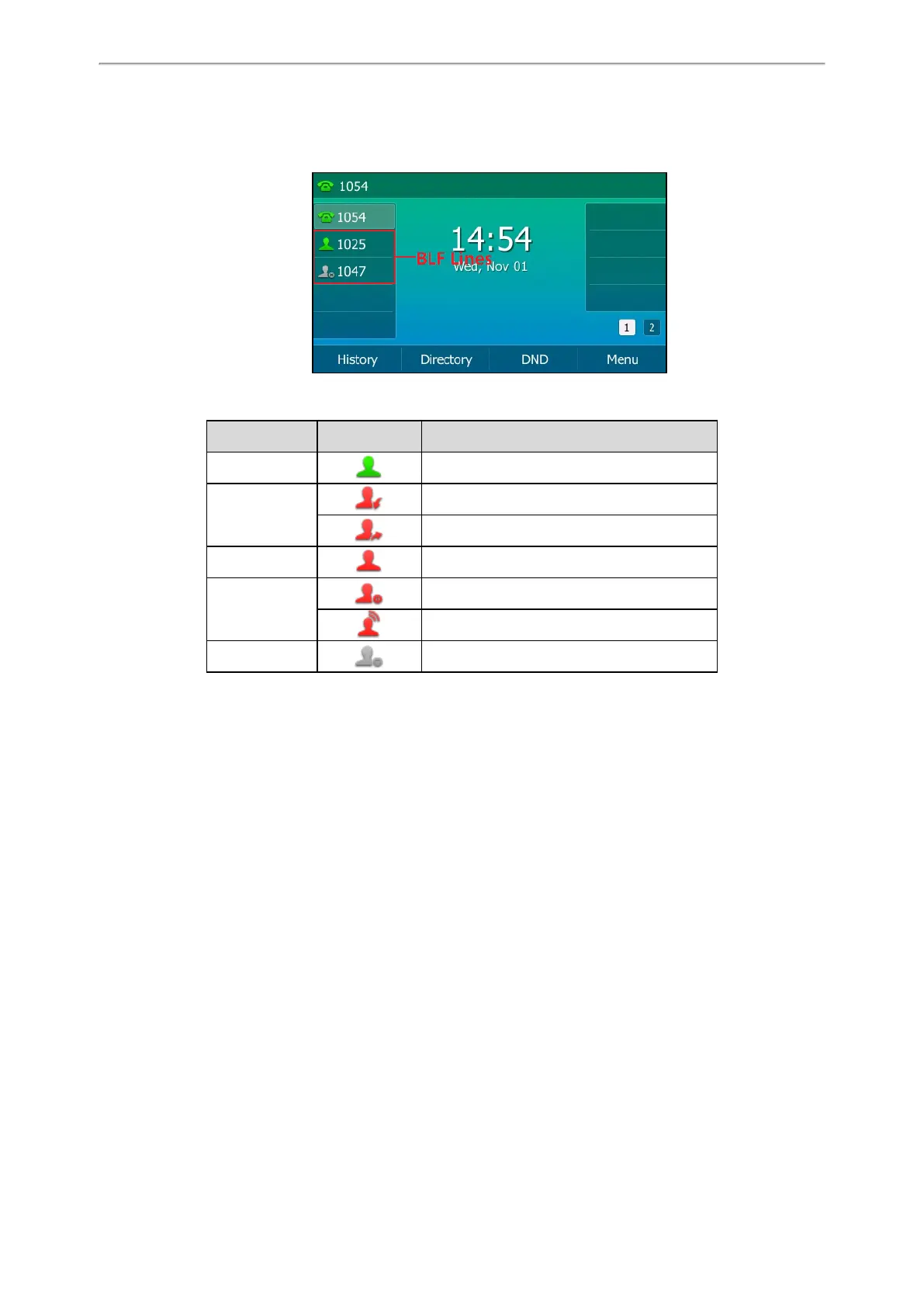Advanced Features
95
Set a BLF key to monitor the state of specific remote line.
An idle screen is similar to the one shown below:
The following table shows the LED/icon indicator associated with the line you are monitoring.
LED Status Icons Description
Solid green Monitored line is idle.
Fast-flashing red
Monitored line is ringing.
Monitored line is dialing.
Solid red Monitored line is busy or in a call.
Slow-flashing red
Monitored line places a call on hold.
A call is parked to the monitored line.
Off Monitored line fails to register or does not exist.
Audio Alert for Monitored Lines
Your system administrator can enable Audio Alert for BLF Pickup feature, which allows your phone to play a specified
tone when the monitored line receives an incoming call.
Topics
Setting an Alert Tone for Monitored Lines
Setting an Alert Tone for Monitored Lines
After your system administrator enables the Audio Alert for BLF Pickup feature, you can set the phone to play an alert
tone when a monitored line rings.
Procedure
1. Navigate to Menu->Basic->Sound->BLF Ring Type.
2. Select the desired ring tone.
The ring tone is played automatically. You can press the Volume key to adjust the tone volume.
3. Press Save.