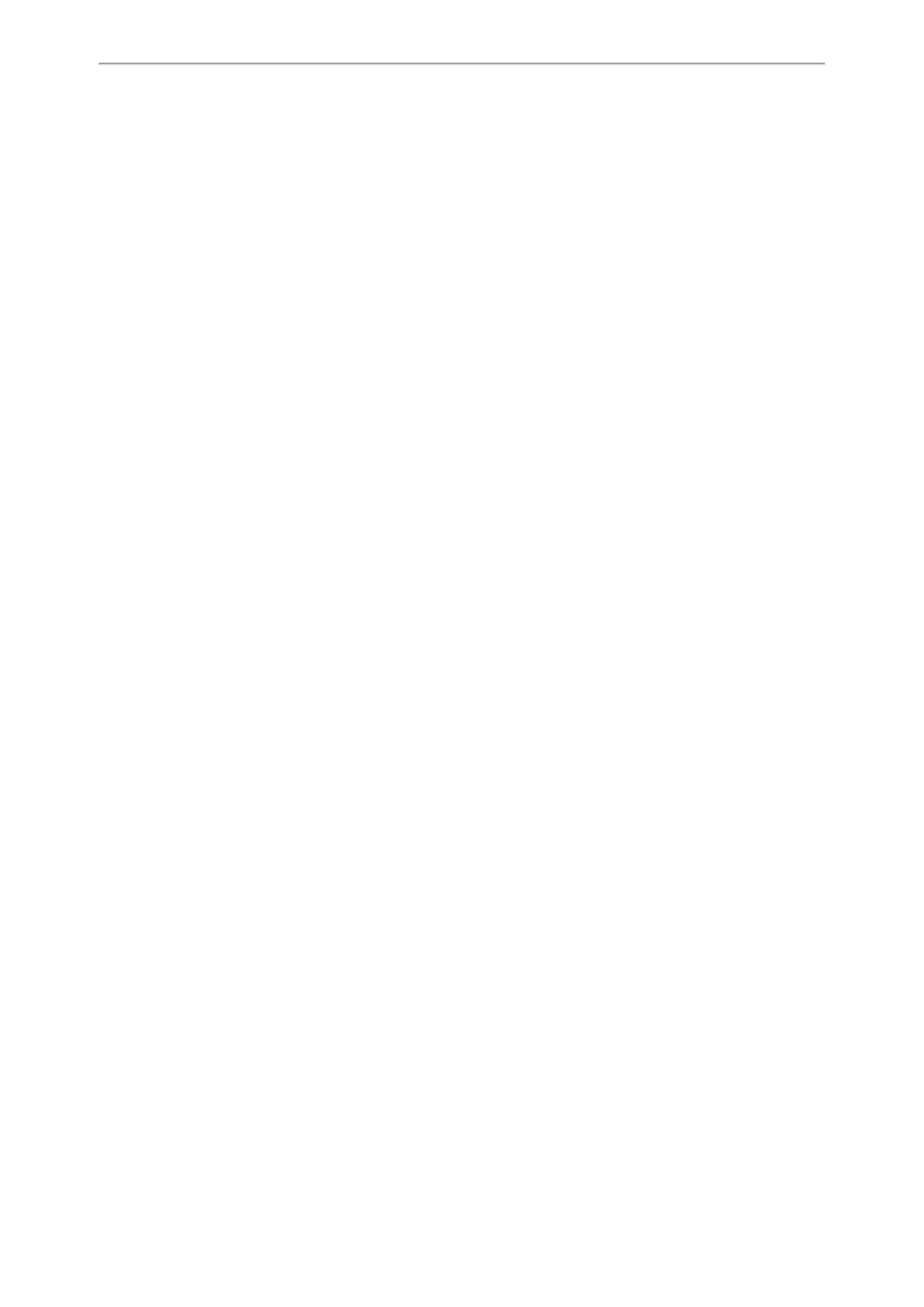Optional Accessories with Your Phone
119
l Push Button Configuration (PBC): The user simply has to press WPS key on both the IP phone and gateway/router
to connect.
l Personal Identification Number (PIN): The user has to enter a PIN generated randomly by the IP phone on the gate-
way/router to connect.
Before You Begin
Make sure that the Wi-Fi mode is activated.
Push Button Configuration (PBC)
Procedure
1. Navigate to Menu->Basic->Wi-Fi.
2. Press the WPS, and then select WPS.
The LCD screen prompts “WPS has been activated, connect in 120s!”.
3. Long press the WPS key on your gateway/router.
Once WPS setup has completed successfully, the LCD screen will prompt “Connect Success.”.
Personal Identification Number (PIN)
Procedure
1. Navigate to Menu->Basic->Wi-Fi.
2. Press the WPS, and then select WPS-PIN.
The LCD screen prompts “Please input below PIN code on your Wi-Fi router and press OK to connect: xxx”.
3. Log into your gateway/router’s web interface, and configure it to search the clients. For more information, refer to
the documentation from the gateway/router manufacturer.
Once WPS-PIN setup has completed successfully, the gateway/router’s web interface will prompt success.
Related Topics
Activating the Wi-Fi Mode
Adding a Wireless Network Manually
If your gateway/router has SSID broadcast disabled, it might not appear in the scanning results. In that case, you must
manually add a wireless network. The connected wireless networks will be saved to Known Network(s) list.
Before You Begin
Get the available wireless network information from your system administrator .Make sure that the Wi-Fi mode is activ-
ated. The Known Network(s) list can store up to 5 wireless networks.
Procedure
1. Navigate to Menu->Basic->Wi-Fi.
2. Highlight Known Network(s), and then press Add.
3. Use the WLAN settings obtained from your gateway/router to configure this WLAN Profile on the IP phone. Do the
following:
l If you select None or WEP from the Security Mode field, enter the desired values in the corresponding fields.
l If you select WPA-PSK, WPA2-PSK, WPA-EAP or WPA2-EAP from the Security Mode field, select the desired
cipher type first and enter the desired values in the corresponding fields.