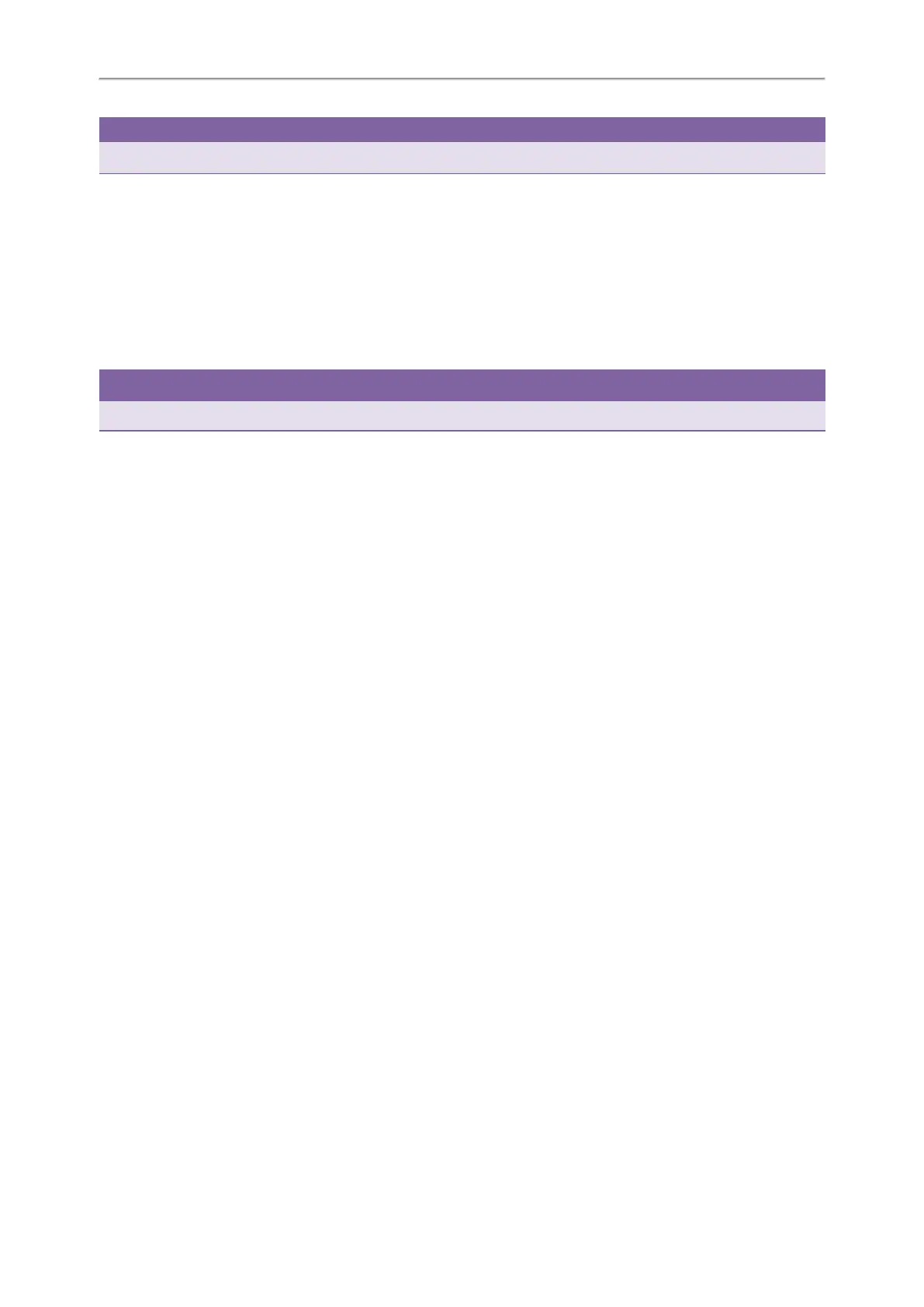Yealink T5 Series IP Phones User Guide
70
Tip
You can press the All Lines soft key to activate forward for all lines.
Deactivating Call Forward
You can deactivate call forward when you no longer want to forward your calls.
Procedure
1. Navigate to Menu->Features->Call Forward.
2. If the forward is activated for specific lines, select a desired line.
3. Select the desired forwarding type and select Disabled from the corresponding field.
4. Press the Save soft key.
Tip
You can press the All Lines soft key to deactivate forward for all lines when deactivating it for a specific line.
Forwarding an Incoming Call Manually
You can manually forward the call to another contact while your phone rings.
Procedure
1. When the phone is ringing, press Forward.
2. Enter the number you want to forward the incoming call to.
3. Press the OK key or Send.
The LCD screen prompts a call forward message.
Forwarding Incoming Calls with a Forward Key
By default, when the phone receives an incoming call, you can easily press the Forward key to forward the incoming
call to a specific contact. When the phone is idle, you can also press the Forward key to activate always forward feature
to forward incoming calls to a specific contact.
Topics
Setting a Forward Key
Forwarding Incoming Calls Using a Forward Key
Setting a Forward Key
You can set a line key as a Forward key, and specify a contact you want to forward the incoming calls to for this key.
Procedure
1. Navigate to Menu->Features->DSS Keys.
2. Select a desired line key.
3. Select Key Event from the Type field.
4. Select Forward (FWD) from the Key Type field.
5. Do one of the following:
l (Optional.) Enter the string that will display on the LCD screen in the Label field.
Enter the contact number you want to forward the incoming calls to in the Value field.
l Highlight the Label or Value field. Press Directory and then select a desired contact from the Directory list(s).