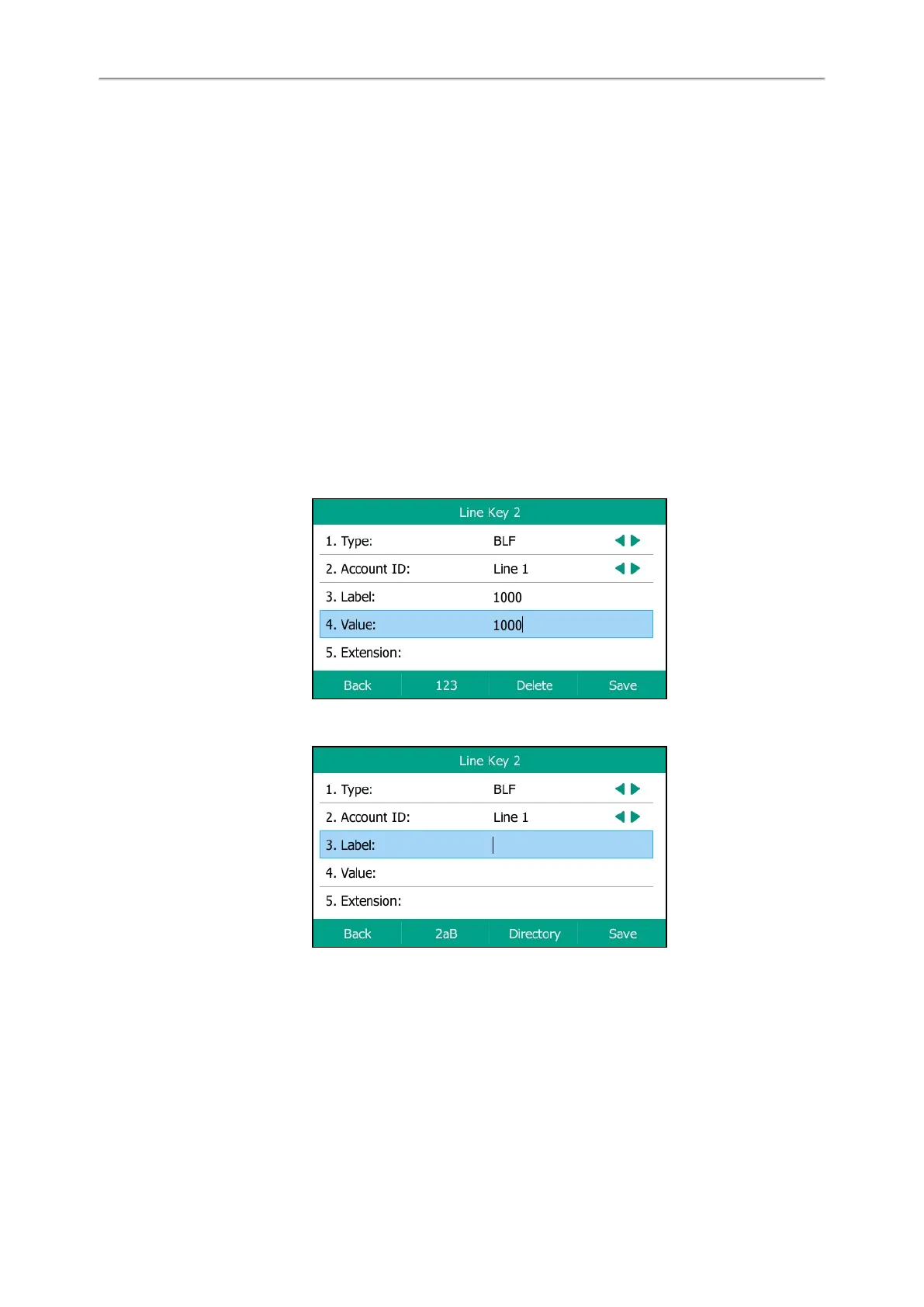Yealink T5 Series IP Phones User Guide
94
Audio Alert for Monitored Lines
Visual Alert for Monitored Lines
Picking up a Remote Call by BLF Key
Transferring a Call by BLF Key
Parking/Retrieving a Call by BLF Key
Setting a BLF Key
You can set a BLF key to monitor a specific line for status changes on the phone.
Procedure
1. Navigate to Menu->Features->DSS Keys.
2. Select a desired line key.
3. Select BLF from the Type field.
4. Select the desired line from the Account ID field.
5. Do one of the following:
l (Optional.) Enter the string that will display on the LCD screen in the Label field.
Enter the phone number or the extension you want to monitor in the Value field.
l Highlight the Label or Value field. Press Directory and then select a desired contact from the Directory list(s).
6. (Optional.) For the SIP-T52S IP phone, enter the string that will appear on the Dialing/Pre-dialing/Calls screen in the
Short Label field.
7. Press Save.
State Indicator of Remote Line by BLF Key
The state indicator of the monitored line on a BLF key varies by phone models.
Before You Begin