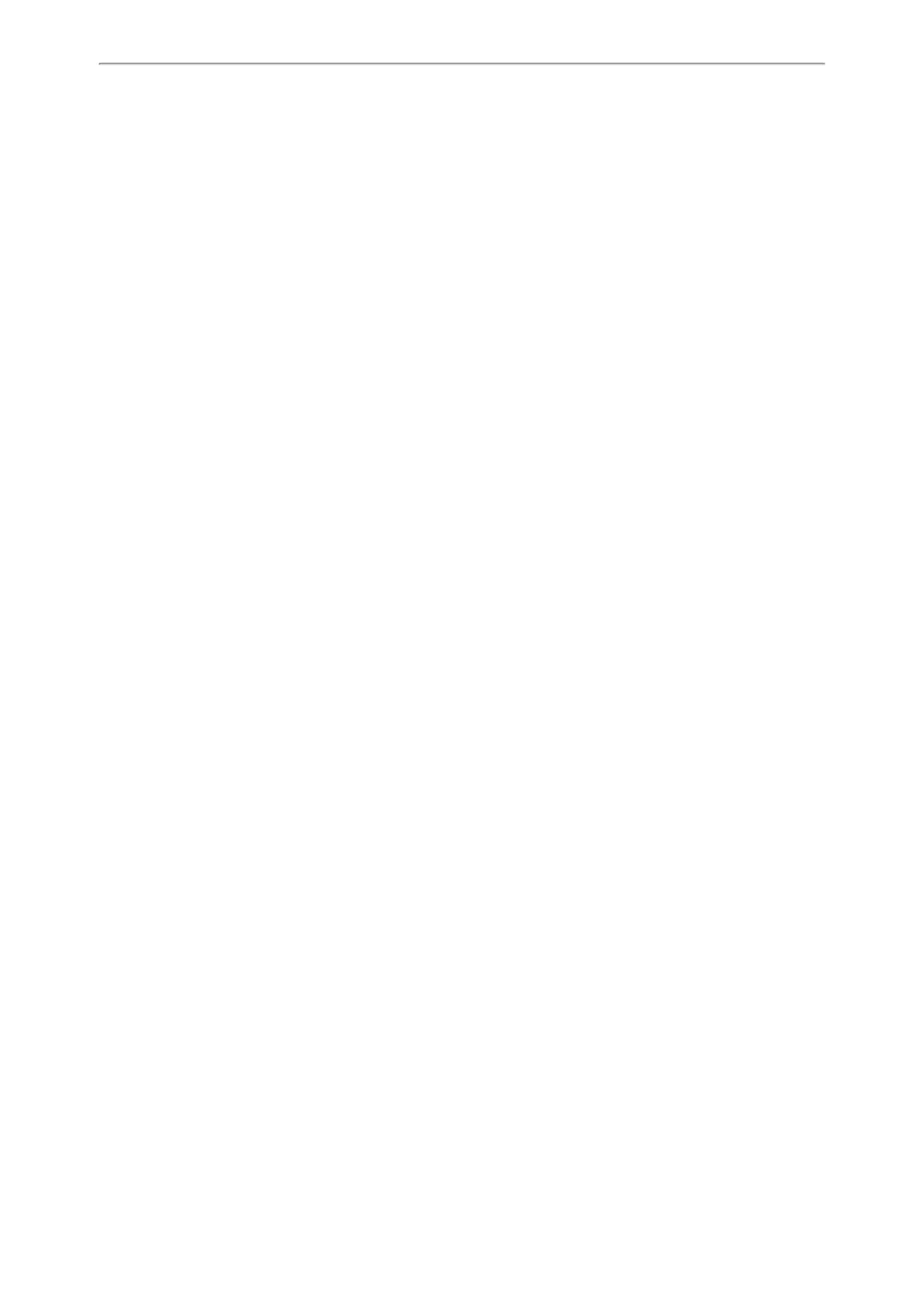Optional Accessories with Your Phone
121
Related Topics
Deactivating the Wi-Fi Mode
Expansion Module and Your Phone
The expansion module is a console you can use to connect to an IP phone to add additional line keys and expand the
functions of your phone. It features a large graphic color LCD screen and provides 20 physical keys with dual-color
LEDs and three display pages, supporting a total of 60 keys. When you change the backlight intensity, power saving
and screen saver settings on your IP phone, the EXP50 connected to your phone automatically changes to match the
new settings.
For more information on expansion module EXP50, refer to the LCD Expansion Module EXP50 user guide on Yealink
Technical Support page.
Topics
Connecting the Expansion Module
Assigning the Features for Ext Keys
Adjusting the Backlight of Expansion Module
Changing the EXP Wallpaper from Phone
Adding an EXP Wallpaper from a USB Flash Drive
Connecting the Expansion Module
Procedure
1. Connect the expansion module to the IP phone using the supplied connecting sheet and screws.
2. Connect the supplied cable from the USB jack on the host phone to the mini USB jack on the expansion module.
Assigning the Features for Ext Keys
You can customize features for ext keys on the connected IP phone.
Procedure
1. Long press the desired ext key on expansion module.
The IP phone LCD screen will enter the user setting interface of this key.
2. Customize the specific feature for this key on the IP phone.
3. Press Save.
Adjusting the Backlight of Expansion Module
When you change the backlight intensity settings on your IP phone, the backlight on expansion module connected to
your phone automatically changes to match the new settings.
Related Topics
Changing the Screen Backlight Brightness and Time
Changing the EXP Wallpaper from Phone
Procedure
1. Press Menu->Basic->Display->EXP Wallpaper.
2. Select the desired wallpaper image.
3. Press Save.