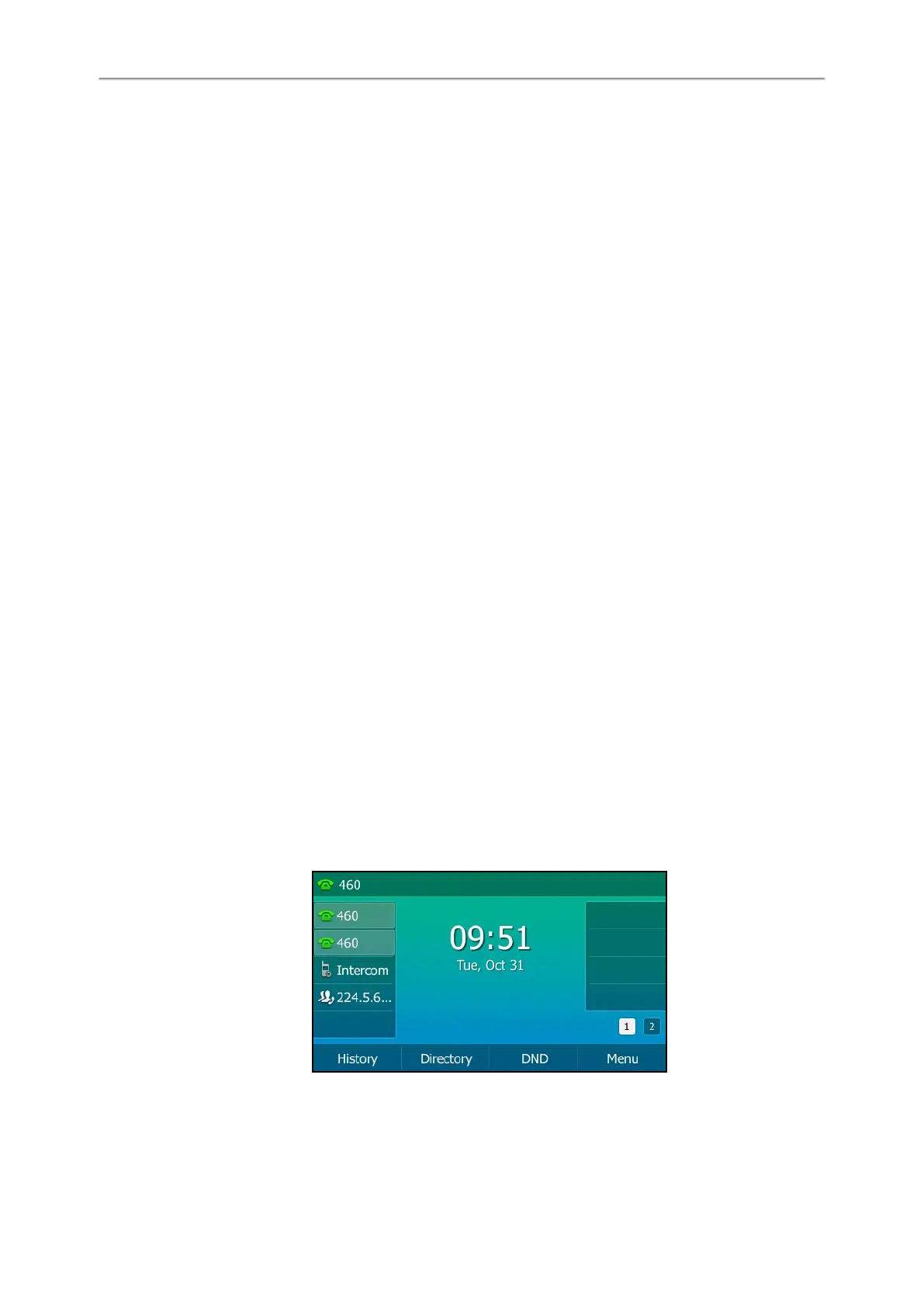Yealink T5 Series IP Phones User Guide
24
3. Press Save.
Adding a Wallpaper from a USB Flash Drive
When you set a picture in USB flash drive as wallpaper, the picture is added to the Wallpaper list.
The screen size varies by phone models:
l SIP-T54S IP phone screens are 4.3 inches (Resolution: 480x272).
l SIP-T52S IP phone screens are 2.8 inches (Resolution: 320x240).
We recommend you to add a picture less than 4.2 megapixels. Either the smaller or larger picture will be scaled pro-
portionally to fit the screen.
Before You Begin
Make sure that the picture is in the root directory of your USB flash drive, and the USB flash drive is connected to your
phone successfully.
Procedure
1. Press Menu->USB->Browse Photo.
2. Select a desired picture, and then press Preview.
3. Press Set as, and then select Set as wallpaper.
4. Press OK.
The phone wallpaper will change to the selected picture.
Adjusting Transparency
By default, the SIP-T54S/T52S IP phone displays line keys and status bar transparently. If you are using a custom picture
with a single color or complex background as the wallpaper, it may affect the visual experience of the Idle screen dis-
play.
You can change the transparency of the line keys and status bar to make it easier to read.
Procedure
1. Navigate to Menu->Basic->Display->Transparency.
2. Select the desired value from the pull-down list of Transparency.
3. Press Save.
The following figure shows an example of screen display when the transparency is set to 80%: