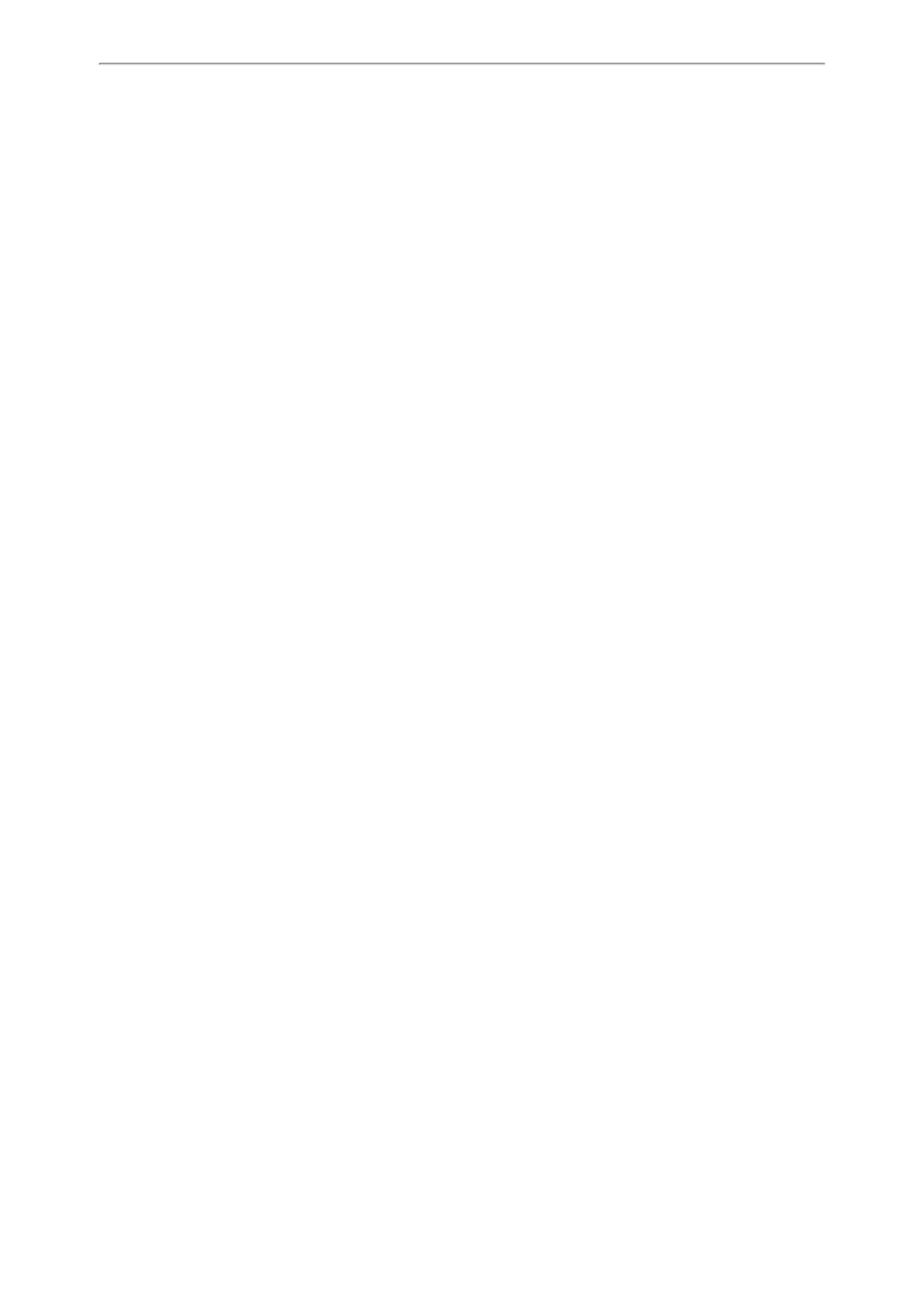Customizing Your Phone
27
l If you select System.
The IP phone will automatically set the built-in picture as the screen saver.
l If you select Custom.
The IP phone will automatically set the custom pictures as the screen saver, and display these pictures altern-
ately.
l If you select Server XML.
The IP phone will automatically display the custom information (for example, notifications or company logo) on
the screen saver.
3. Press Save.
Changing the Screen Backlight Brightness and Time
You can change the backlight brightness of the LCD screen during phone activity and inactivity. The backlight bright-
ness automatically changes when the phone is idle for a specified time.
You can change the screen backlight brightness and time in the following settings:
Active Level: The brightness level of the LCD screen when the phone is active. Digits (1-10) represent different bright-
ness levels. 10 is the brightest level.
Inactive Level: The brightness of the LCD screen when the phone is inactive. You can select a low brightness or turn
off the backlight.
Backlight Time: The delay time to change the brightness of the LCD screen when the phone is inactive. Backlight time
includes the following settings:
l Always On: Backlight is on permanently.
l 15s, 30s, 1min, 2min, 5min, 10min or 30min: Backlight is changed when the phone is inactive after the designated
time (in seconds).
Procedure
1. Navigate to Menu->Basic->Display->Backlight.
2. Select the desired level from the Active Level field.
3. Select the desired value from the Inactive Level field.
4. Select the desired time from the Backlight Time field.
5. Press Save.
Changing the Language
The default language of the phone user interface is English. You can change the language for the phone user interface.
Procedure
1. Navigate to Menu->Basic->Language.
2. Select the desired language.
3. Press Save.
Text displayed on the phone user interface will change to the selected language.
Time & Date
You can set the time and date manually. The time and date format is also customizable.