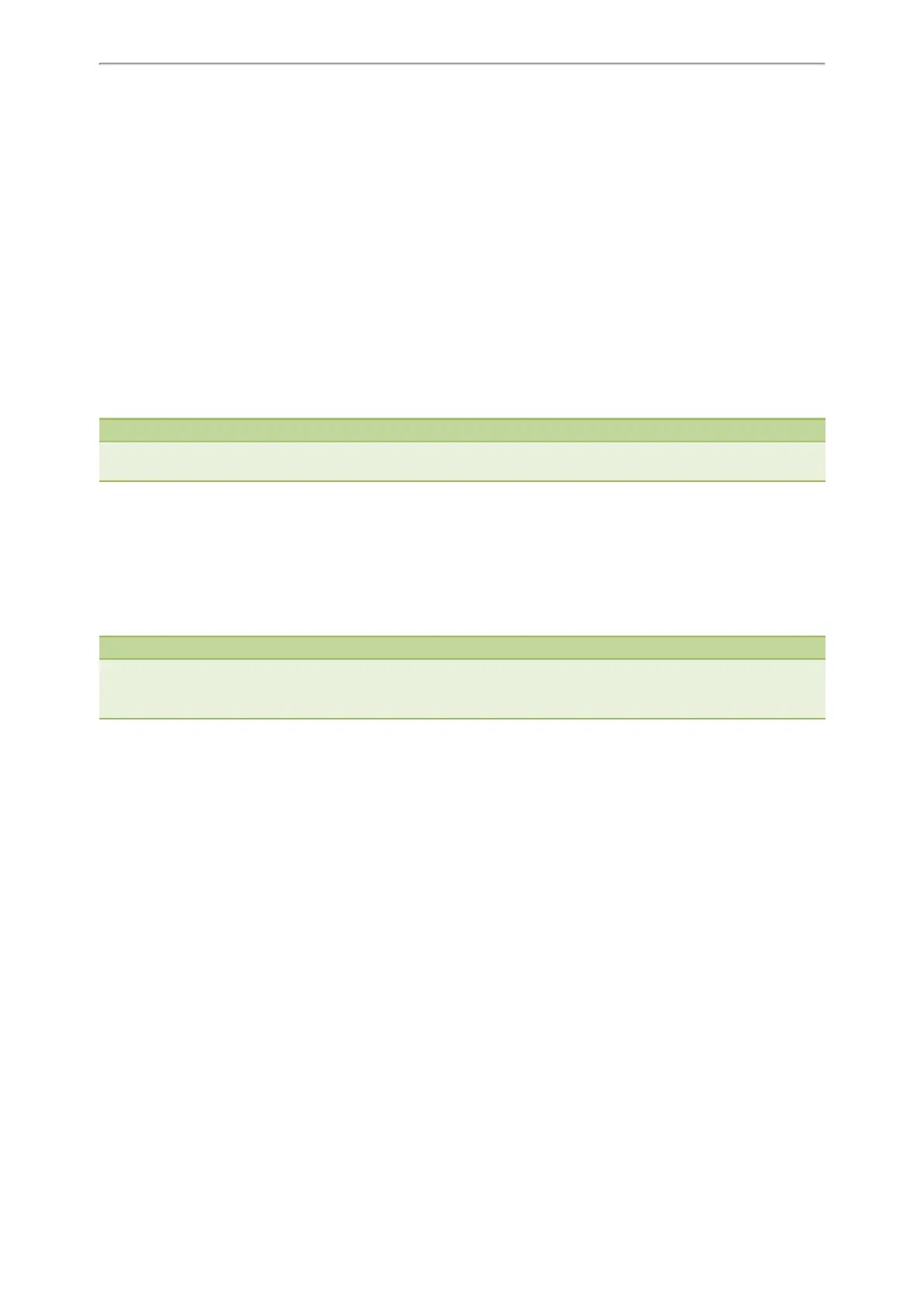Call Features
77
Setting Up a Network Conference
Procedure
1. Place a call to the first party.
2. Press Conference (Conf) to place a new call.
The active call is placed on hold.
3. Enter the number of the second party, and then press the OK key or Send.
4. When the second party answers the call, press Conference (Conf) to add the second party to the conference.
5. Press Conference (Conf) to place a new call.
The conference call is placed on hold.
6. Enter the number of the new party, and then press the OK key or Send.
7. When the new party answers the call, press Conference (Conf) to add the new party to the conference.
8. Repeat steps 5 to 7 until you add all parties.
Note
The procedures for setting up a network conference call on specific servers may be different from introduction above.
Contact your system administrator for more information.
Call Recording
You can record active calls onto a USB flash drive connected to your IP phone, and the recordings are saved as *.wav
files.
Recording using a USB flash drive is not available by default. Check with your system administrator to find out if this
feature is available on your phone.
Note
For more information on how to attach a USB flash drive, please refer to the Quick Start Guide for your IP phone on your
phone's support page on Yealink Support.
The size of a single recording file should be less than 2G.
Topics
Recording a Call
Managing a Call While Recording
Pausing a Recording
Pausing a Recording
Resuming a Recording
Resuming a Recording
Stopping a Recording
Playing a Recorded Call
Pausing/Resuming a Recording
Fast Forwarding/Rewinding a Played Recorded Call
Stopping a Playback
Deleting a Recorded Call
Viewing the Available Recording Time
Recording a Call
You can record active calls on the phone. You cannot record calls when there are no connected calls, when you place
a new call, transfer a call or initiate a conference, or when you have an incoming call.