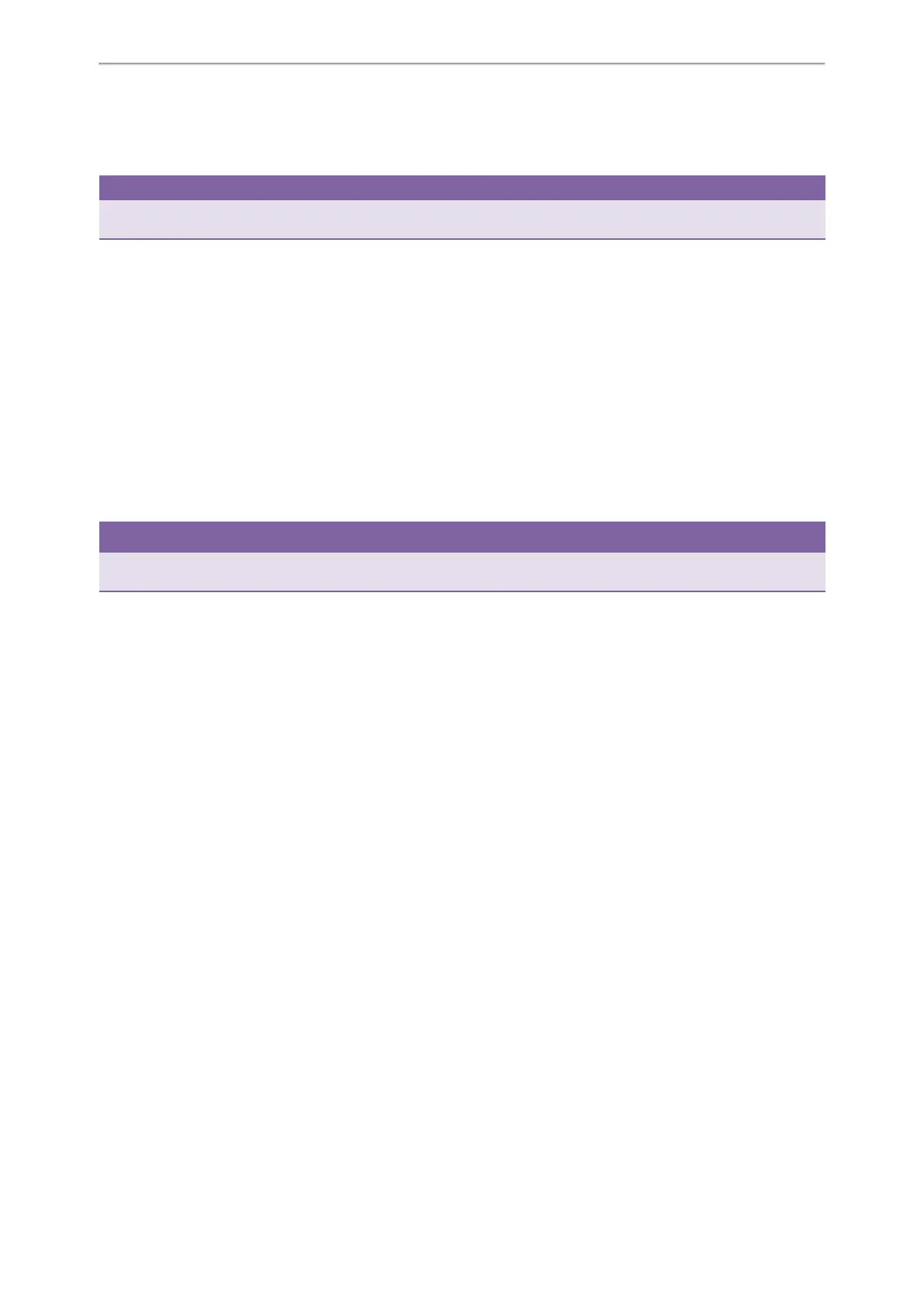Call Features
71
6. (Optional.) For the SIP-T52S IP phone, enter the string that will appear on the Dialing/Pre-dialing/Calls screen in the
Short Label field.
7. Press Save.
Tip
By default, you can long press a desired line key to set it. But your system administrator can configure the phone to enter
the Add Contact screen by long pressing the line key.
Forwarding Incoming Calls Using a Forward Key
Before You Begin
You need to set a Forward key with a specific contact. Make sure your system administrator has set the forward mode
to Phone.
Procedure
1. Do the following:
l When the phone is idle, press the forward key to activate the always forward feature.
The LCD screen prompts you the Always Forward feature is activated and the contact number that all incoming
call will forward to.
l When the phone is ringing, press the forward key to quickly forward the call to the specific contact.
Tip
If the forward feature is activated, you can press another Forward key to switch the target contact number when the phone
is idle.
Diverting Calls to a Contact
You can divert all incoming calls from a particular contact to another contact. Auto divert has precedence over call forward.
Procedure
1. Press Directory or navigate to Menu->Directory->Local Directory to enter the local directory.
2. Enter the desired contact group.
If the contact is not in any group, enter the All Contacts.
3. Highlight a desired contact, and then press Option. Select Detail.
4. Edit the contact information.
5. Enter a contact’s number you want to divert the call to in the Auto Divert field.
6. Press Save.
Related Topics
Forwarding Calls
Transferring Calls
During a call, you can transfer the call to another contact in one of three ways:
l Blind Transfer: Transfer a call directly to the third party without consulting.
l Semi-Attended Transfer: Transfer a call when receiving ringback.
l Attended Transfer (Consultative Transfer): Transfer a call with prior consulting.
Topics