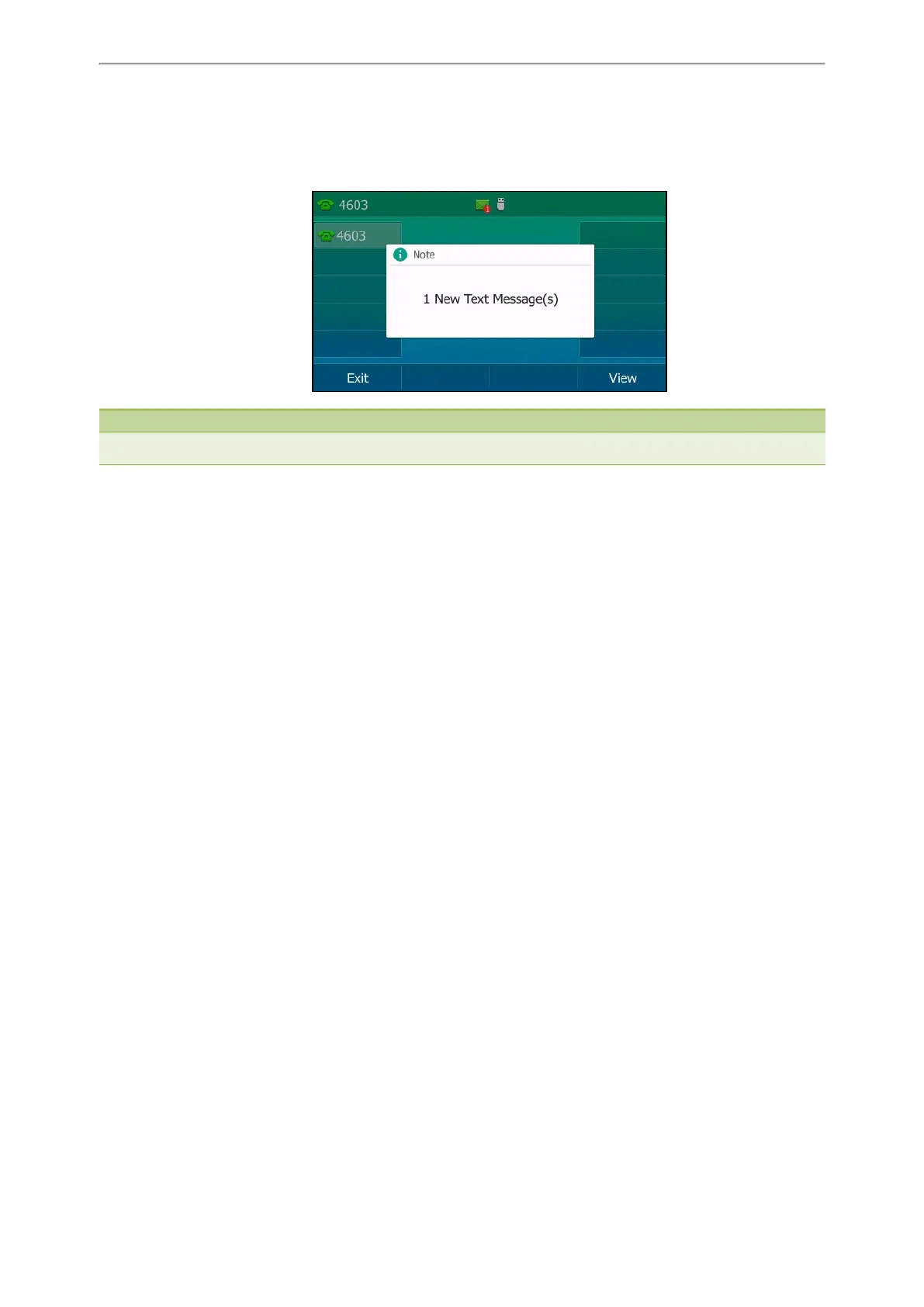Advanced Features
109
Reading a Text Message
If the phone prompts you there is a new text message, you can press the View soft key to read the new messages dir-
ectly, or press the Exit soft key to close the prompt box when you do not want to read your message.
Note
Your system administrator can disable the prompt box for new message(s).
You can also read the messages if the prompt box disappears.
Procedure
1. Navigate to Menu->Message->Text Message->Inbox.
2. Highlight a desired message, and then press View.
Sending a Text Message
Sending a text message from your IP phone is a quick way of getting in touch with contacts.
Procedure
1. Navigate to Menu->Message->Text Message->New Message.
2. Compose the new text message.
3. Press Send.
4. Select the desired account from the From field.
5. Do one of the following:
l Enter the number you want to send the message to in the To field.
l Highlight the To field. Press Directory, and then select a desired contact from the Directory list(s).
6. Press Send to send the message.
Replying to a Text Message
You can reply a message after reading a text message.
Procedure
1. Navigate to Menu->Message->Text Message->Inbox.
2. Highlight the desired message, and then press Reply.
3. Compose the new text message.
4. Press Send.
Deleting a Text Message
You can delete messages from your phone after reading.