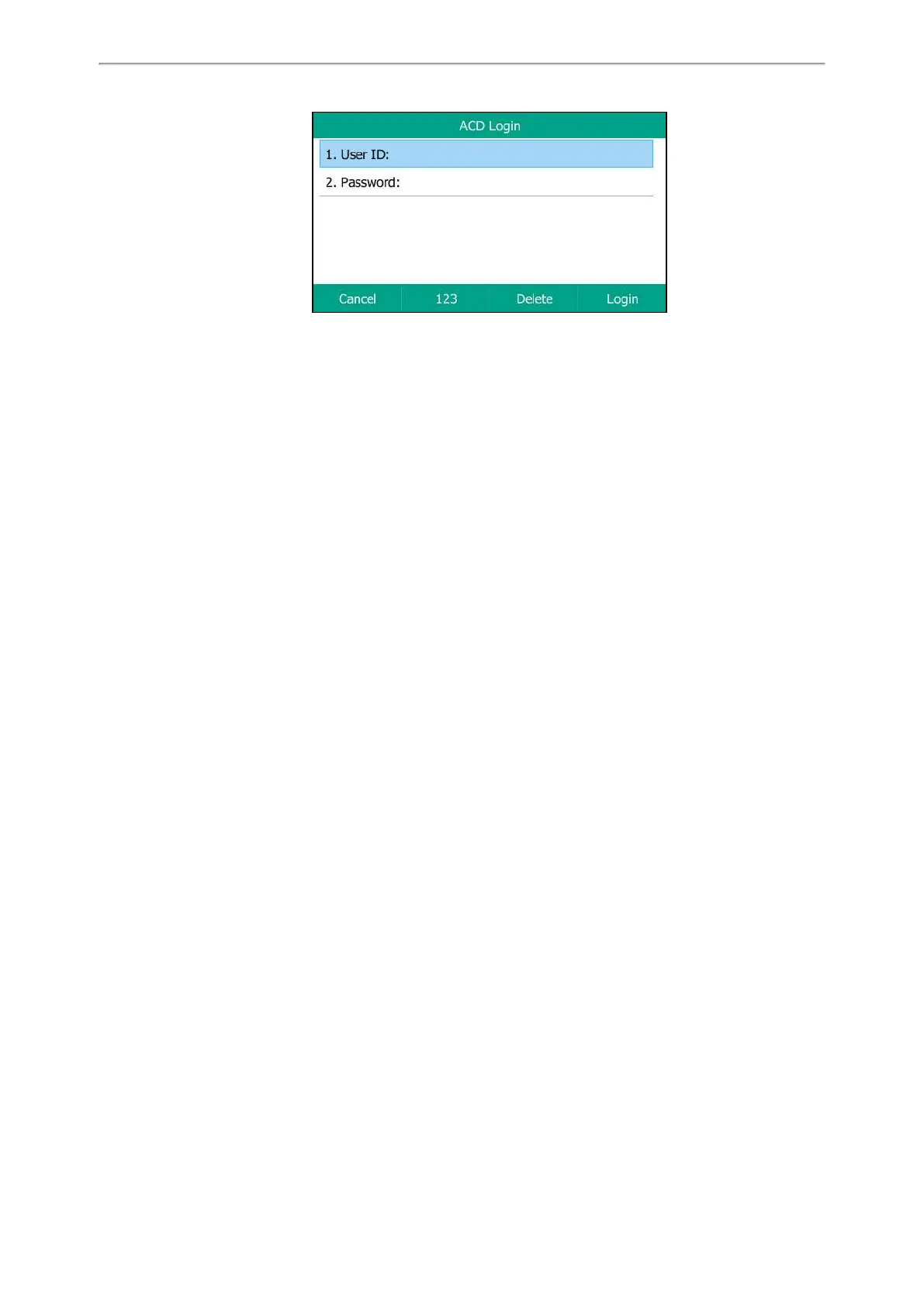Advanced Features
113
2. Press Login to log in.
Changing the ACD Status
You can press the ACD key to show your current ACD user status.
When you set the ACD user status to be available, the ACD key LED glows green, the server begins distributing calls to
your IP phone.
When you set the ACD user status to be unavailable, the ACD key LED flashes green, the server temporarily stops dis-
tributing calls to your IP phone.
Procedure
1. Press the Available (Avail)/Unavailable (Unavail) soft key.
ACD user status synchronizes on both IP phone and ACD system.
2. To log out of the ACD system, press the Logout soft key.