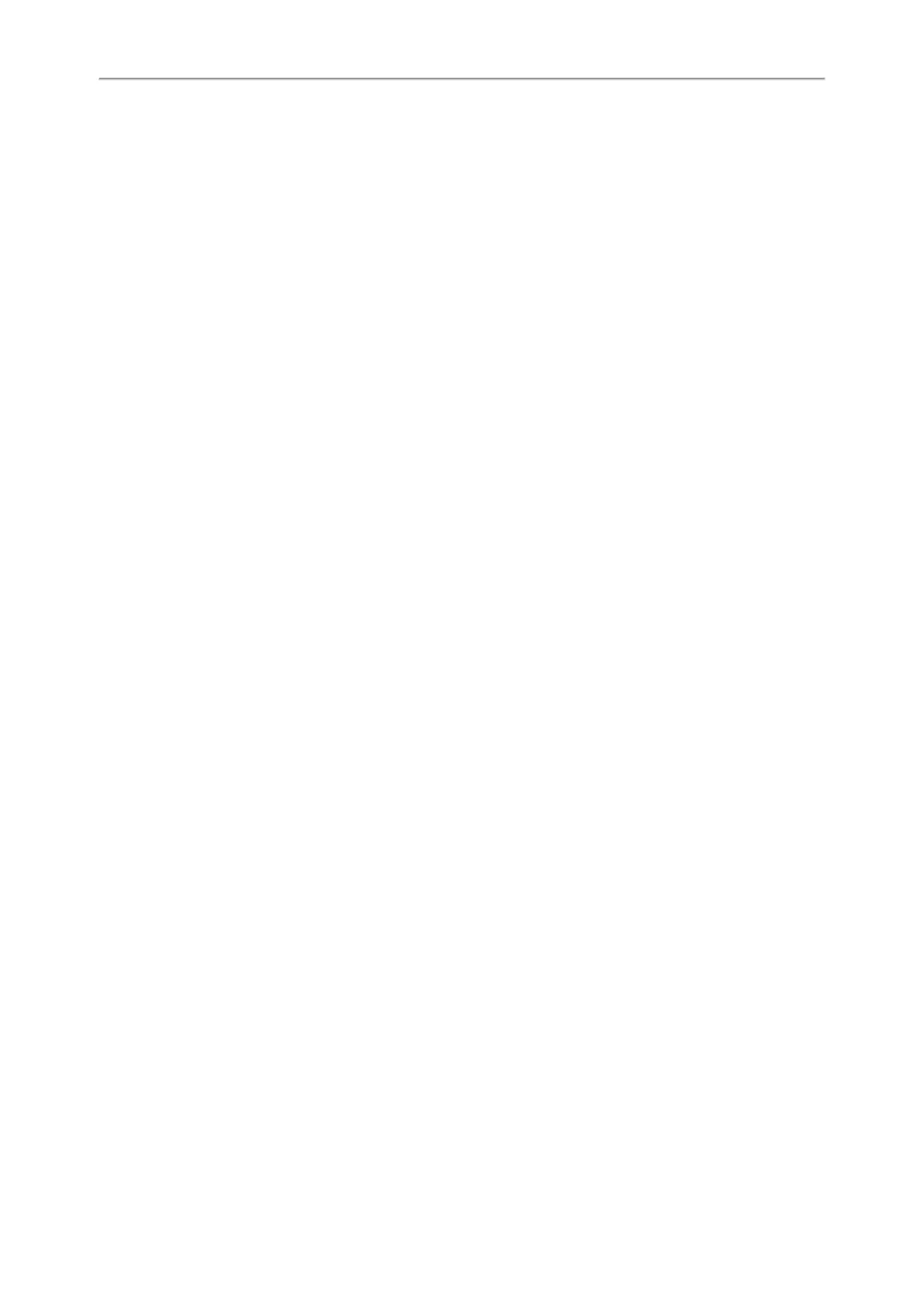Yealink T5 Series IP Phones User Guide
62
Topics
Silencing a Call
Rejecting a Call Manually
Rejecting Anonymous Calls Automatically
Silencing a Call
You can silence a call to stop your phone from ringing. Even if you silence the call, the incoming call notification con-
tinues to display on your phone.
Procedure
1. Press Silence.
Rejecting a Call Manually
Procedure
1. Press Reject to reject an incoming call.
Rejecting Anonymous Calls Automatically
You can set your phone to automatically reject incoming calls from callers who have concealed their caller ID inform-
ation (including name or phone number). Your phone does not ring, and you are not notified of an attempted call.
Before You Begin
Check with your system administrator if the anonymous call rejection on code or off code is required. If required, get it
from your system administrator.
Procedure
1. Navigate to Menu->Features->Anonymous.
2. Select a desired line.
3. Select Enabled from the Local Anony Reject field.
4. (Optional.) Select the desired value from the Send Rejection Code field.
5. (Optional.) Enter the anonymous call rejection on code and off code respectively in the On Code and Off Code
field.
6. Press Save.
When the caller has anonymous call feature enabled and places a call to your IP phone, the call is automatically rejec-
ted.
Related Topics
Placing an Anonymous Call
Ending Calls
Procedure
1. Do one of the following:
l If you are using the handset, press the Cancel key, End Call or hang up the handset.
l If you are using the headset, press the Cancel key or End Call.