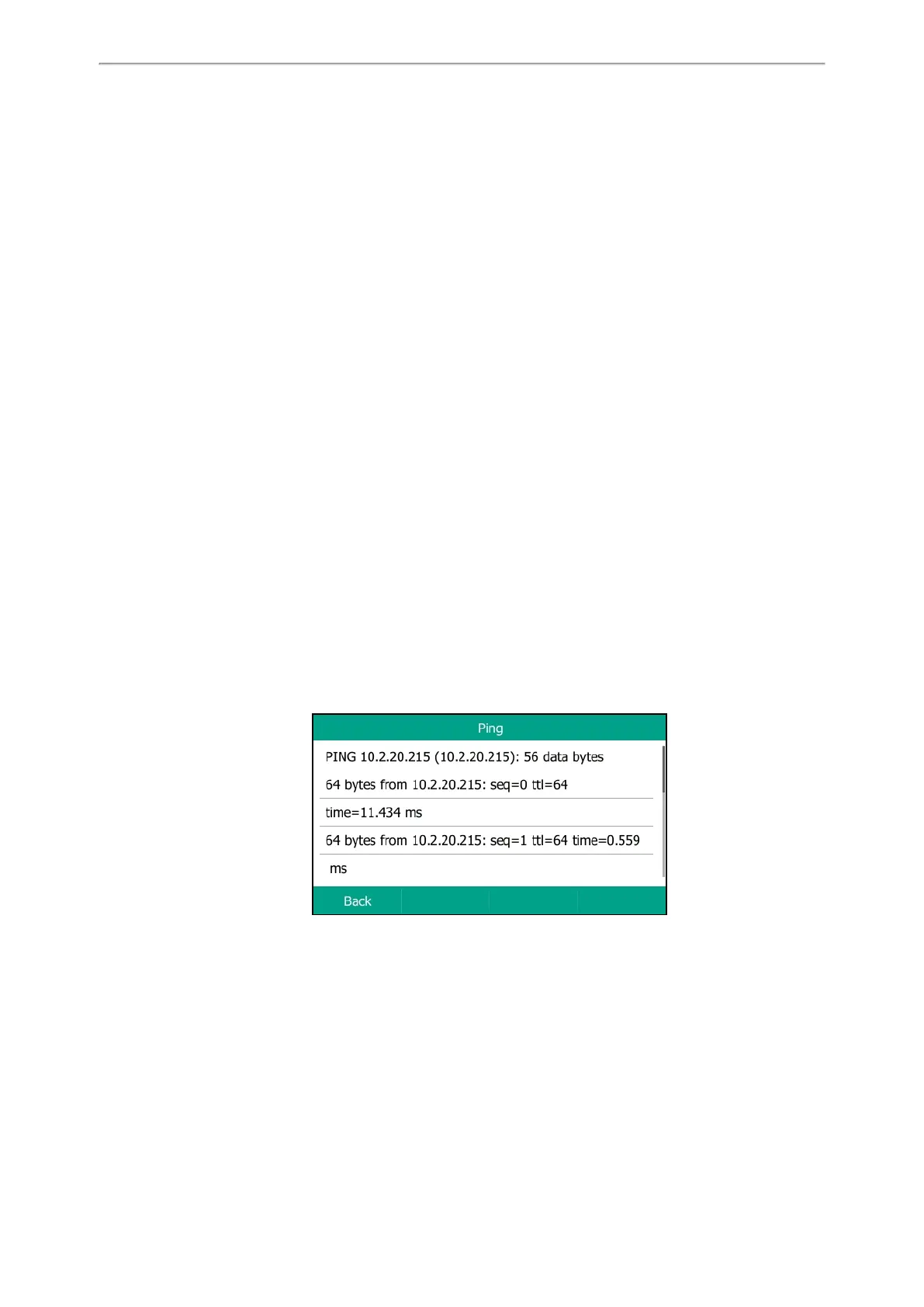Maintaining Your Phone
123
Maintaining Your Phone
When your phone is unable to operate properly, you need to investigate or troubleshoot issues among other tasks your
administrator may ask you to perform.
Topics
Diagnosing the Network
Rebooting Your Phone
Resetting to Factory Settings
Updating the Phone Configuration
Diagnosing the Network
The wrong network settings may result in inaccessibility of your phone and poor network performance. Your system
administrator may ask you to use the ping or trace route to troubleshoot network connectivity problems.
Topics
Checking the Network Using “Ping” Method
Checking the Network Using “Trace Route” Method
Checking the Network Using “Ping” Method
Procedure
1. Navigate to Menu->Features->Diagnostics->Network->Ping.
2. Enter the desired IP address or URL in the Ping IP or URL field.
3. Press Start.
The screen displays the network status information.
4. Press Back to go back to the preview screen.
Checking the Network Using “Trace Route” Method
Procedure
1. Navigate to Menu->Features->Diagnostics->Network->Trace Route.
2. Enter the desired IP address or URL in the Trace Route IP or URL field.
3. Press Start.
The screen displays the network status information.