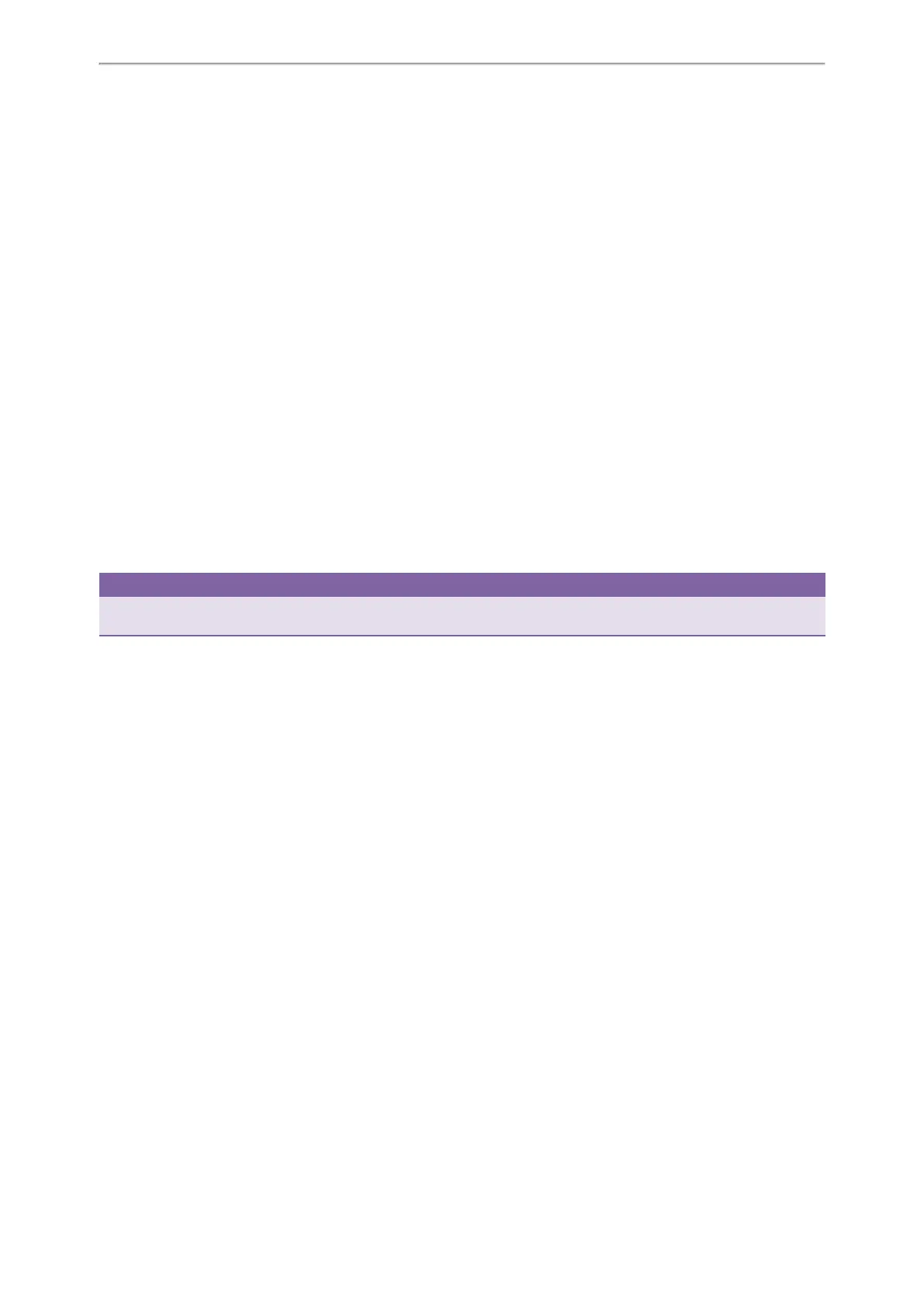Advanced Features
93
Setting a Retrieve Key
You can set a line key as a Retrieve key, and specify a parked extension or retrieve lot you want to retrieve a parked call
from for this key.
Before You Begin
Check with your system administrator if the FAC or Transfer mode is set on your phone. Check with your system admin-
istrator if Account ID it is necessary for this key.
Procedure
1. Navigate to Menu->Features->DSS Keys.
2. Select a desired line key.
3. Select Retrieve Park from the Type field.
4. (Optional.) Select a desired line from the Account ID field.
5. Do one of the following:
l (Optional.) Enter the string that will display on the LCD screen in the Label field.
Enter the parked extension or the retrieve lot in the Value field.
l Highlight the Label or Value field. Press Directory and then select a desired contact from the Directory list(s).
6. (Optional.) For the SIP-T52S IP phone, enter the string that will appear on the Dialing/Pre-dialing/Calls screen in the
Short Label field.
7. Press Save.
Tip
By default, you can long press a desired line key to set it. But your system administrator can configure the phone to enter
the Add Contact screen by long pressing the line key.
Retrieving a Parked Call using a Retrieve Key
Before You Begin
There is a call parked on the extension or the shared parking lot. You need to set a Retrieve key with a parked extension
or a retrieve lot.
Procedure
1. Press the Retrieve key when the phone is idle.
The call is retrieved from the parked extension or shared parking lot directly.
Related Topics
Setting a Retrieve Key
Busy Lamp Field (BLF)
The Busy Lamp Field (BLF) feature enables you to monitor a specific remote line for status changes on the phone.
You can set a line key as a BLF key on the phone to use the BLF feature.
Topics
Setting a BLF Key
State Indicator of Remote Line by BLF Key