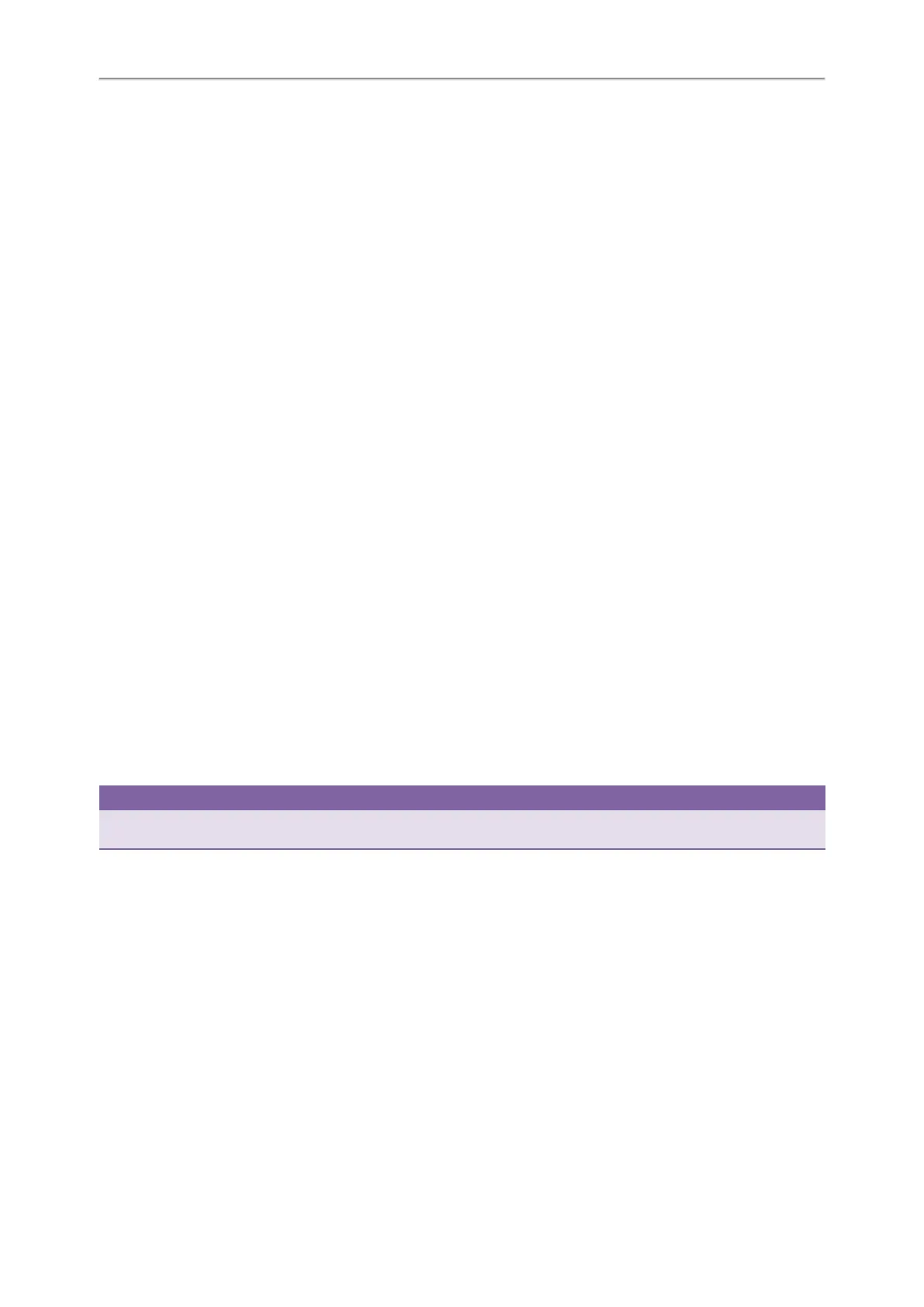Yealink T5 Series IP Phones User Guide
92
Parking or Retrieving a Call with a Park/Retrieve Key
You can easily use a Park key to park a call to a specific extension (if the FAC mode is set) or shared parking lot (if the
Transfer mode is set), and quickly retrieve this parked call using a retrieve key.
Topics
Setting a Park Key
Parking a Call using a Park Key
Setting a Retrieve Key
Retrieving a Parked Call using a Retrieve Key
Setting a Park Key
You can set a line key as a Park key, and specify an extension or a shared parking lot you want to park a call to for this
key.
Before You Begin
Check with your system administrator if the FAC or Transfer mode is set on your phone. Check with your system admin-
istrator if Account ID it is necessary for this key.
Procedure
1. Navigate to Menu->Features->DSS Keys, and then select a desired line key.
2. Select Key Event from the Type field.
3. Select Call Park from Key Type field.
4. (Optional.) Select the desired line from the Account ID field.
5. Do one of the following:
l (Optional.) Enter the string that will appear on the LCD screen in the Label field.
Enter the park extension number or the shared parking lot you want to park the call to in the Value field.
l Highlight the Label or Value field. Press Directory and then select a desired contact from the Directory list(s).
6. (Optional.) For the SIP-T52S IP phone, enter the string that will appear on the Dialing/Pre-dialing/Calls screen in the
Short Label field.
7. Press Save.
Tip
By default, you can long press a desired line key to set it. But your system administrator can configure the phone to enter
the Add Contact screen by long pressing the line key.
Parking a Call using a Park Key
Before You Begin
You need to set a Park key with a specific extension or a shared parking lot.
Procedure
1. During a call, press the Park key.
The call is parked to the desired extension or the shared parking lot directly.
Related Topics
Setting a Park Key