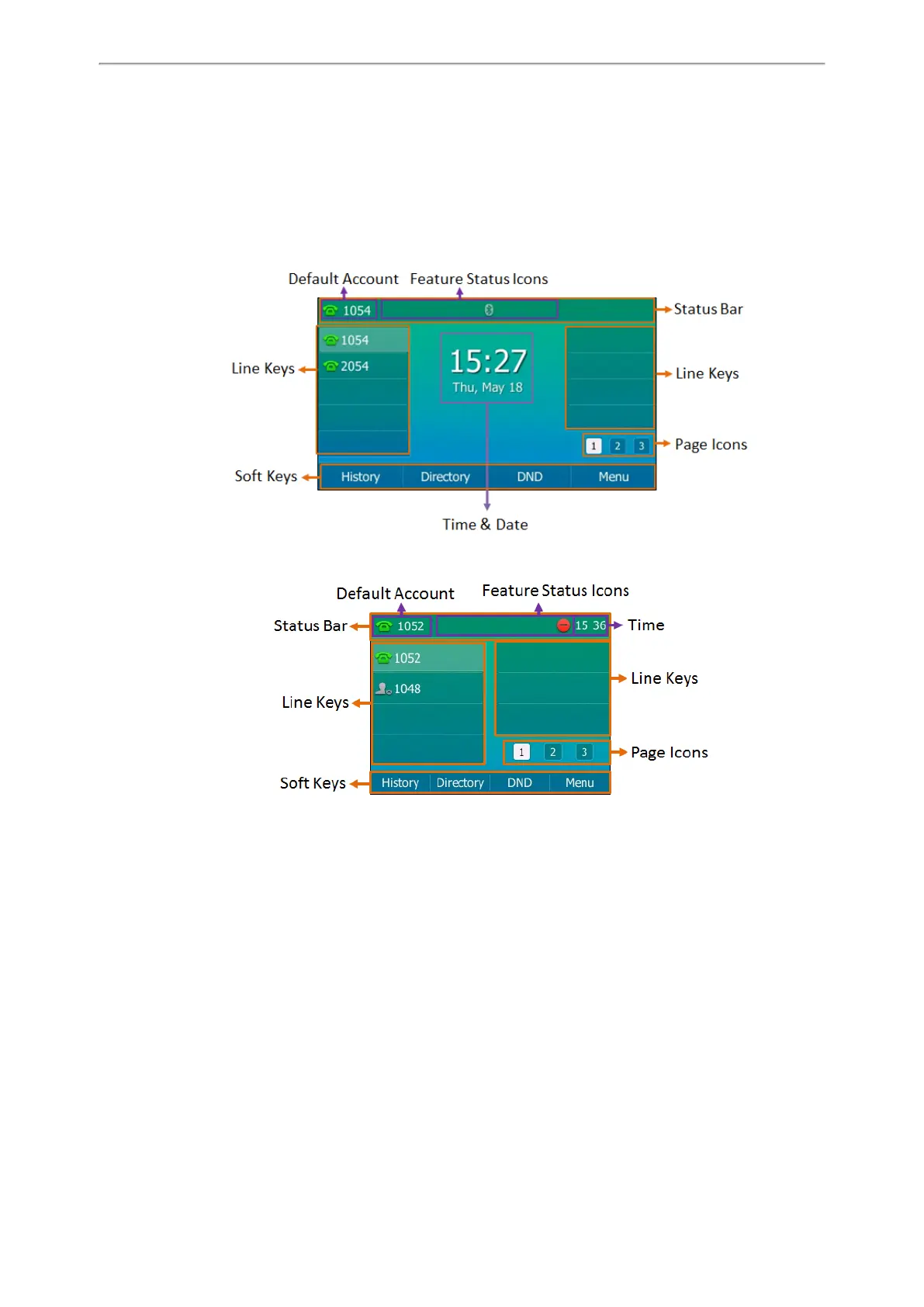Getting Started with Your Phone
15
Icons in the Status Bar
Line Key Icons
Call History Icons
Idle Screen
The Idle screen is made up of three parts: the status bar, line keys and soft keys. The time & date displays on the status
bar or middle of screen that varies by phone models.
SIP-T54S
SIP-T52S
l Status Bar: Display the default account, feature status icons, and the time. The status icons display when features
are actived.
l Line Keys: Display the information associated with the line and feature keys on the phone.
l Page Icons: The page icons appear only when you assign functionality to line key located in line key 11-27 on the
SIP-T54S IP phone or line key 9-21 on the SIP-T52S IP phone.
l Soft Keys: Each soft key label indicates the action for the soft key below the screen.
Related Topics
Icons in the Status Bar
Changing the Default Account