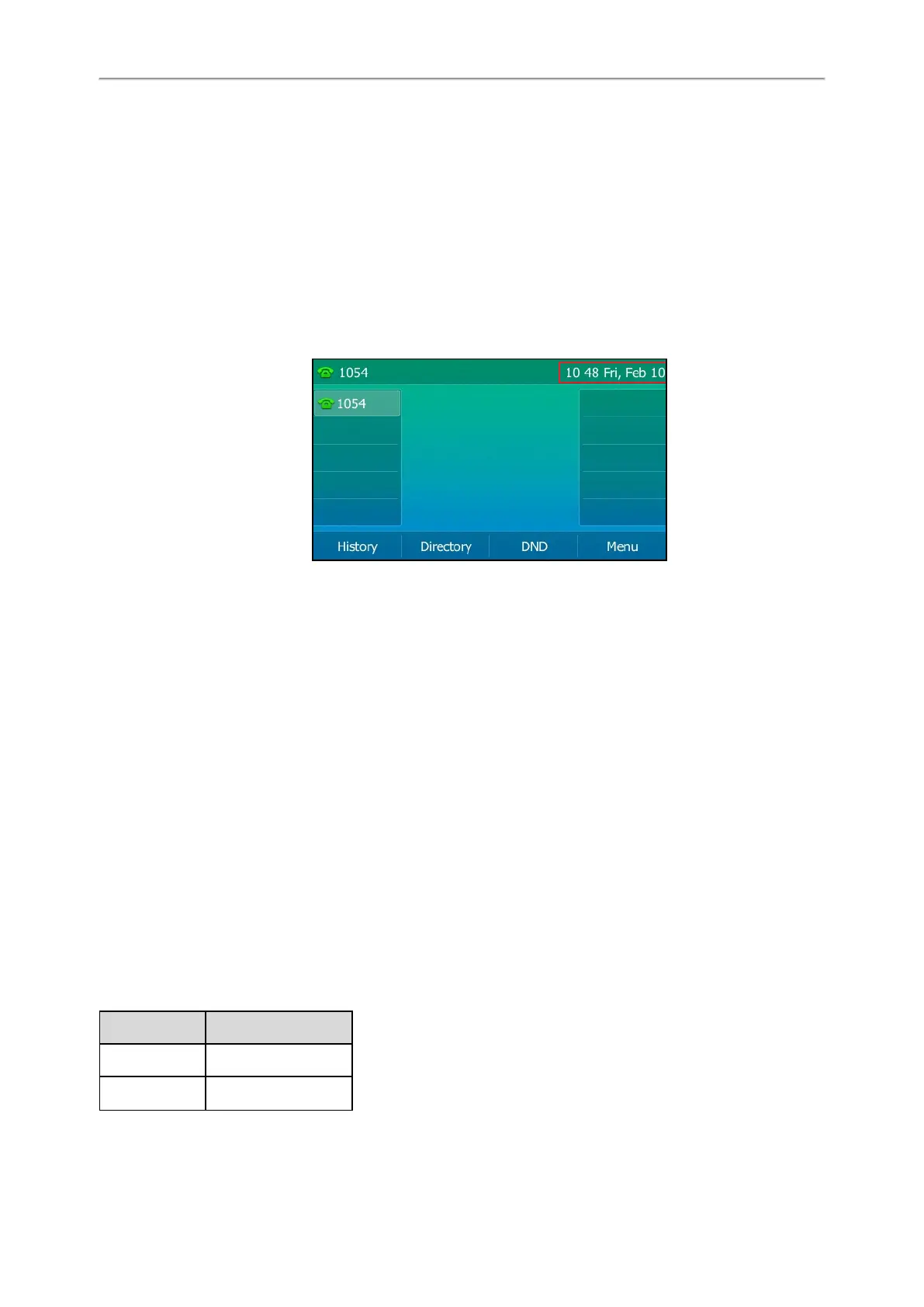Yealink T5 Series IP Phones User Guide
28
The time and date are displayed in the center of LCD screen when the phone is idle by default. You can disable phone
to display the time and date in the center of LCD screen.
Topics
Disabling Idle Clock Display
Setting the Time and Date Manually
Changing the Date Format
Disabling Idle Clock Display
You can disable the idle clock display, so that the time and date is displayed on the Idle screen of the status bar. It is
only available for the SIP-T54S IP phone.
Procedure
1. Press Menu->Basic->Display->Idle Clock.
2. Select Disabled from the Idle Clock Display field.
3. Press Save.
Setting the Time and Date Manually
If your phone cannot obtain the time and date automatically, you can set the time and date manually.
Procedure
1. Navigate to Menu->Basic->Time & Date->General->Manual Settings.
2. Enter the specific date and time in the corresponding fields.
You can also press the up or down navigate key to select the desired date and time.
3. Press Save.
The time and date displayed on the LCD screen will change accordingly.
Changing the Date Format
You can customize the date by choosing among a variety of time and date formats.
The built-in date formats are listed as below:
Date Format Example (2016-09-02)
WWW MMM DD Fri, Sep 02
DD-MMM-YY 02-Sep-16