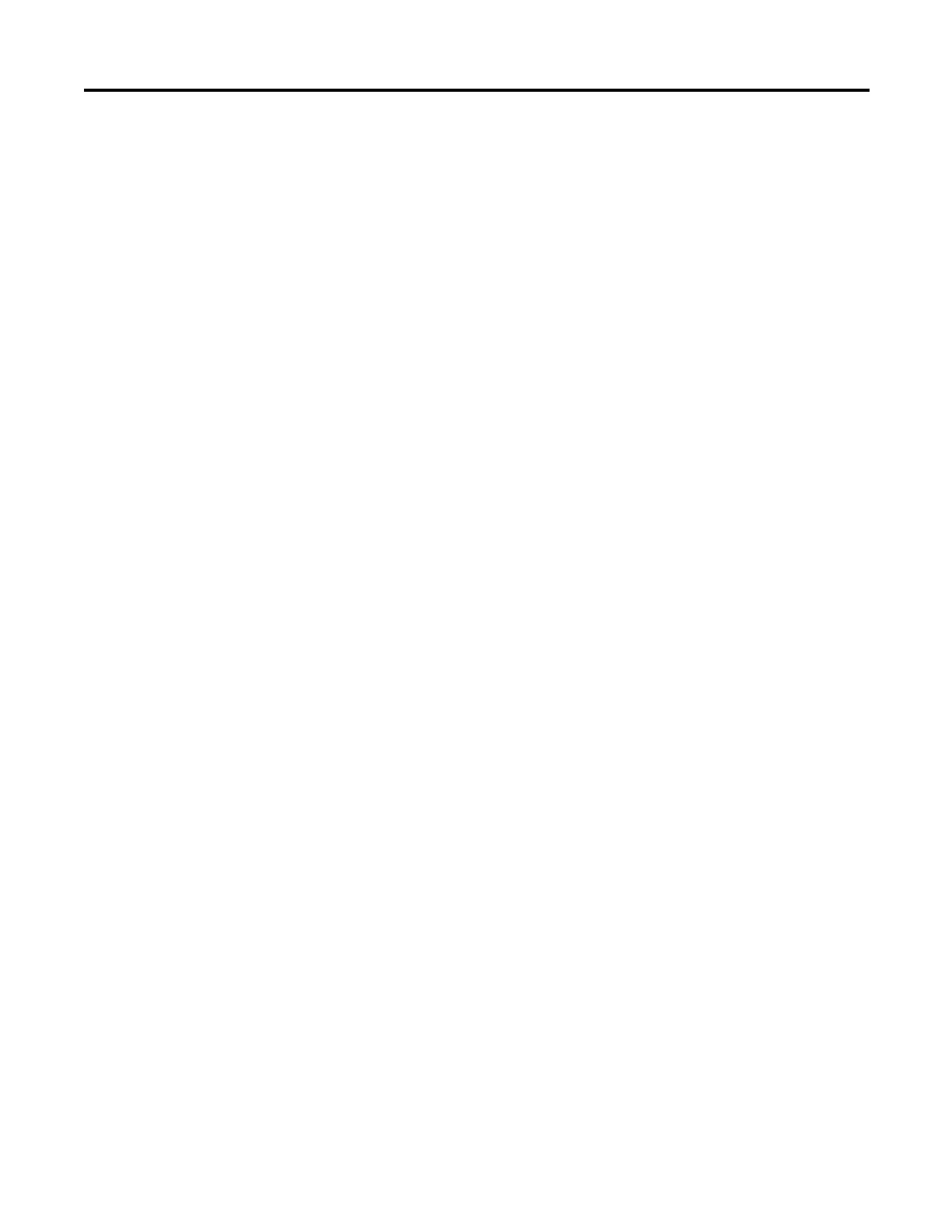Rockwell Automation Publication 825-UM004D-EN-P - November 2012 63
Using MPS Explorer Chapter 5
Resetting/Restoring
Restoring Parameter Values
Software: Navigate to MPS > Parameters > Open Default Settings to restore
the default program settings or the settings in the specified file. The hardware
settings will not be restored until the settings are downloaded to the device.
Hardware: Navigate to MPS > Commands > Restore Defaults to restore the
hardware factory defaults. This option will immediately restore the hardware
parameter values and perform a hardware reboot. After the reboot is complete,
the software must be reconnected manually. Performing this action will alter
the state of the relay and should not be performed while the relay is being used
in an application.
Hardware Reboot
Navigate to MPS > Commands > Reboot Relay to initiate a hardware reboot
that will clear the hardware self-test status. This action will change the state of the
relay and should not be performed while it is being used in an application.
Troubleshooting
Problem: MPS Explorer does not detect the presence of the hardware, even when the auto-detect option
is used.
Solution: - Ensure the correct serial port is selected in the Communications Settings window
- Make sure the serial cable is physically and securely connected to the computer and relay.
- Close all other applications that may be attempting to access the serial port.
Problem: A hard copy of the parameters and their current values is desired.
Solution: Save the parameters to a file and open that file in any text editor. With the text editor, the file
can be printed as any normal text file. Be careful not to modify the text if the file will be loaded
into the MPS Explorer again.
Problem: The Start button has been pressed in the Trending window, but the indicators are not updating.
Solution: Not all of the data available in the Trending Settings dialog is available from the hardware at all
times. Hardware and parameter settings will dictate which data is currently being acquired. To
verify whether the data is available Start the Trending and open the corresponding MET, RTD or
TAR window to observer the data that is available there.
Problem: The date and/or time is wrong in the metering and trending screens.
Solution: The date/time displayed on these screens is the date/time set in the hardware. To change this
time use the Date/Time dialog.
