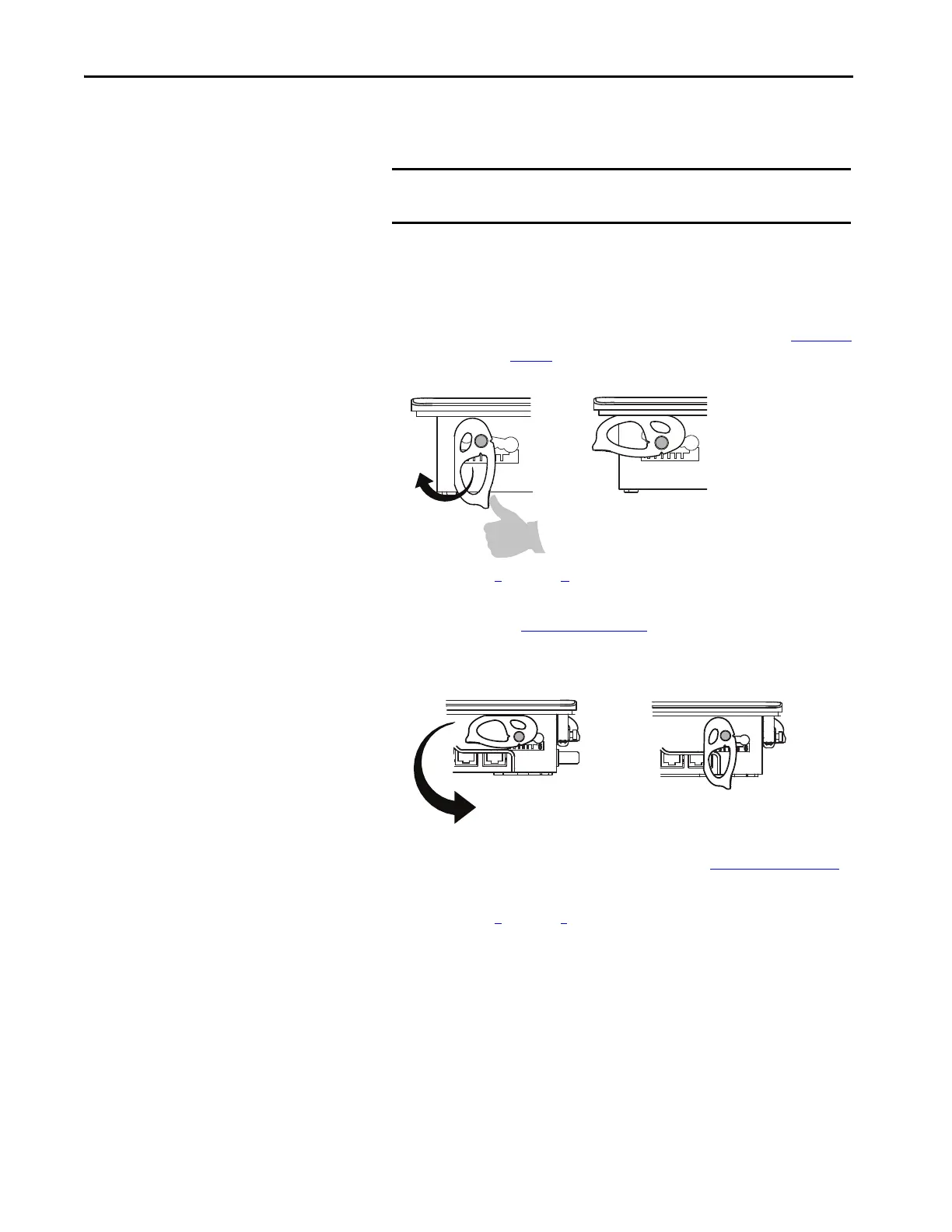32 Rockwell Automation Publication 2711P-UM007D-EN-P - December 2015
Chapter 2 Install the PanelView Plus 7 Standard Terminal
d. Rotate the mounting lever until its flat side comes in contact with the
panel.
e. Repeat steps a
through d for the remaining mounting levers.
7. Adjust each mounting lever to its final position by using the same
locking sequence in Figure 3 on page 29
.
a. Unlock mounting lever one in the sequence by rotating it away from
the bezel.
b. With the mounting lever positioned vertically to the slot, slide the
mounting lever to the final locking position in Table 14 on page 27
.
c. Carefully rotate the mounting lever back toward panel.
d. Repeat steps a
through c to lock the remaining mounting levers in
their final position.
IMPORTANT Do not use tools or excessive force to rotate the mounting lever. The
mounting levers are rotated and secured by hand.
TIP A broken mounting lever does not damage the terminal.
If a mounting lever is over torqued, the lever is designed to break
off the pin. This breakage helps to prevent damage to the
terminal bezel. If a pin is broken, turn the mounting lever over
and use the other pin to continue the installation. See Figure 3 on
page 29 for details and restrictions.
6
