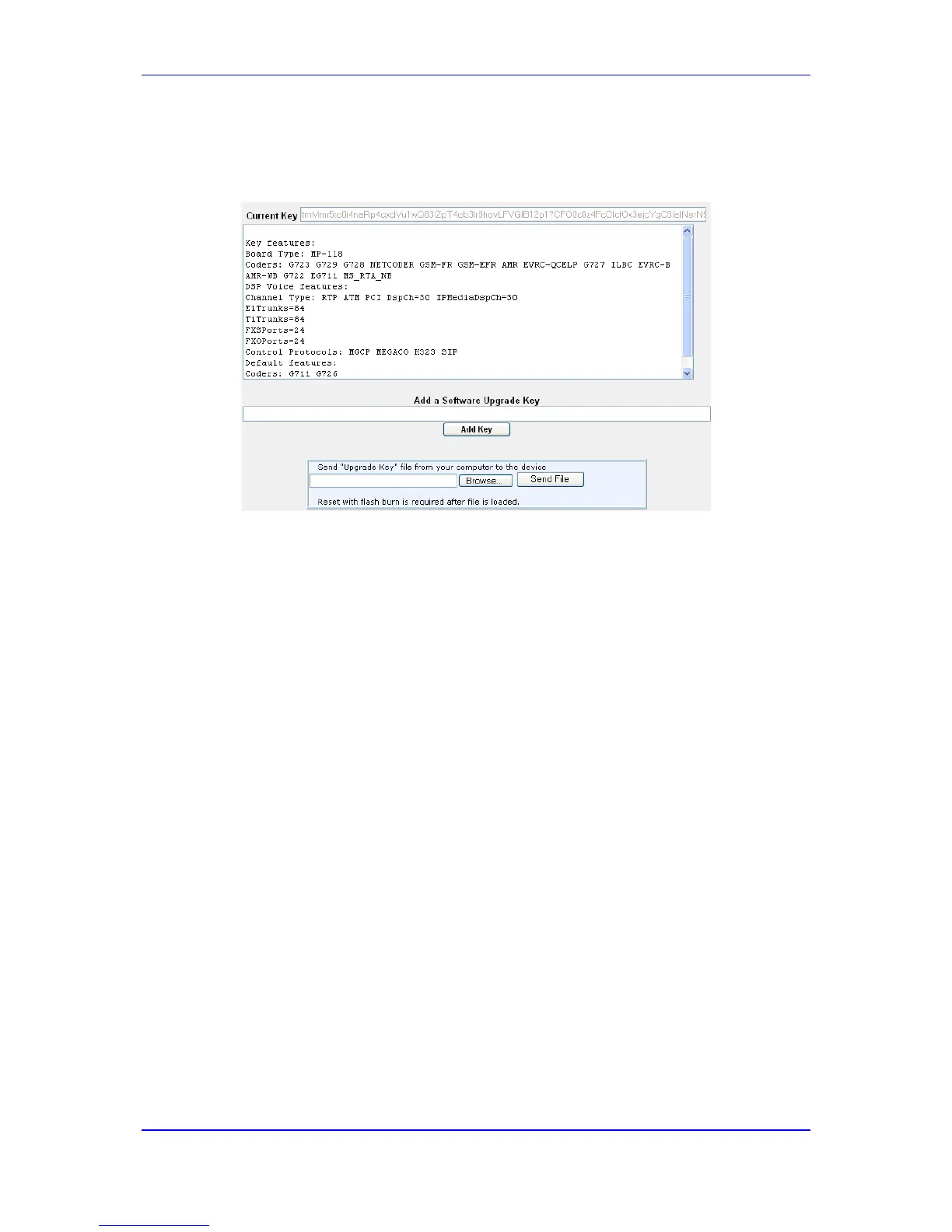To load a Software Upgrade Key to the device:
1. Open the Software Upgrade Key Status page (Maintenance tab > Software Update
menu > Software Upgrade Key).
2. Backup your current Software Upgrade Key as a precaution so that you can re-load
this backup key to restore the device's original capabilities if the new key doesn’t
comply with your requirements:
a. In the 'Current Key' field, select the entire text string and copy it to any standard
text file (e.g., Notepad).
b. Save the text file with any file name and with the .out file extension name to a
folder on your computer.
3. Open the new Software Upgrade Key file and ensure that the first line displays
"[LicenseKeys]" and that it contains one or more lines in the following format:
"S/N<serial number> = <long Software Upgrade Key string>". For example:
S/N370604 = jCx6r5tovCIKaBBbhPtT53Yj...
One S/N must match the serial number of your device. The device’s serial number can
be viewed in the Device Information page (see 'Viewing Device Information' on page
349).
4. Follow one of the following procedures, depending on whether you are loading a
single or multiple key S/N lines:
• Single key S/N line:
a. Open the Software Upgrade Key text file (using, for example, Notepad).
b. Select and copy the key string and paste it into the 'Add a Software Upgrade
Key' field.
c. Click the Add Key button.
