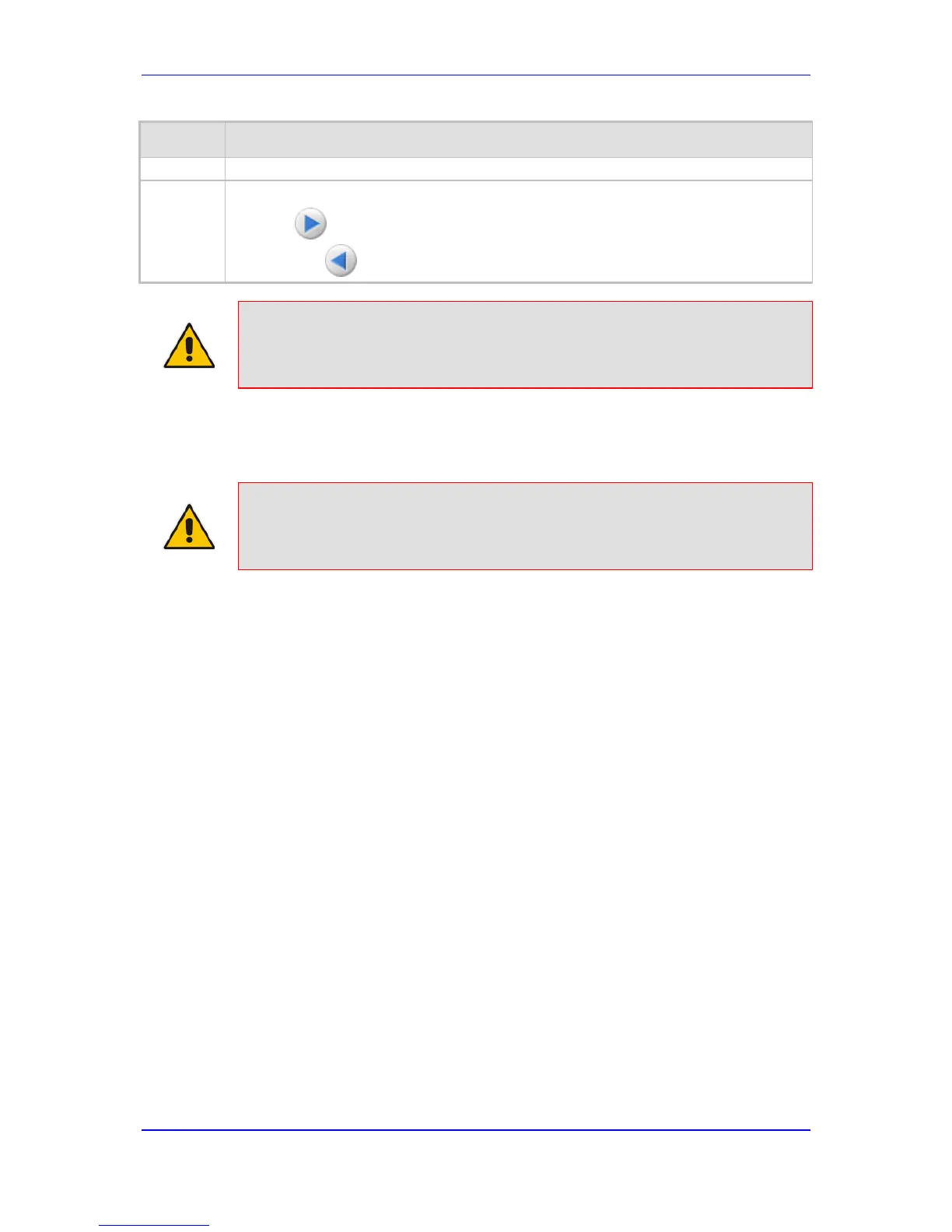5
Navigation buttons for navigating between Scenario Steps:
Next button to open the next Step listed in the Scenario
Previous button to open the previous Step listed in the Scenario
Note: If you reset the device while in Scenario mode, after the device resets, you
are returned once again to the Scenario mode.
4.1.8.3 Editing a Scenario
You can modify a Scenario as described in the procedure below.
Note: Only Security Administrator Web users can edit a Scenario.
To edit a Scenario:
1. Open the Scenario.
2. Click the Edit Scenario button located at the bottom of the Navigation pane; the
'Scenario Name' and 'Step Name' fields appear.
3. You can perform the following edit operations:
• Add Steps:
a. On the Navigation bar, select the desired tab (i.e., Configuration or
Maintenance); the tab's menu appears in the Navigation tree.
b. In the Navigation tree, navigate to the desired page item; the corresponding
page opens in the Work pane.
c. On the page, select the required parameters by marking their corresponding
check boxes.
d. Click Next.
• Add or Remove Parameters:
a. In the Navigation tree, select the required Step; the corresponding page
opens in the Work pane.
b. To add parameters, select the check boxes corresponding to the desired
parameters.
c. To remove parameters, clear the check boxes corresponding to the desired
parameters.
d. Click Next.
• Edit Step Name:
a. In the Navigation tree, select the required Step.
b. In the 'Step Name' field, modify the Step name.
c. On the page, click Next.
