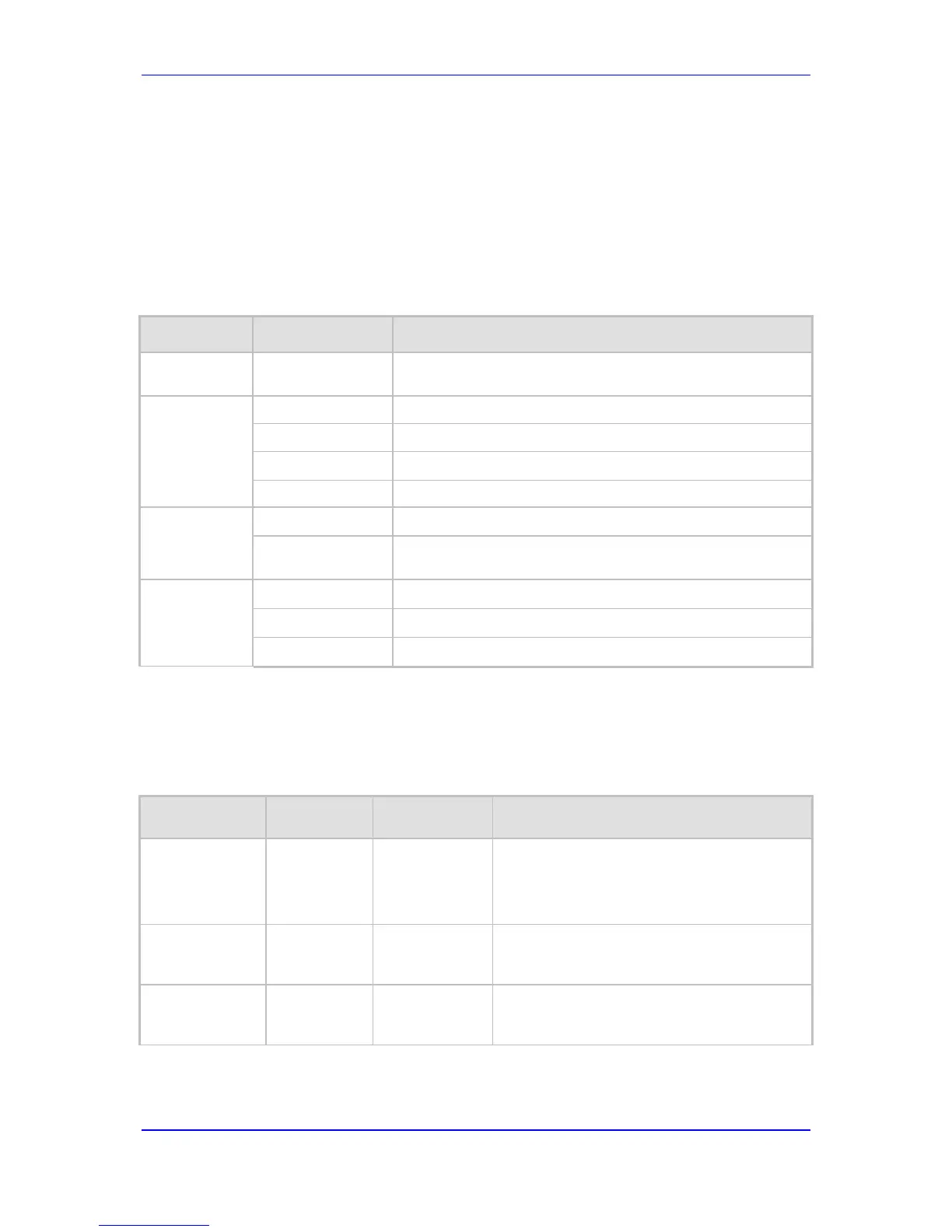and PING. To access a subdirectory, type its name, and then press Enter. To move back
one directory, type two periods (..), and then press Enter. Alternatively, if you know the full
path to a command inside one of the subdirectories, the short format can be used to run it
directly. For example, the PERFormance command in the MGmt subdirectory may be run
directly by typing /mg/perf.
The CLI commands can be entered in an abbreviated format by typing only the letters
shown in upper case (i.e., capital letters). For example, the CHangePassWord command
can be entered by typing chpw.
The following table summarizes the CLI commands and their options.
Table 5-1: Summary of CLI Commands
Purpose Commands Description
Help
h
Displays the help for a specific command, action, or
parameter.
Navigation
cd
Enters another directory.
cd root
Navigates to the root directory (/).
..
Goes up one level.
exit
Terminates the CLI session.
Status
show
Displays the device's operational status.
ping Sends Internet Control Message Protocol (ICMP) echo
request packets from the device to a defined IP address.
Configuration
/conf/scp
Sets a value for the specific parameter.
/conf/rfs
Restores factory defaults.
/conf/sar
Restarts the device.
5.2.1 General Commands
The following table summarizes the General commands and their corresponding options.
Table 5-2: General CLI Commands
Command Short Format Arguments Description
SHow
sh info | dsp | ip |
log
Displays operational data.
info: Displays general device information
dsp: Displays DSP resource information
ip: Displays information about IP interfaces
SHow INFO
sh info - Displays device hardware information,
versions, uptime, temperature reading, and the
last reset reason.
SHow DSP
sh dsp status | perf Displays status and version for each DSP
device, along with overall performance
statistics.
