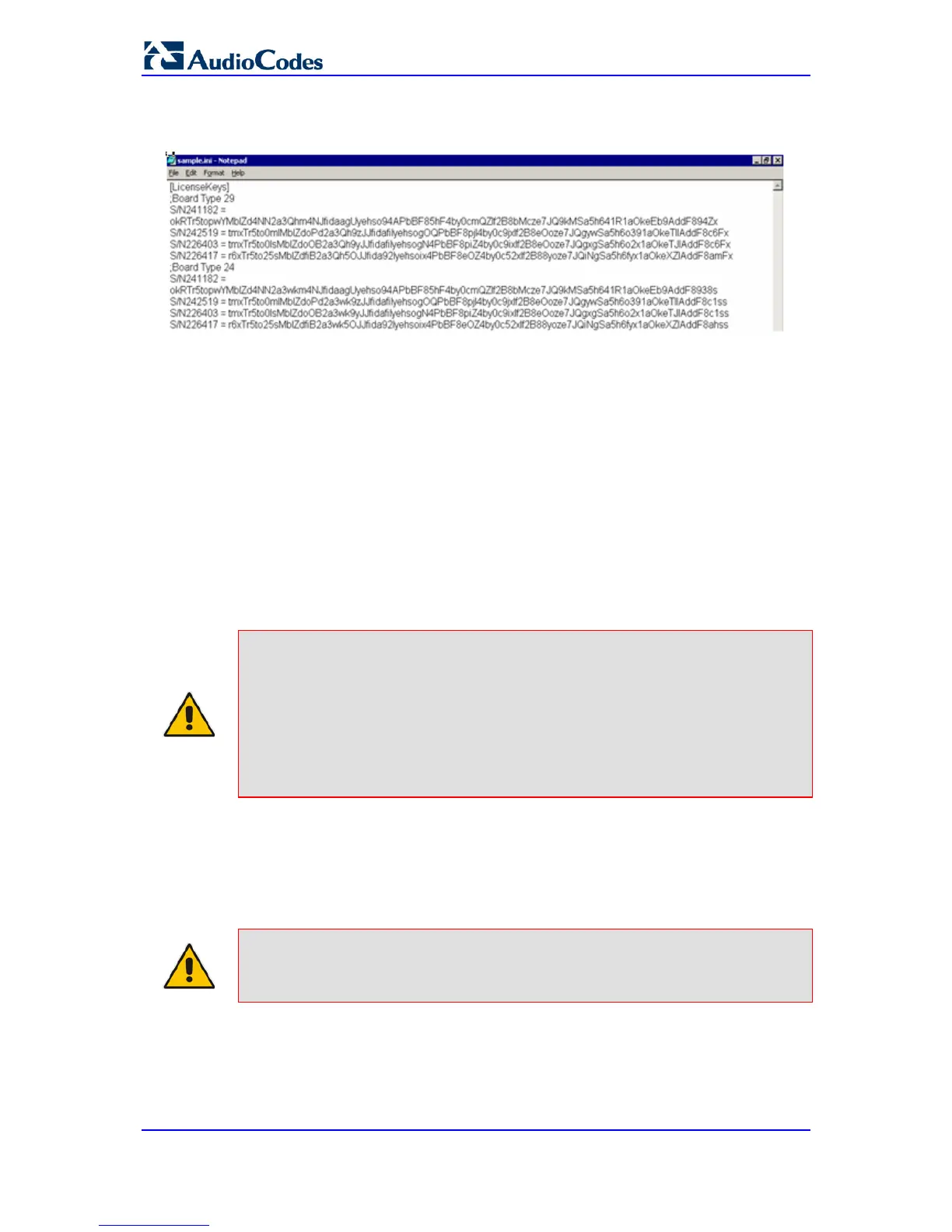User's Manual 340 Document #: LTRT-65417
MP-11x & MP-124
• Multiple S/N lines (as shown below):
Figure 31-1: Software Upgrade Key with Multiple S/N Lines
a. In the 'Load Upgrade Key file' field, click the Browse button and navigate to
the folder in which the Software Upgrade Key text file is located on your
computer.
b. Click the Load File button; the new key is loaded to the device and
validated. If the key is valid, it is burned to memory and displayed in the
'Current Key' field.
5. Verify that the Software Upgrade Key file was successfully loaded to the device, by
using one of the following methods:
• In the Software Upgrade Key Status page, check that the listed features and
capabilities activated by the installed string match those that were ordered.
• Access the Syslog server and ensure that the following message appears in the
Syslog server: "S/N___ Key Was Updated. The Board Needs to be Reloaded
with ini file\n".
6. Reset the device; the new capabilities and resources are active.
Note:
If the Syslog server indicates that the Software Upgrade Key file was
unsuccessfully loaded (i.e., the 'SN_' line is blank), do the following
preliminary troubleshooting procedures:
1.
Open the Software Upgrade Key file and check that the S/N line
appears. If it does not appear, contact AudioCodes.
2. Verify that you’ve loaded the correct file. Open the file and ensure that
the first line displays "[LicenseKeys]".
3. Verify that the content of the file has not been altered.
31.2.1 Loading via BootP/TFTP
The procedure below describes how to install a Software Upgrade Key on the device using
AudioCodes' AcBootP utility. For more information, refer to AcBootP Utility User's Guide.
Note: The device's cmp file must also be loaded during this BootP process.
To load a Software Upgrade Key file using AcBootP:
1. Change the file extension name of the Software Upgrade Key file from .txt to .ini.
2. Place the Software Upgrade Key file in the same folder in which the device's cmp file
