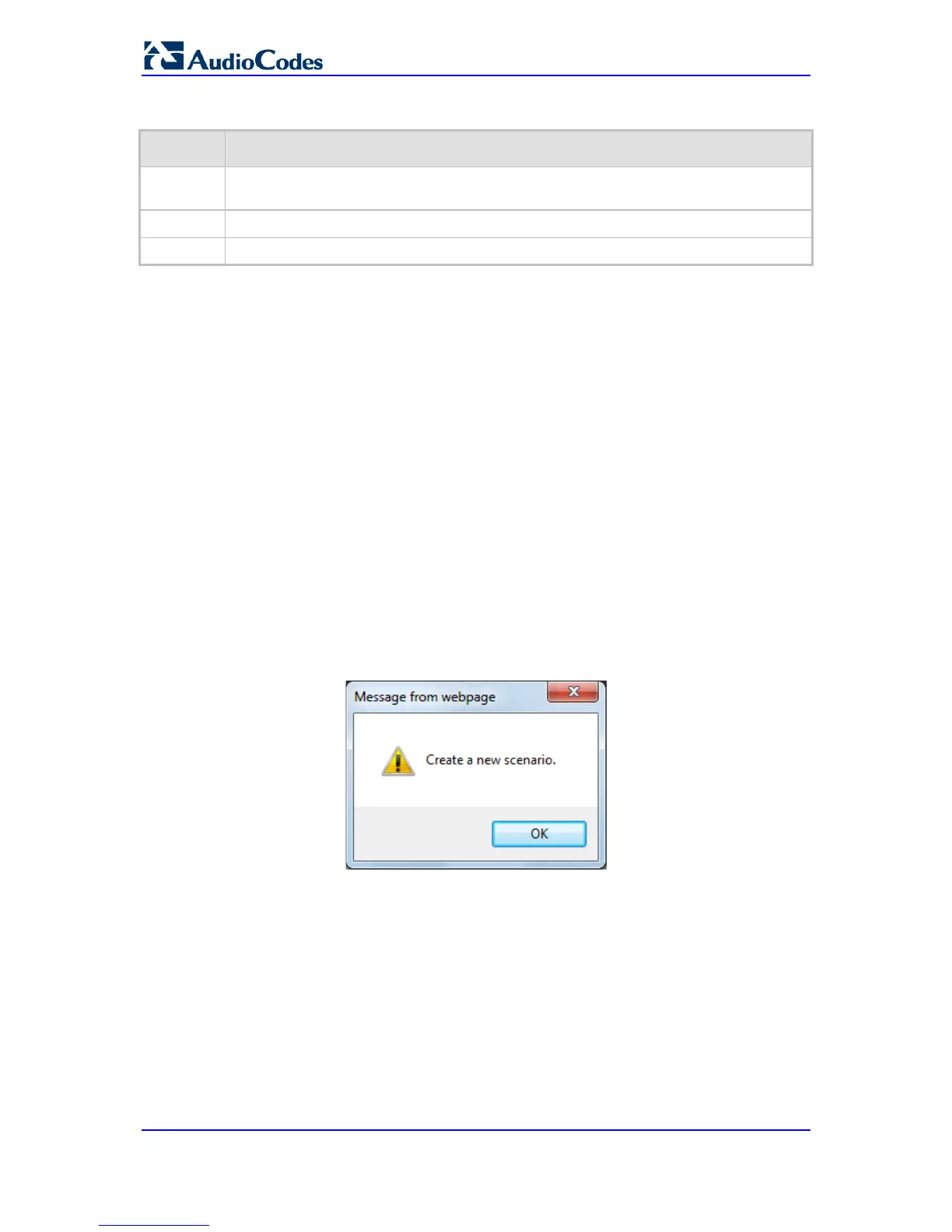Table 4-6: Search Description
Item # Description
1
Search field for entering search key and Search button for activating the search
process.
2
Search results listed in Navigation pane.
3
Found parameter, highlighted on relevant Web page
4.1.8 Working with Scenarios
The Web interface allows you to create your own menu (Scenario) of up to 20 pages,
selected from the menus in the Navigation tree (i.e., pertaining to the Configuration,
Maintenance, and Status & Diagnostics tabs). Each page in the Scenario is referred to
as a Step. For each Step, you can select up to 25 parameters on the page to include in the
Scenario. Therefore, the Scenario feature is useful in that it allows you quick-and-easy
access to commonly used configuration parameters specific to your network environment.
When you log in to the Web interface, your Scenario is displayed in the Navigation tree.
Instead of creating a new Scenario, you can load a saved Scenario on a computer to the
device (see 'Loading a Scenario to the Device' on page 53).
4.1.8.1 Creating a Scenario
The procedure below describes how to create a Scenario.
To create a Scenario:
1. On the Navigation bar, click the Scenarios tab; a message box appears, requesting
you to confirm creation of a Scenario:
Figure 4-16: Create Scenario Confirmation Message Box
Note: If a Scenario already exists, the Scenario Loading message box appears.
2. Click OK; the Scenario mode appears in the Navigation tree as well as the menus of
the Configuration tab.
3. In the 'Scenario Name' field, enter an arbitrary name for the Scenario.
4. On the Navigation bar, click the Configuration or Maintenance tab to display their
respective menus in the Navigation tree.
5. In the Navigation tree, select the required page item for the Step, and then in the page
itself, select the required parameters by selecting the check boxes corresponding to
the parameters.
6. In the 'Step Name' field, enter a name for the Step.
7. Click the Next button located at the bottom of the page; the Step is added to the
Scenario and appears in the Scenario Step list.
