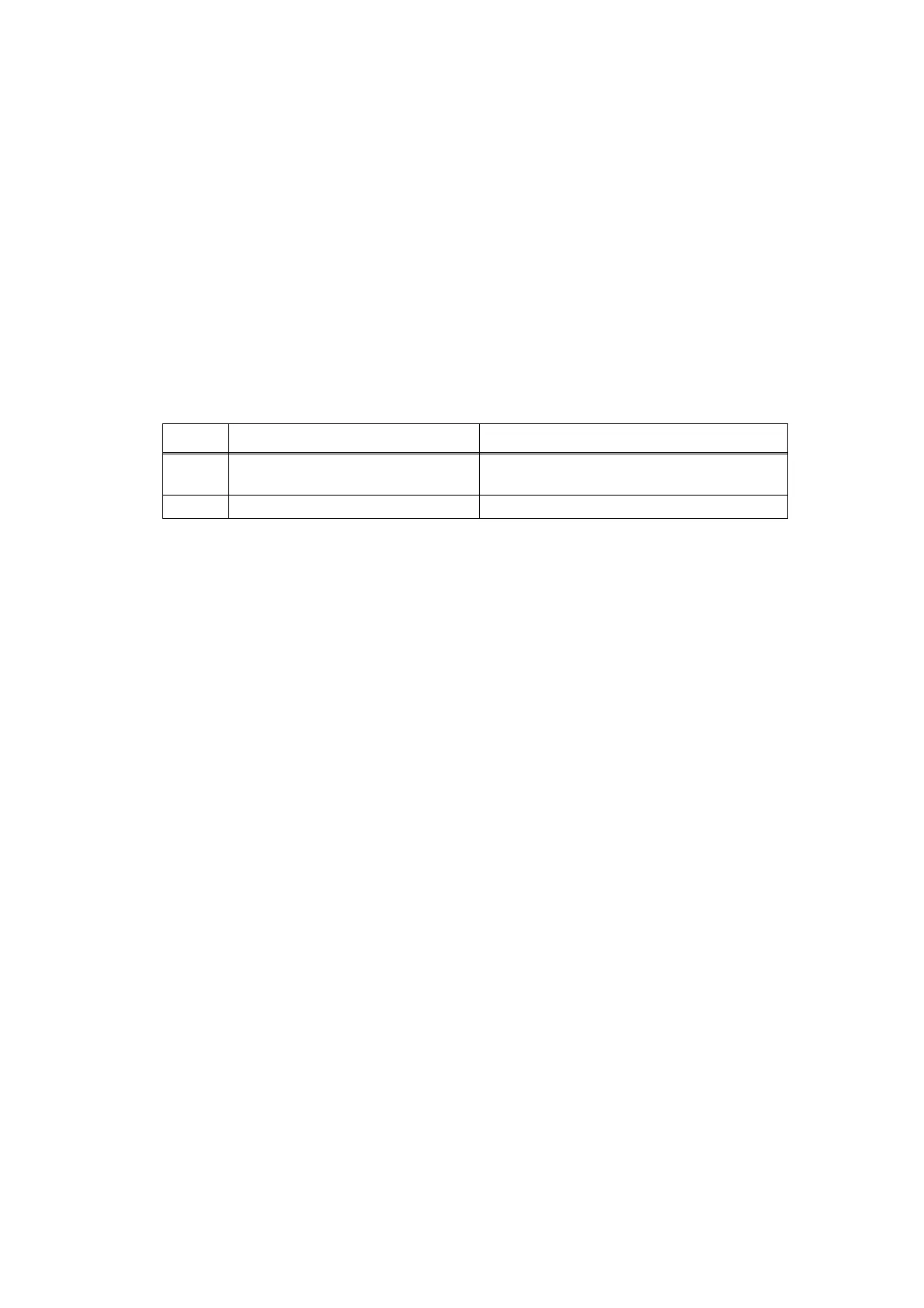2-108
Confidential
4.4 Troubleshooting for Software Problems
End users can solve problems related to software, for instance, printing is not possible from a
computer although test print or Printer Setting print can be performed from the machine, as
long as they follow the User Check items. If the problem still cannot be solved, implement
each procedure according to the step numbers in the tables below.
4.4.1 Cannot receive data
*
Check the Product ID on a Macintosh according to the following procedure:
(1) Select "About This Mac" from the "Apple" menu.
(2) Press the "More Info..." button in the "About This Mac" dialog box.
(3) Select "USB" at the bottom of "Hardware" in the "Content" on the left side of the
screen.
(4) Select "DCP-XXXX, MFC-XXXX" in the "USB Device Tree".
(5) Check the "Product ID" under "DCP-XXXX, MFC-XXXX".
Product ID (hexadecimal)
• DCP-L5500D series:0398h • MFC-L5702DW:03C7h
• DCP-L5500DN series:0399h • MFC-L5750DW series:03A5h
• DCP-L5502DN7:039Ah • MFC-L5755DW series:03B2h
• DCP-L5600DN series:039Bh • MFC-L5800DW series:03A7h
• DCP-L5602DN:039Ch • MFC-L5802DW:03A8h
• DCP-L5650DN series:039Dh • MFC-L5850DW series:03A9h
• DCP-L5652DN:039Eh • MFC-L5900DW series:03AAh
• DCP-L6600DW series:039Fh • MFC-L5902DW:03ABh
• MFC-8530DN:03A2h • MFC-L6700DW series:03ACh
• MFC-8535DN:03A3h • MFC-L6702DW:03ADh
• MFC-8540DN:03A6h • MFC-L6750DW series:03AEh
• MFC-8550DN:03A4h • MFC-L6800DW series:03AFh
• MFC-L5700DN series:03A0h • MFC-L6900DW series:03B0h
• MFC-L5700DW series:03C6h • MFC-L6902DW:03B1h
• MFC-L5702DN:03A1h
<User Check>
• Check that the USB cable or LAN cable is not damaged.
• When using an interface switch, check that the correct machine is selected.
• Check the relevant section in the online User's Guide.
• Check the driver settings.
• Reset the machine to the default settings. (Refer to the online User's Guide.)
Step Cause Remedy
1
Machine connection For Macintosh, check the Product ID*.
When it is wrong, update the firmware.
2 Main PCB failure Replace the main PCB ASSY.
