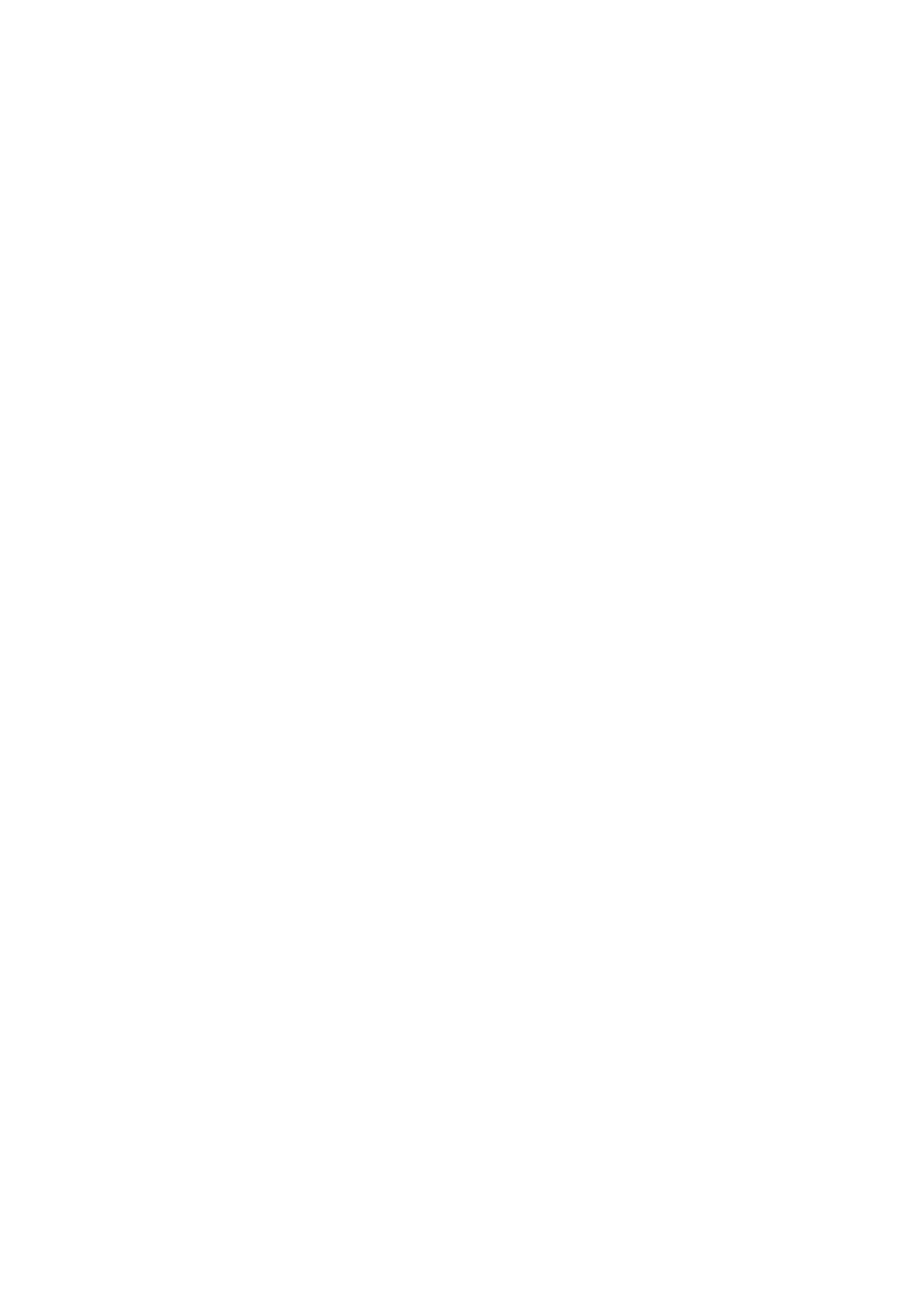4-18
Confidential
■ Firmware installation using PC
(1) Press and hold the [Home] key for approximately five seconds while the machine is in
the ready state.
(2) Press and hold the blank field at the bottom on the LCD for approximately two seconds,
and then release the finger.
(3) Press the [*], [2], [8], [6], and [4] key on the LCD in this order. The machine enters the
maintenance mode.
(4) Connect the machine to your computer using the USB cable.
(5) Open the temporary folder and double-click "FILEDG32.EXE" to start it, and select
"Brother Maintenance USB Printer".
(6) Drag and drop the required program file (ex. LZXXXX_$.djf) in the same folder onto the
"Brother Maintenance USB Printer" icon in the Filedrgs screen. The file is loaded to the
machine, and installing to the flash ROM starts.
(7) When installing is completed, the machine restarts and returns to the ready state
automatically.
(8) Turn OFF the power switch of the machine, and disconnect the USB cable.
8.2 Adjusting Left-end and Upper-end Print Position
(TT only)
Follow the instruction in “1.3.13 Change USB No. return value / Adjust left-end print
position / Adjust upper-end print position / Set HEXDUMP Mode (function code: 45)” in
Chapter 5
to adjust left-end or upper-end print position.
