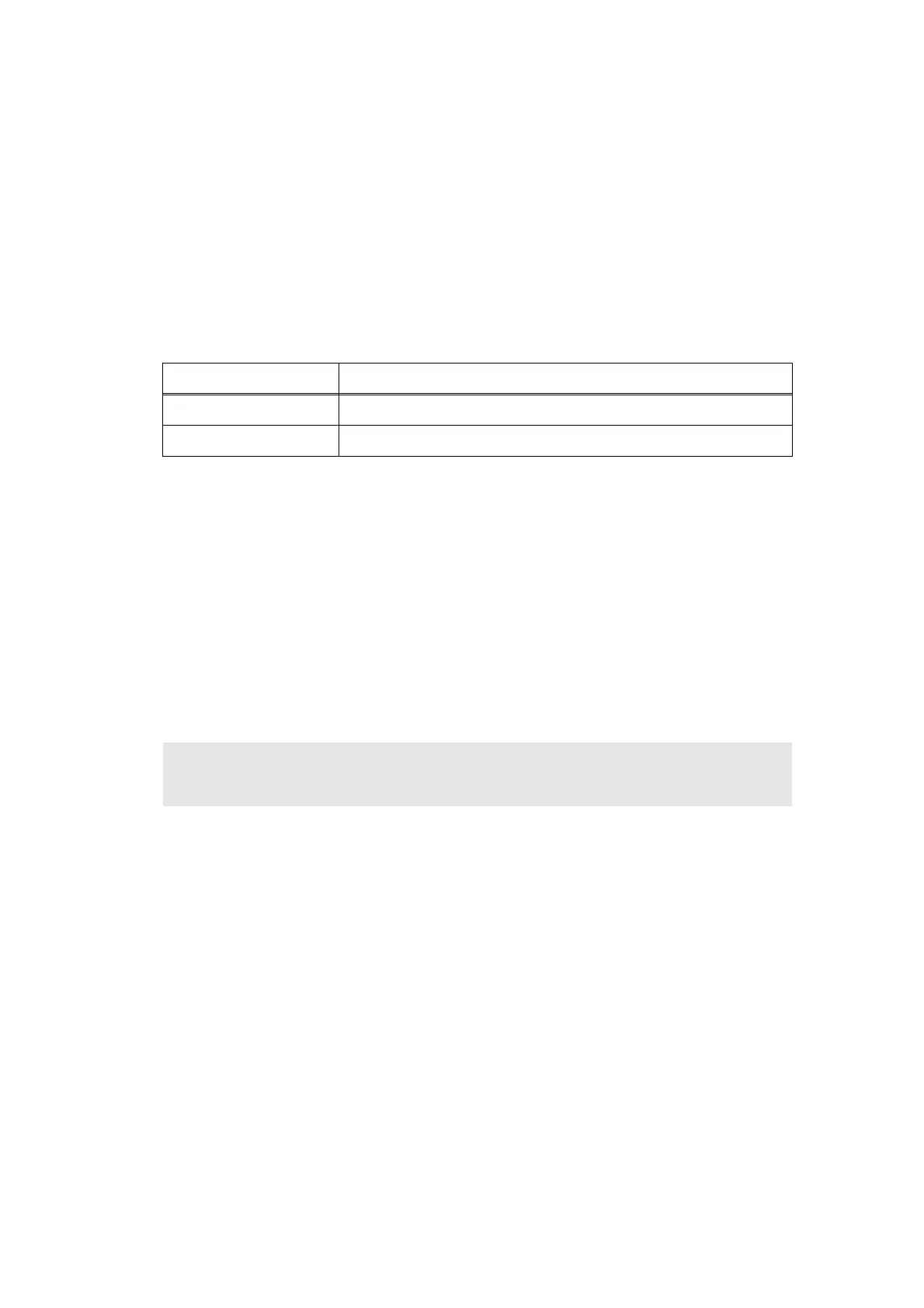5-24
Confidential
1.3.13 Change USB No. return value / Adjust left-end print position / Adjust
upper-end print position / Set HEXDUMP Mode (function code: 45)
Change USB No. return value
<Function>
When the operating system (OS) installed on the computer is Windows Vista
®
, and the
machine is connected to this computer using USB2.0FULL, the OS may not be able to obtain
the USB device serial number depending on the computer and USB device. If the serial
number cannot be obtained, the number of devices increases each time the device is
connected to the computer. To avoid this problem, set this function to "USBNo.=ON" and fix
the USB No. return value to "0".
The setting currently selected is marked "*" at the end of the display.
<Operating Procedure>
(1) Press the [4], and then the [5] key in the initial state of maintenance mode. "USBNo." is
displayed on the LCD.
(2) Press the [Mono Start] or [SET] key. "USBNo.=ON" or "USBNo.=OFF" is displayed on
the LCD.
(3) Press the [▲] or [▼] key to select "USBNo.=ON" or "USBNo.=OFF", and then press the
[Mono Start] or [SET] key.
(4) "Accepted" is displayed on the LCD, and the machine returns to the initial state of
maintenance mode.
(5) Turn OFF the power switch.
LCD Description
USBNo. = ON Returns the serial number of the machine.
USBNo. = OFF Returns "0".
Note:
• This setting is applied after the power switch is turned OFF and then ON again.
