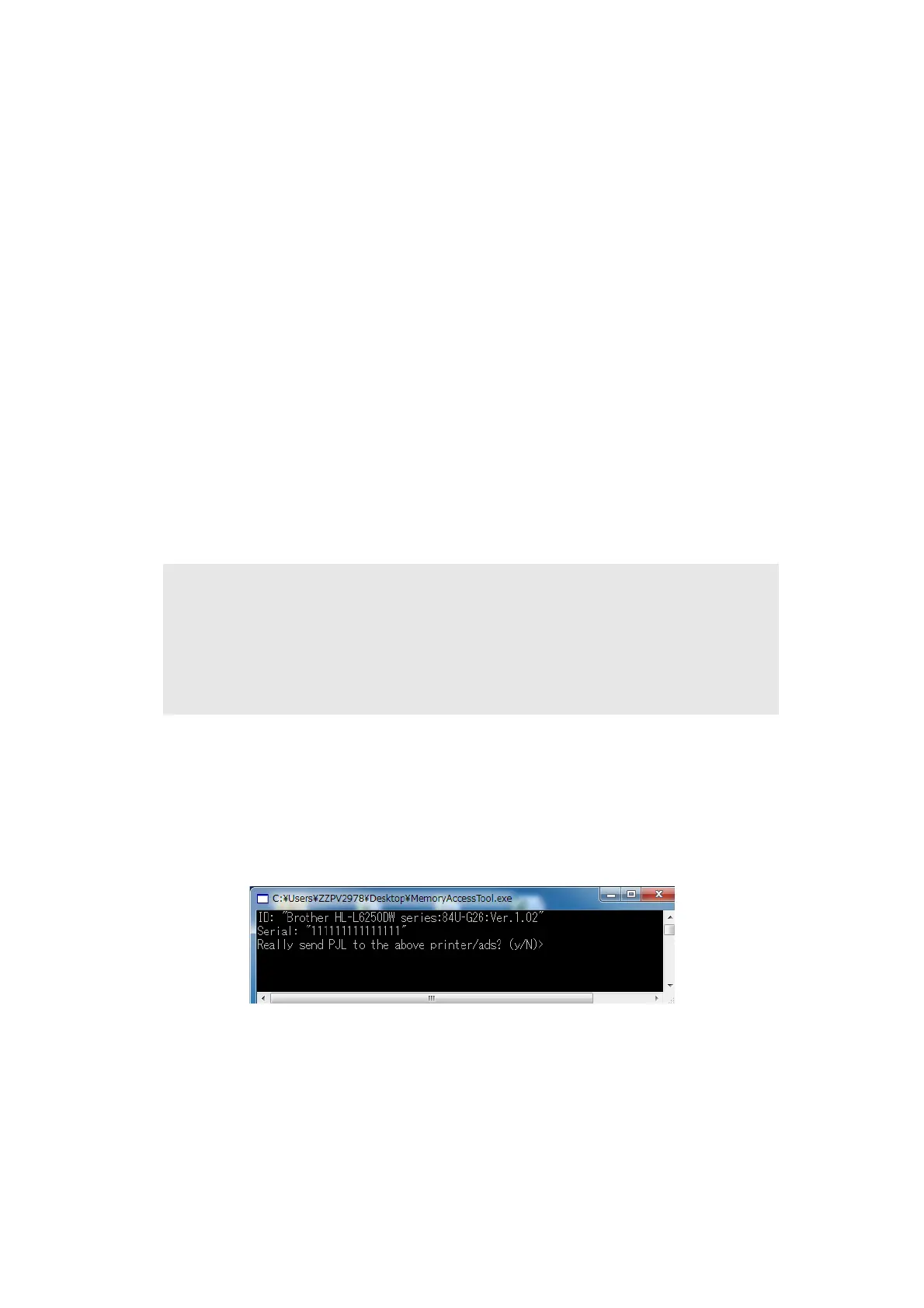4-5
Confidential
1.2 Adjusting Touch Panel (Function Code: 61)
Adjust the touch panel as described in “1.3.19 Adjust touch panel (function code: 61)” in
Chapter 5
.
1.3 Initializing the EEPROM of the Main PCB ASSY
(Function Code: 01)
Initialize the EEPROM of the main PCB ASSY as described in “1.3.1 Initialize EEPROM
parameters (function code: 01, 91)” in Chapter 5
.
1.4 Configure for Country/Region and Model
(Function Code: 74)
Perform settings for a country/region as described in “1.3.24 Configure for country/region
and model (function code: 74)” in Chapter 5
.
1.5 Activating Memory Writing
<Operating Procedure>
(1) Check that the machine is in the initial state of maintenance mode.
(2) Connect the computer to the machine with the USB cable.
(3) Check that the "Brother Maintenance USB Printer" is set as a default printer. If not, set it
as a default printer.
(4) Double-click the "MemoryAccessTool.exe" file. The following window appears.
(5) Enter the [Y]. Memory writing is activated.
Note:
• Setting serial number and entering adjusted value of the laser unit are not operable
before activating the memory writing.
• Even the memory writing has been activated by following the procedure, you cannot
confirm it on the machine. Therefore, if setting serial number and entering adjusted
value of the laser unit are inoperable, perform the procedure again.
