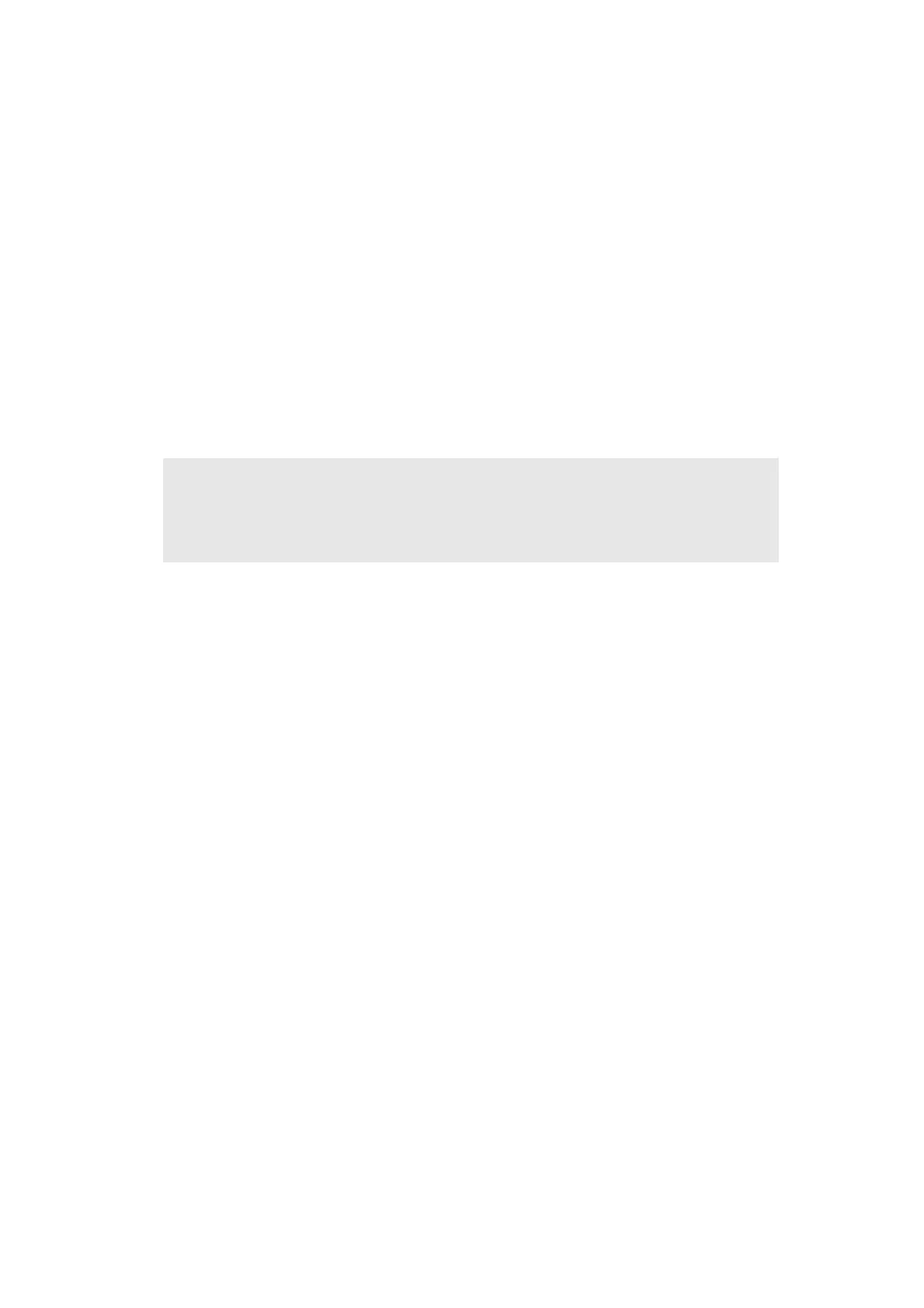4-2
Confidential
1.1
Installing Firmware (Sub Firmware and Main Firmware)
1.1.1 Checking firmware version
Check whether the firmware installed on the machine is the latest version. If it is the latest
version, there is no need to install the firmware. If it is not, be sure to install the firmware to
the machine as described in “1.1.2 Installing firmware”.
<How to check firmware version>
(1) Press and hold the [Home] key for approximately five seconds while the machine is in
the ready state. Press the blank field at the bottom. Press the [*], [2], [8], [6], and [4] key
on the LCD in this order, and the machine enters into maintenance mode.
(2) Press the [2], and then the [5] key in the initial state of maintenance mode. "MAIN:Ver*.**
(#)" is displayed on the LCD.
(3) Change the displayed item by pressing the [Mono Start] key to check all firmwares.
(4) When you press the [X] key, this operation is finished and the machine returns to the
initial state of maintenance mode.
Memo:
• You can also check the sub firmware and main firmware versions by implementing
"Print maintenance information (function code: 77)" (refer to “1.3.25 Print
maintenance information (function code: 77)” in Chapter 5).
