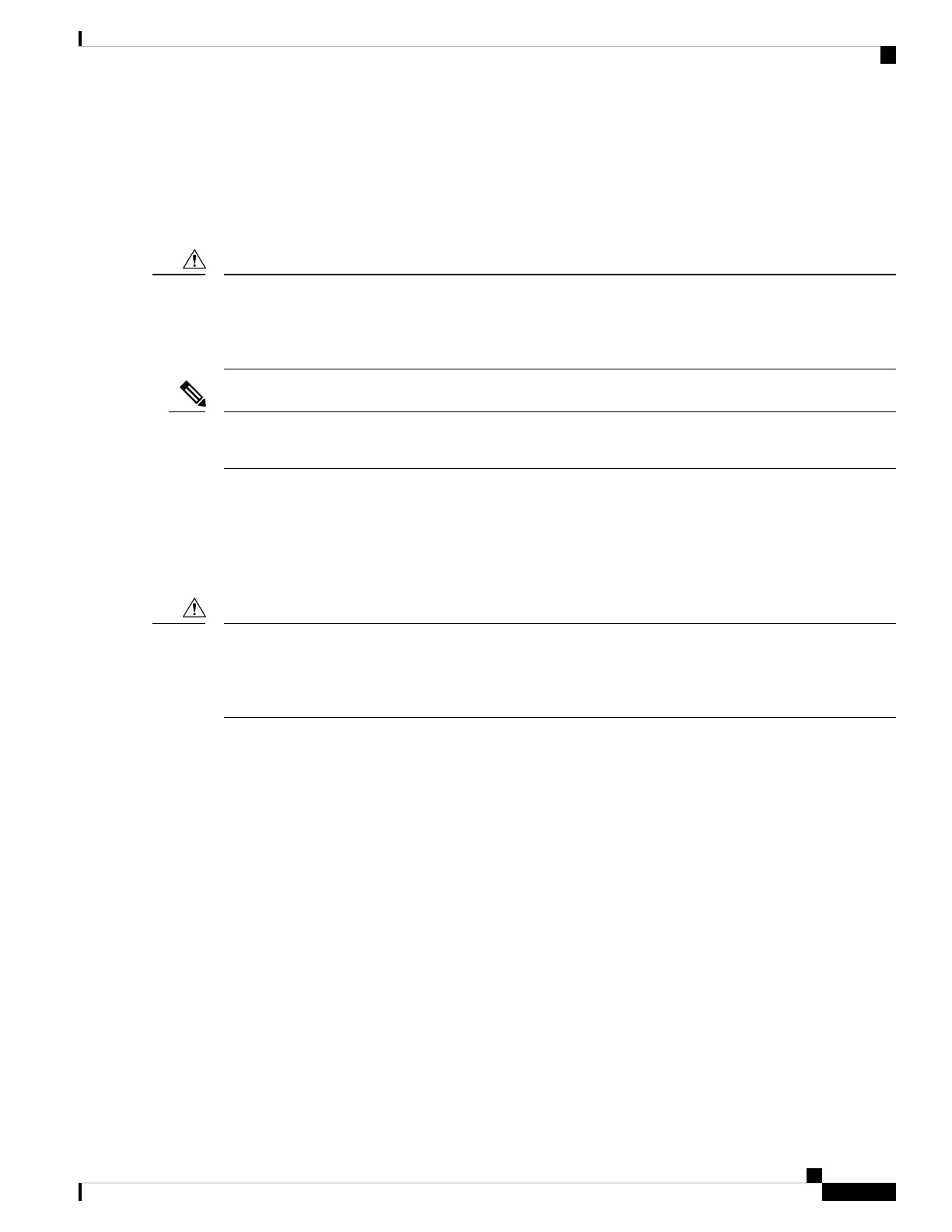75). Position the card for insertion into the card cage slot. Avoid touching the line card printed circuit
board, components, or any connector pins.
4. Carefully slide the line card into the slot until the ejector levers make contact with the edges of the card
cage, then stop when the ejector lever hooks catch the lip of the card cage. If they do not catch, try
reinserting the line card until the ejector levers are fully latched.
When you install a line card, always use the ejector levers to ensure that the card is correctly aligned with the
backplane connector, the card connector pins make contact with the backplane in the correct order, and the
card is fully seated in the backplane. A card that is only partially seated in the backplane can cause the router
to hang.
Caution
On the Cisco ASR 9922 Router, the line cards in the lower half of the chassis (slots 10 through 19) are inserted
upside down.
Note
5. Simultaneously pivot both ejector levers toward each other until they are parallel to the line card front
panel. This action firmly seats the card in the backplane.
6. Tighten the captive screw on each end of the line card front panel to ensure proper EMI shielding and
to prevent the line card from becoming partially dislodged from the backplane. Tighten the captive
screws to a torque of 10 +/–1 in-lb.
To ensure adequate space for additional line cards, always tighten the captive installation screws on each
newly installed line card before you insert any additional line cards. These screws also ensure correct seating
in the backplane connector, prevent accidental removal, and provide proper grounding and EMI shielding for
the router.
Caution
7. Install the cable-management bracket. See Installing a Line Card Cable Management Bracket, on page
127.
8. Install the interface cables. See Installing and Removing Fiber-Optic Interface Cables, on page 131.
9. For information on installing SFP and XFP modules, seeInstalling and Removing SFP Modules, on
page 96and Installing and Removing XFP Modules, on page 106.
10. For help in troubleshooting the hardware installation, see Verifying and Troubleshooting Line Card
Installation, on page 137.
Steps for OIR Line Card Removal and Insertion
Online insertion and removal (OIR) is supported, enabling you to install a card while the line card is operating.
Follow these steps when removing or inserting a line card by using the Cisco IOS XR shutdown command.
1. Shut down the line card location with the (admin-config) hw-module shutdown location 0/0/CPU0
command (where R is the rack number and S is the slot number).
2. Confirm that the LEDs have gone from green to off.
3. Physically remove the line card to be replaced.
Cisco ASR 9000 Series Aggregation Services Router Ethernet Line Card Installation Guide
77
Installing and Removing Line Cards and Transceiver Modules
Steps for OIR Line Card Removal and Insertion
