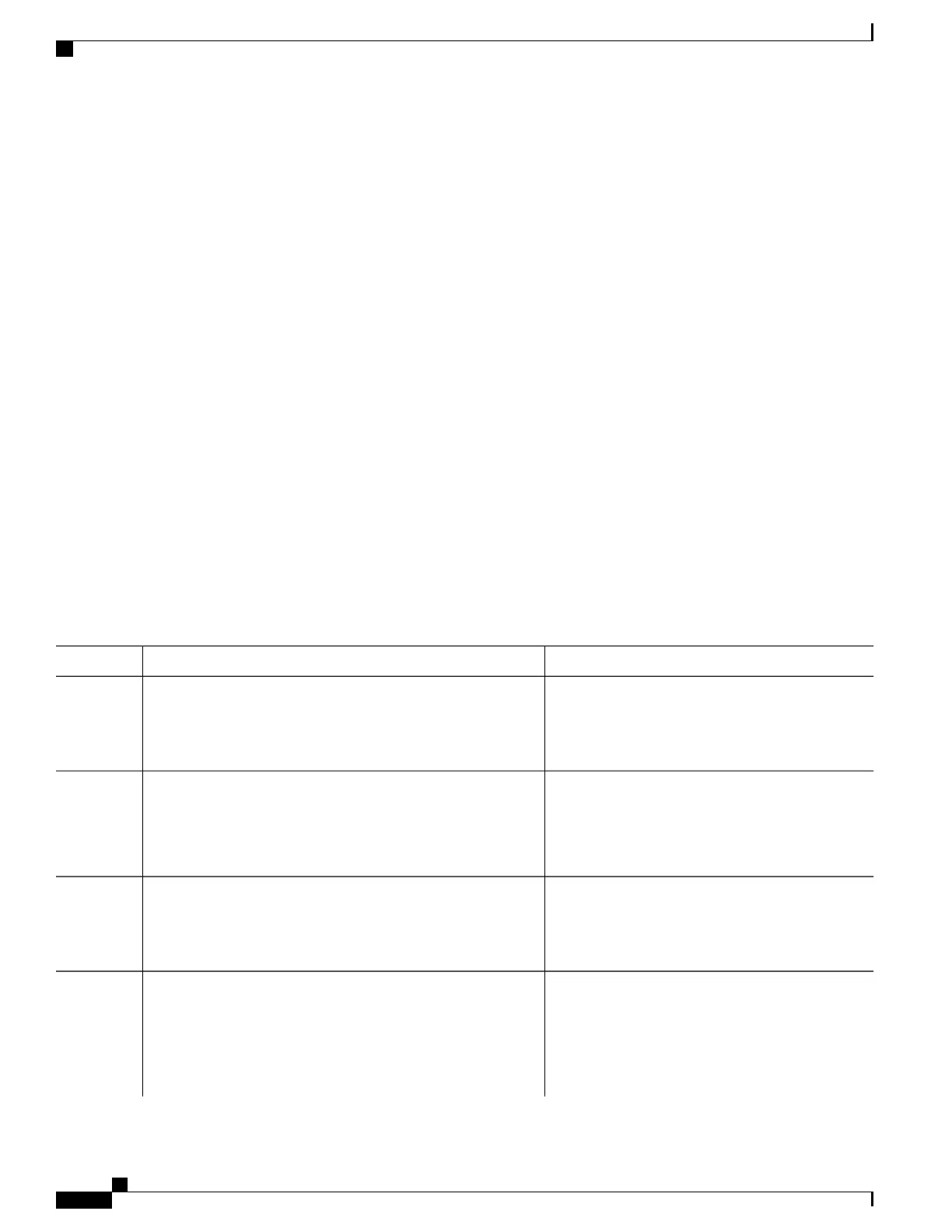Upgrading Line Cards and Licenses
You may have a number of licenses running on the line cards in your router. Before you upgrade these line
cards to advanced models, you need to install new licenses that are appropriate for these line cards. This task
describes the steps necessary to upgrade your line cards and their licenses.
Before You Begin
•
You must have purchased all relevant licenses for the line cards that you are upgrading, prior to performing
this task.
•
You must have placed the license files on your router disk drive or a TFTP server such that they accessible
from your router. Refer to Adding a License for a New Feature, on page 88 for more information.
SUMMARY STEPS
1.
admin
2.
license add license-name
3.
configure
4.
license license-name location {all | node-id }
5.
Remove the old line cards and install the new ones.
6.
show license
DETAILED STEPS
PurposeCommand or Action
Enters administration EXEC mode.admin
Example:
RP/0/RSP0/CPU0:router# admin
Step 1
Adds the license to the license pool.
license add license-name
Example:
Step 2
RP/0/RSP0/CPU0:router(admin)# license add
tftp://192.10.10.10/mylicenses/A9K-24X10G-AIP-TR-lic
Enters administration configuration mode.configure
Example:
RP/0/RSP0/CPU0:router(admin)# configure
Step 3
(Optional) Binds the license to the slot where it is
used.
license license-name location {all | node-id }
Example:
RP/0/RSP0/CPU0:router(admin-config)# license
Step 4
Beginning with Cisco IOS XR Release 4.3.1,
this command is optional. If you do not use
this command, it is configured as though the
license is bound to all slots.
Note
Cisco ASR 9000 Series Aggregation Services Router System Management Configuration Guide, Release 5.1.x
94
Software Entitlement
Configure Licenses Using Default Licensing
