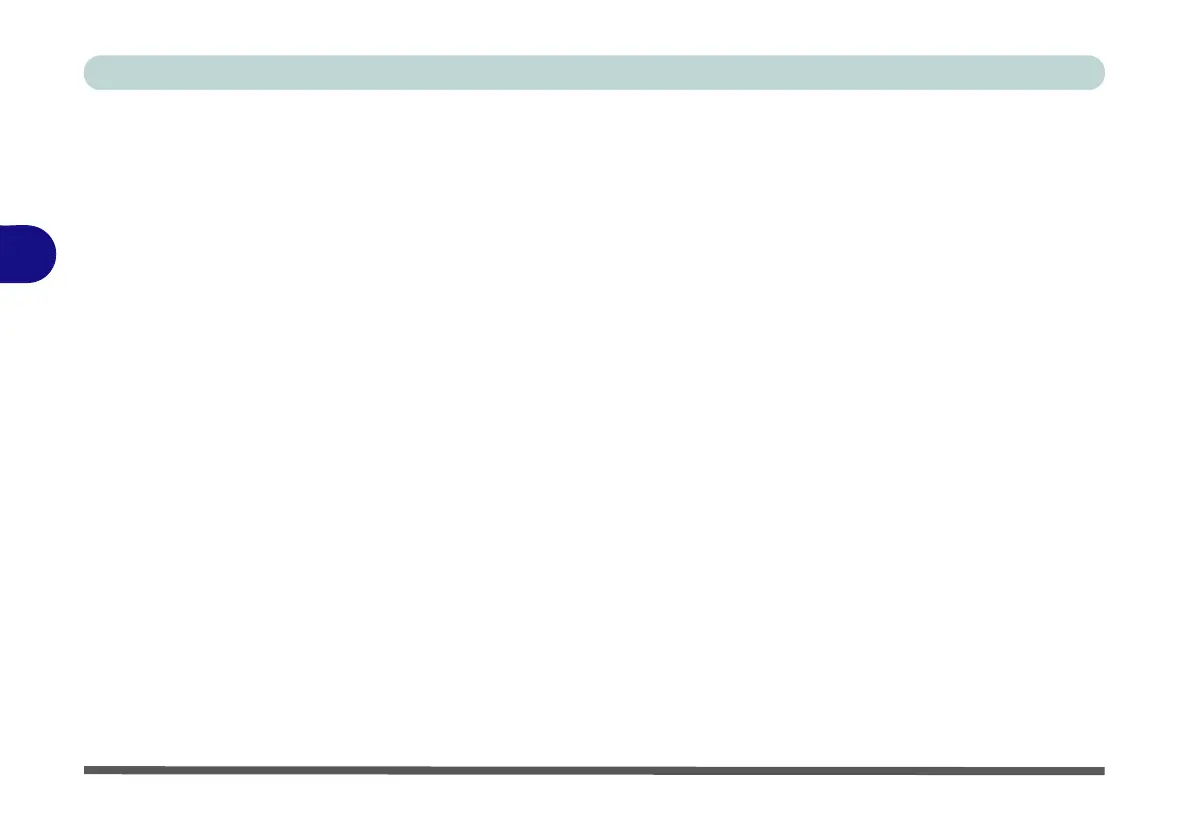Drivers & Utilities
4 - 8 Driver Installation
4
Touchpad
1. Click 5.Install Touchpad Driver > Yes.
2. Click Next.
3. Click the button to accept the license agreement
and click Next.
4. Click Finish > Restart Now to restart the com-
puter.
Airplane
Note: Do not use Update Driver in Device Manager to
install the Airplane mode driver.
1. Click 6.Install Airplane Driver > Yes.
2. Click Next.
3. Click Finish.
Control Center
Note: Make sure you have installed the Touchpad
driver before installing the Control Center AP.
1. Click 7.Install Control Center AP > Yes.
2. Click Next > Install.
3. Click Finish to restart your computer (see
“Flexikey® Application” on page 1 - 17 and
Appendix B).
MEI Driver
1. Click 8.Install MEI Driver > Yes.
2. Click Next.
3. Click the check box to accept the license and
then click Next.
4. Click Next.
5. Click Finish.
Thunderbolt
1. Click 9.Install TBT Driver > Yes.
2. Click the check box to accept the license and
then click Install.
3. Click Finish.
Audio
1. Click 10. Install Audio Driver > Yes.
2. Click Next.
3. Click Finish to restart the computer.