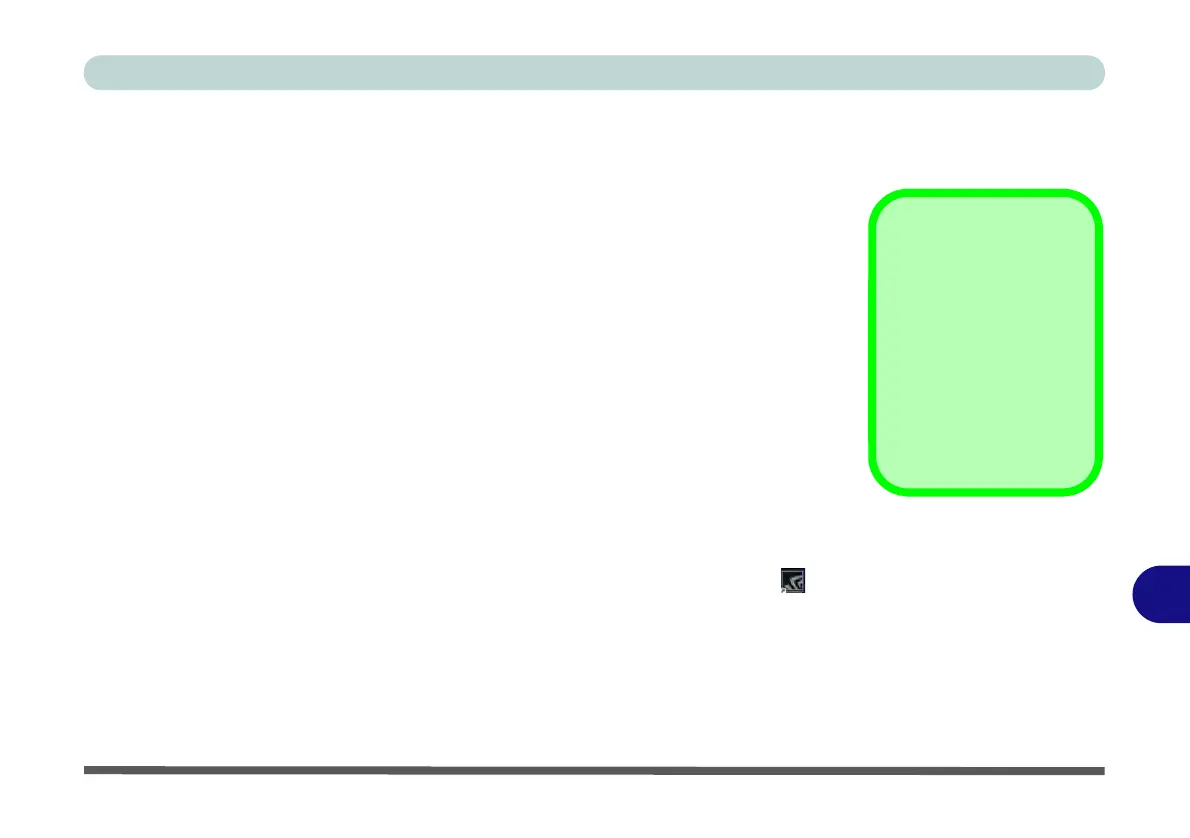NVIDIA Video Driver Controls
NVIDIA Video Driver Installation C - 1
C
Appendix C: NVIDIA Video Driver Controls
The basic settings for configuring the LCD are outlined in “Video Features” on
page 1 - 34.
NVIDIA Video Driver Installation
Make sure you install the drivers in the order indicated in Table 4 - 1, on page 4 - 4.
1. Insert the Device Drivers & Utilities + User’s Manual disc and click Install
Drivers (button).
2. Click 2.Install VGA Driver > Yes.
3. Click AGREE AND CONTINUE (button) to accept the terms of the
license agreement.
4. Click Next.
5. Click the Close button to complete the installation.
6. After all the drivers have been installed (an internet connection is required)
run the NVIDIA GeForce Experience by clicking the desktop icon (or
App).
7. Restart the computer and run the application again after restart.
Video Card Options
Note that card types,
specifications and driv-
ers are subject to contin-
ual updates and
changes. Check with
your distributor/supplier
for the latest details on
supported video cards.