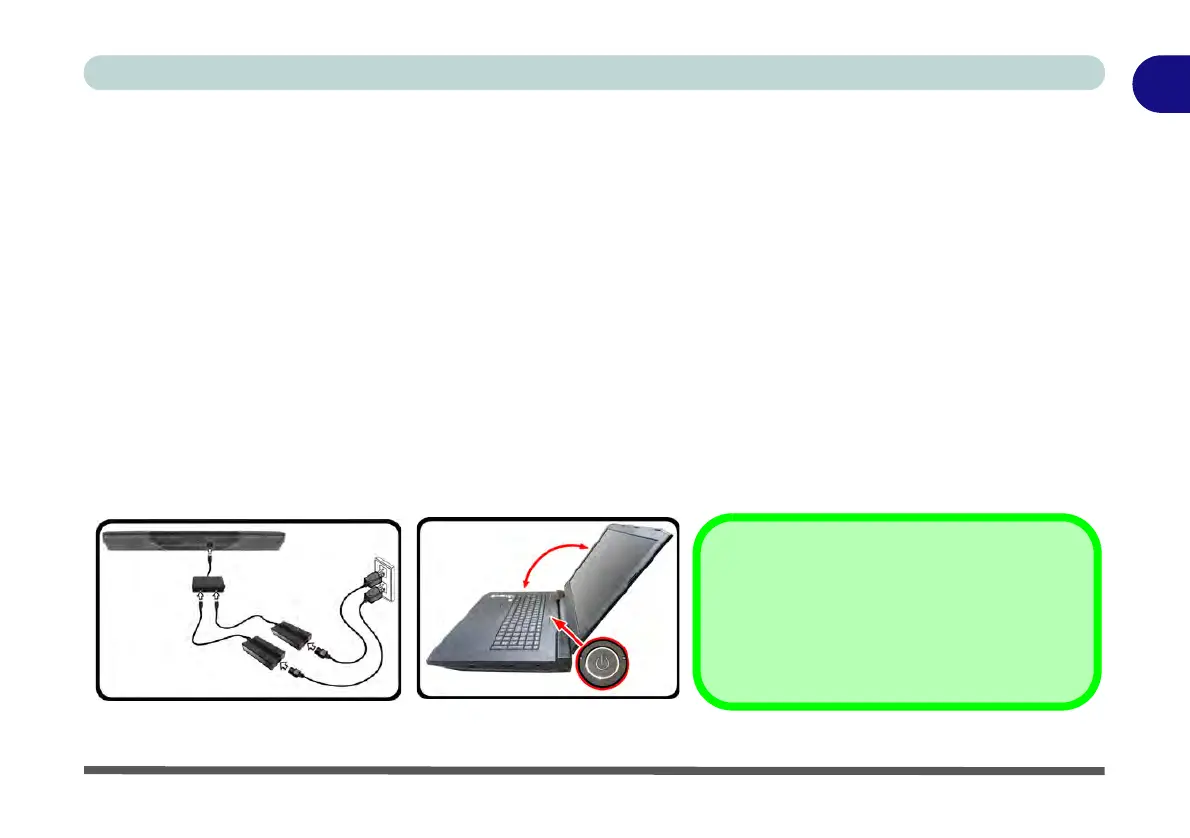System Startup 1 - 5
Quick Start Guide
1
System Startup
1. Remove all packing materials, and place the computer on a stable surface, and securely attach any peripherals
you want to use with the notebook (e.g. keyboard and mouse) to their ports.
2. You must use the power converter supplied with the dual AC/DC adapters connected to power this
computer. Do not use a single AC/DC adapter to power the system.
3. When first setting up the computer use the following procedure (as to safeguard the computer during
shipping, the battery will be locked to not power the system until first connected to thepower converter and AC/
DC adapters and initially set up as below):
• Attach the power converter to the DC-In jack at the rear of the computer then plug AC/DC adapters into the jacks at the rear of the
converter, then plug the AC power cords into an outlet, and connect the AC power cords to the AC/DC adapters and leave them
there for 6 seconds or longer.
• Remove the adapter cords from the power converter’s DC-In jacks, and then plug them back in again; the battery will now be unlocked.
4. Use one hand to raise the
lid/LCD to a comfortable viewing angle (it is preferable not to exceed 134 degrees);
use
the other hand to support the base of the computer (Note: Never lift the computer by the lid/LCD).
5. Press the power button on the top of the computer for about 2 - 3 seconds to turn the computer “on” (note that
the power LED on the front of the computer will turn from orange to green when the computer powers on).
Figure 1 - 1 - Computer with Dual AC/DC Adapters Plugged-In to Converter/Opening the Lid/LCD
134°
Shutdown
Note that you should always shut your com-
puter down by choosing the Shut Down com-
mand in Windows. This will help prevent hard
disk or system problems.