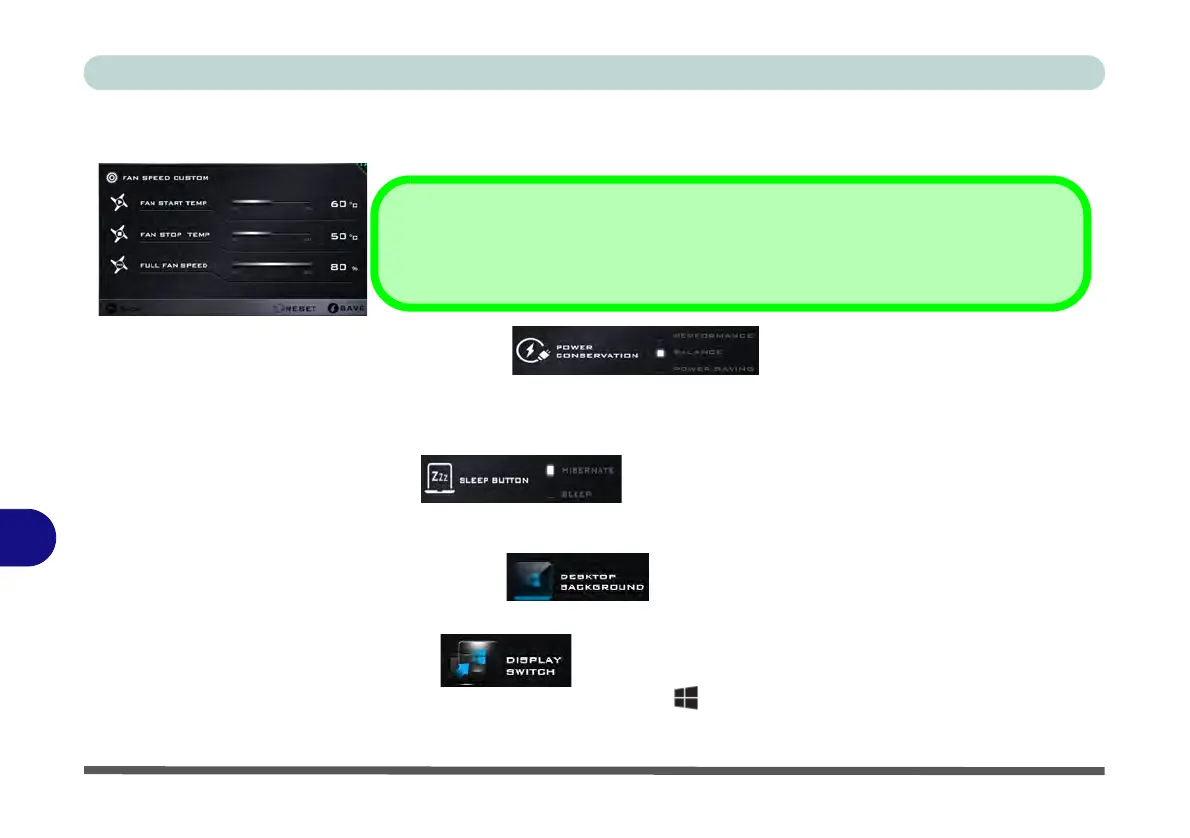Control Center & Flexikey®
B - 6 Control Center Menus
B
Select Custom and click on the sliders to adjust the settings to your preference, however these settings can be
overridden by the system, as a safety precaution, if it requires heavier use of the fan.
Power Conservation (System Program)
This system supports Power Saving power
management features that place computers (CPU, hard drive, etc.) into a low-power sleep modes after a desig-
nated period of inactivity (see “Power Conservation Modes” on page 3 - 13). Click either the Performance,
Balanced or Power Saving button.
Sleep Button (System Program)
Click either the Hibernate or Sleep buttons to have the computer enter the selected power-saving mode (see
“Power-Saving States” on page 3 - 8).
Desktop Background (System Program)
Clicking the Desktop Background button will allow you to change the desktop background picture.
Display Switch (System Program)
Click the Display Switch button to access the menu (or use the + P key combination) and select the appro-
priate attached display mode.
Custom Settings
Click Save to retain customized settings, or Reset to select default settings.