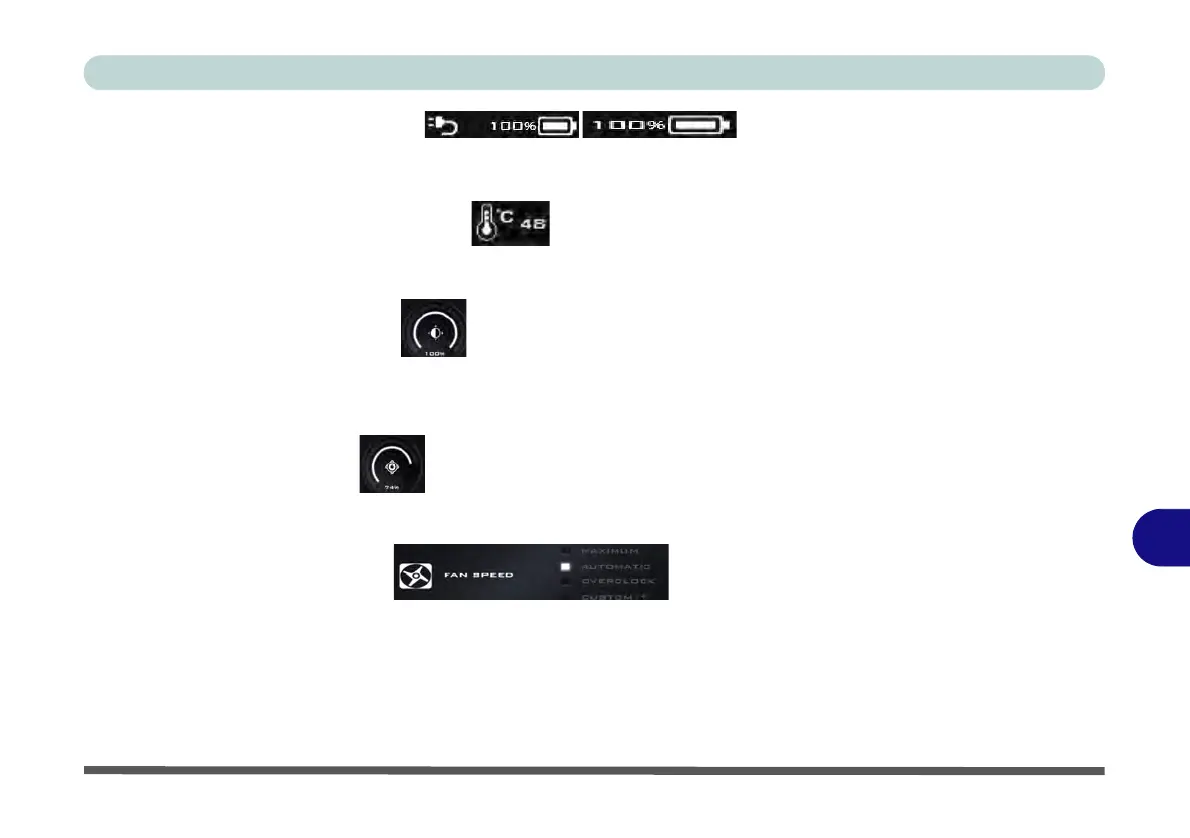Control Center & Flexikey®
Control Center Menus B - 5
B
Power Status (System Program)
The Power Status icon will show whether you are currently powered by the battery, or by the AC/DC adapter
plugged in to a working power outlet. The power status bar will show the current battery charge state.
CPU Temperature (System Program)
The temperature icon will display the current CPU temperature. Click the icon to have the temperature dis-
played in either degrees Celsius or Fahrenheit.
Brightness (System Program)
The Brightness icon will show the current screen brightness level. You can use the slider to adjust the screen
brightness or the Fn + F8/F9 key combinations, or use the Fn+ F2 key combination to turn off the LED backlight
(press any key to turn it on again).
Volume (System Program)
The Volume icon will show the current volume level. You can use the slider to adjust the Volume or the Fn +
F5/F6 key combinations, or use the Fn+ F3 key combination to mute the volume.
Fan Speed (System Program)
You can set the fan speed to Maximum (full power), Automatic, Custom or Overclock from this menu item.
The fan speed will adjust itself automatically to control the heat of the CPU. However you can adjust the setting
to maximum if you prefer. Overclock will be selected automatically if you have enabled CPU or GPU over-
clocking (in this case do not change the setting).
(See over)