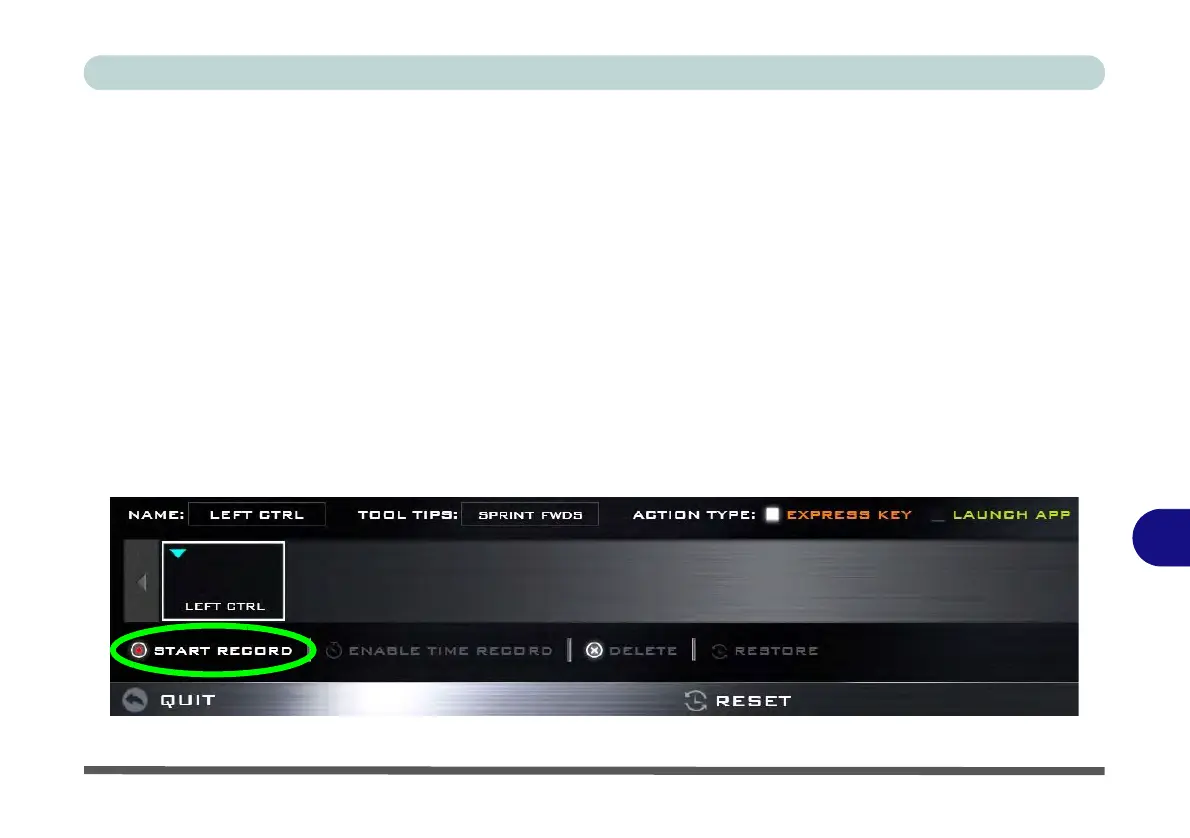Control Center & Flexikey®
Keyboard Settings - Express Key B - 25
B
Keyboard Settings - Express Key
To configure a single key to send multiple key combinations, or to create more useful shortcut keys, use Express
Key.
1.
Enable
and select the keyboard under your chosen profile, click on a key to select it, and then click to select
Express Key
in
Action Type
.
2. In the following example we want to change an existing game key configuration which uses the left shift key for
sprinting, and the W key for moving forwards, to use the left Ctrl key to combine this movement to sprint
forward.
3. Click on the chosen key for the shortcut action.
4. Click in the Tool Tips field and type to give the key combination a name e.g. “Sprint Fwds”, then click back in
the Name field (to avoid adding the recorded keys to the Tool Tips name).
5. Click Start Record and then press the key or keys (in this case we will press Left Shift and W) required (make
sure you press the key(s) required and do not click on them).
6. Click Stop Record to complete the process.
Figure B - 19- Express Key Record Key Combination