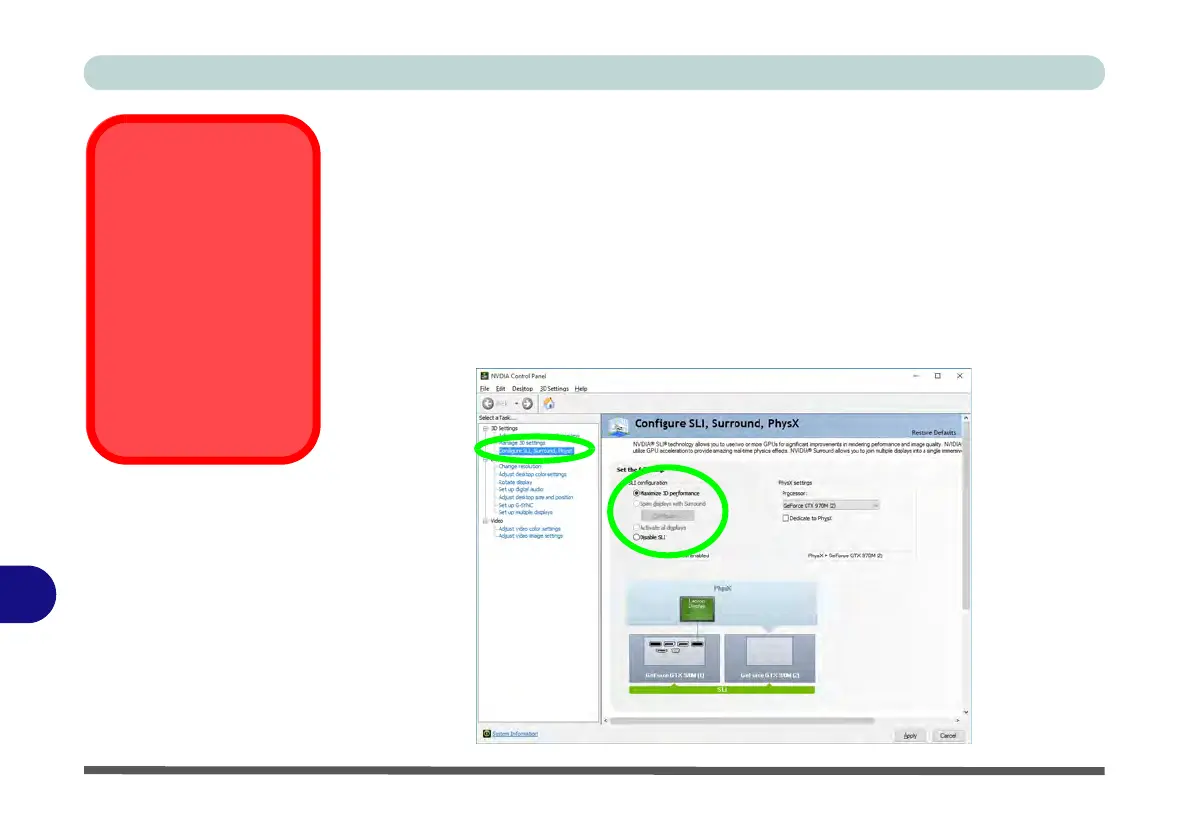NVIDIA Video Driver Controls
C - 26 NVIDIA® SLI Multi GPU Configuration
C
NVIDIA® SLI Multi GPU Configuration
This computer features an NVIDIA Scalable Link Interface (SLI) that improves
graphic quality and performance by combining dual NVIDIA GPUs (two video
adapters are required) in a single system. To enable/disable SLI Configuration:
1. Go to NVIDIA Control Panel
(see page
C - 11
).
2. Click Configure Surround, PhysX.
3. Click Maximize 3D Performance under SLI Configuration.
4. Click to select “
PhysX settings;
Auto-select (recommended) is the default setting.
5. Click
Apply
and
Restart Now
to restart the computer with SLI enabled.
SLI and Gaming
When playing games
using an SLI multi GPU
configuration, make
sure that you are using
the AC/DC adapter
(plugged in to a working
power socket) to power
the system (and that the
system is not powered
only by the battery).
Figure C - 17
Maximize 3D
Performance
(SLI Configuration)