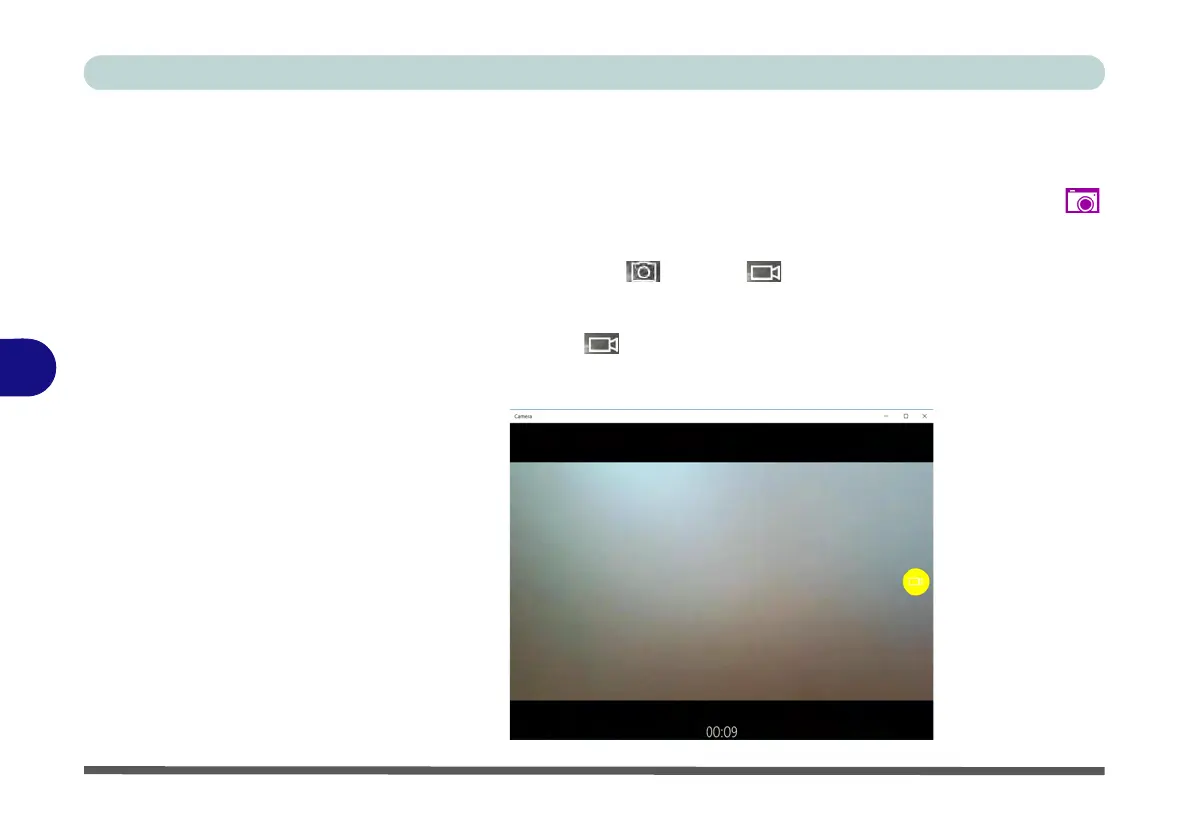Modules
6 - 70 PC Camera
6
Taking Pictures/Capturing Video
1. Make sure the PC Camera is turned on by using the Fn + F10 key combination (or
Control Center button).
2. Run the Camera app from the Start menu by clicking on the Camera app icon
(you can type “camera” into the search box to find the Camera app if it is not
pinned to the Start menu).
3. Click to select either photo or video modes.
4. Click the photo icon to take a picture, and the camera icon will briefly turn yellow as
the picture is taken.
5. Click on the video icon to start video capture (if video capture begins a timer
will appear at the bottom of the screen and the icon will turn yellow).
6. To stop video capture click the video icon again.
Figure 6 - 50
Video Camera
Recording in
Process