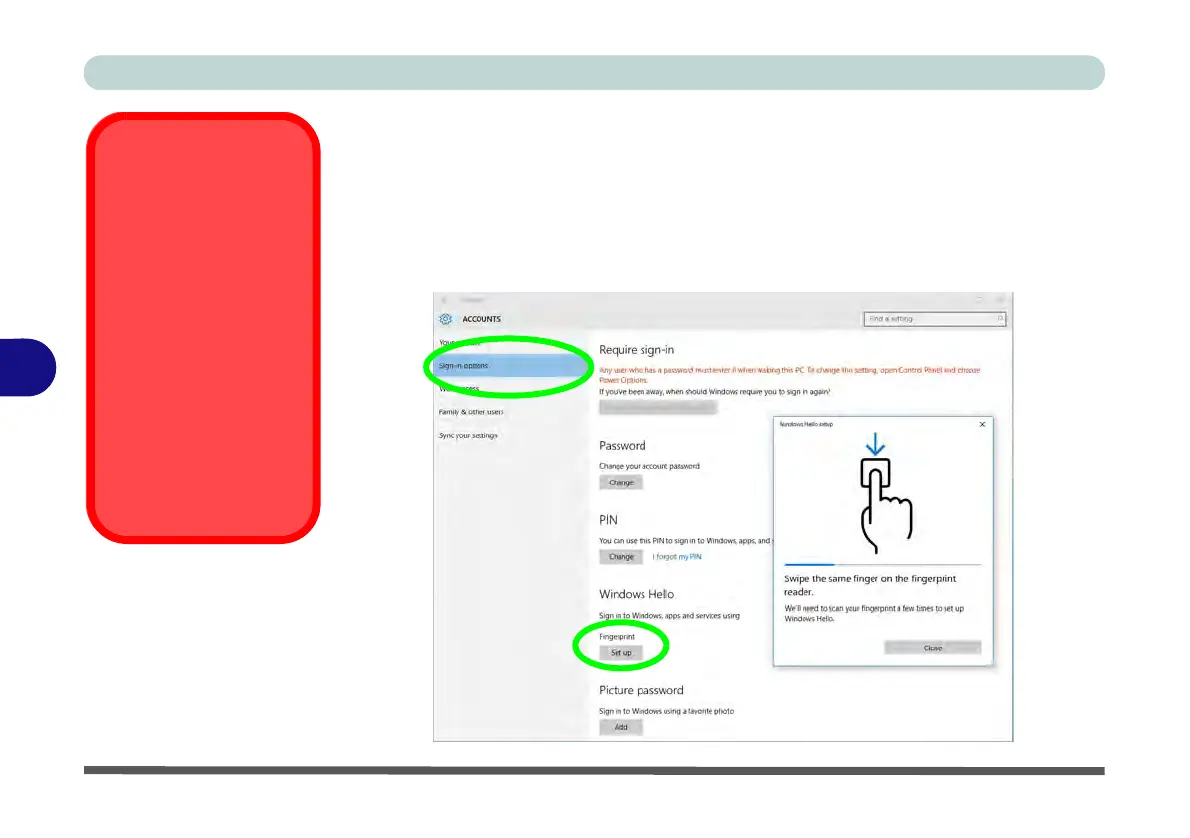Modules
6 - 36 Fingerprint Reader Module
6
Fingerprint Module Configuration
1. Click the Settings item in the Start Menu and then click Accounts and click Sign-
in options.
2. You will need to add a Windows password (click Add under Password).
3. After you have added the password you will need to also add a PIN.
4. Under Windows Hello click Set up under Fingerprint.
5. The wizard will then guide you through the set up process to scan your fingerprints.
PIN Code
You will be asked to add
a PIN code when setting
up the Fingerprint Read-
er. This is in addition to
your windows pass-
word.
Note this code as it may
be required to help you
sign-in if there are any
issues with using the fin-
gerprint reader to sign-in
(see “Fingerprint Sign-
In Issues” on page 6 -
37).
Figure 6 - 21
Accounts - Sign-in
options
(Add Fingerprint)