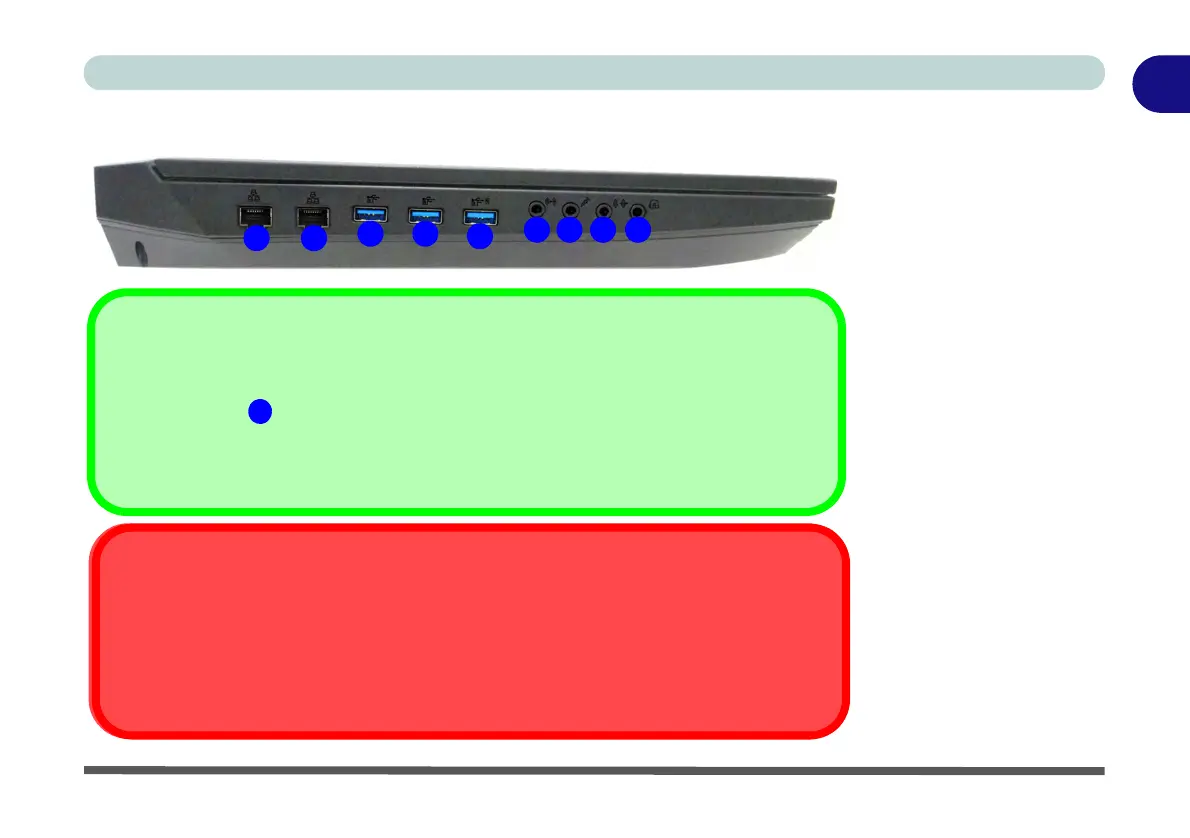1
4
3
Powered USB 3.0 (USB 3.1 Gen 1) Port
Note that the USB 3.0 ports are not operational under DOS and do not support wake on USB. The
powered USB 3.0 ( in
Figure 1 - 15) port can supply power (for charging devices only, not for
operating devices) when the system is off but still powered by the AC/DC adapter plugged into a
working outlet, or powered by the battery with a capacity level above 20% (this may not work with cer-
tain devices - see page
7 - 12). Toggle power to this port by using Fn + power button.
5
2
76
1
2
Ejecting USB Devices
In order to prevent system problems do not simply directly pull cables out from the USB port when
removing USB devices. Go to the notification area of the taskbar in the Desktop app, and click on the
Safely Remove Hardware and Eject Media icon. If you have quickly unplugged a device from the
USB port, and then can’t find the device when re-plugged, you will then need to restart the system in
order to find the device again.