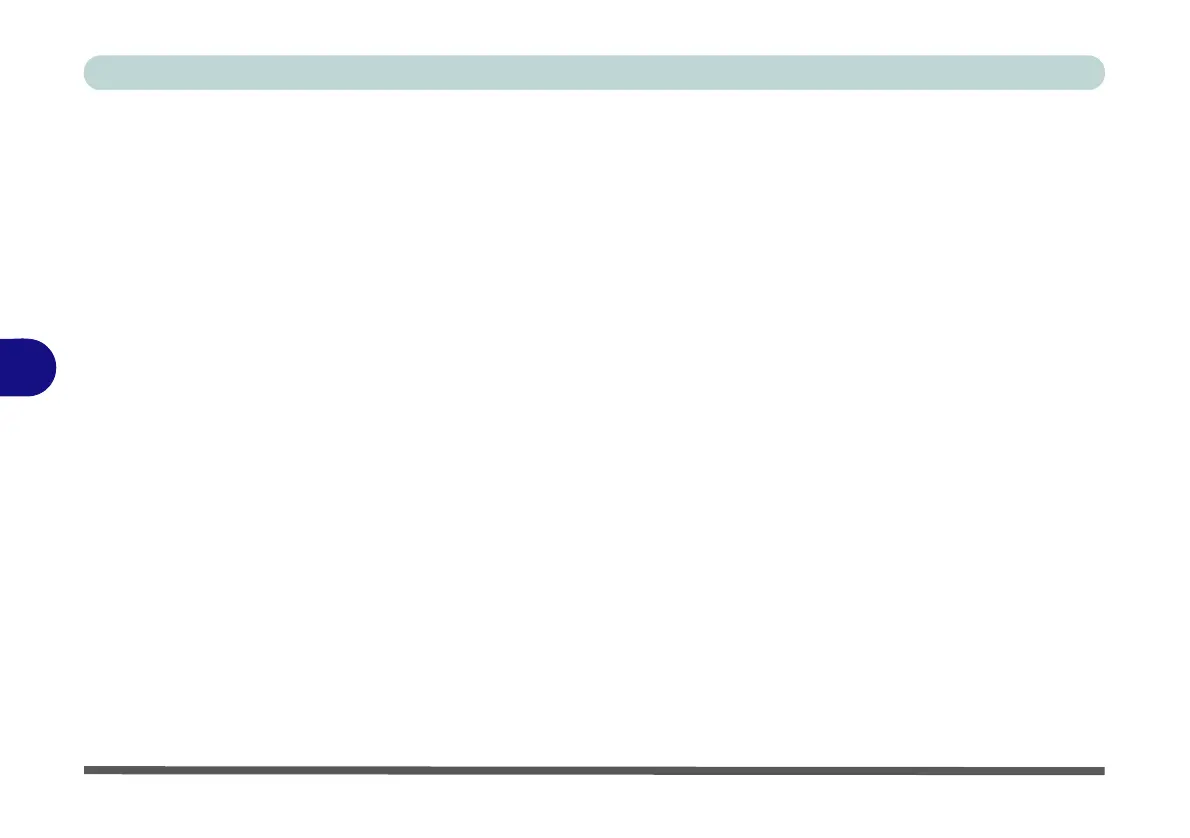Modules
6 - 6 Setting Up SATA RAID, Optane™ or AHCI Mode
6
RAID Setup - UEFI Enabled
To configure your RAID (Redundant Array of Independent Disks) system in Strip-
ing (RAID 0) or Mirroring (RAID 1) modes (see Table 6 - 1, on page 6 - 4) you will
require two identical hard disks or solid state drives.
You need to setup a RAID before installing your Windows 10 operating system, and
you will need to prepare the following in order to do so.
==========================================================
•The Microsoft Windows 10 OS DVD.
• An attached external DVD drive.
• A hard disk installed in the Primary HDD bay and a second (identical) hard disk
installed in the Secondary HDD bay.
OR
Two Identical solid state drives.
•The Device Drivers & Utilities + User’s Manual disc.
==========================================================
1. Start-up your notebook computer and press <F2> to enter the BIOS.
2. Go to the Boot menu, select UEFI Setting and press <Enter> (see page 5 - 20).
3. Set UEFI Boot to “Enabled”.
4. Press <Esc> to exit the menu and go to the Advanced menu.
5. Select SATA Mode (see page 5 - 15), press <Enter> and select “Intel RST
Premium”.
6. Press <F4> and <Yes> to “Save Changes and Reset”.
7. As the computer restarts press <F2> to enter the BIOS again.
8. Go to Intel(R) Rapid Storage Technology (Advanced menu) and press <Enter>.