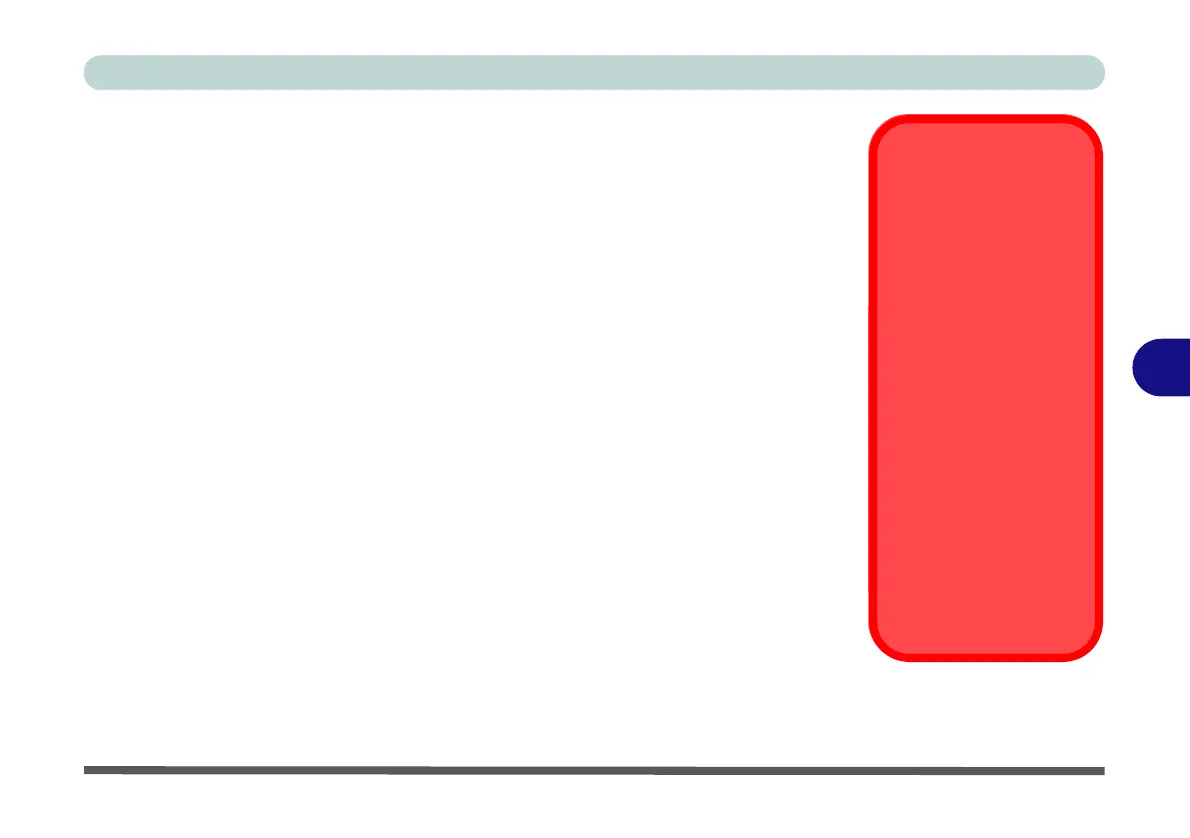Modules
Setting Up SATA RAID, Optane™ or AHCI Mode 6 - 5
6
RAID Setup Procedure
The actual procedure for setting up a RAID system will depend on whether or not
your system has UEFI enabled or not, and if you are using 2 * PCIE SSDs with the
Windows 10 OS installed on one of them.
See below and follow the procedure that corresponds to your system setup:
• “RAID Setup - UEFI Enabled” on page 6 - 6
• “RAID Setup (2 * PCIE SSDs) - UEFI Enabled” on page 6 - 11
• “RAID Setup - UEFI Disabled” on page 6 - 17
No matter which system setup you use make sure you install the Intel Rapid Stor-
age Technology driver - see “IRST Driver Installation” on page 6 - 55).
Run the Intel® Rapid Storage Technology application to manage your RAID vol-
ume as instructed in “Intel® Rapid Storage Technology for RAID Systems” on
page 6 - 56.
See also
“Deleting a RAID (Windows 10)” on page 6 - 21
(
however
backup up any
necessary files and data before deleting a RAID
, as doing so will result in the loss
of all data on the RAID volumes).
Adding M2. 2280
SSDs as RAID - Op-
erting System Note
When you want to add 2
* M.2 2280 SSD cards
configured as RAID 1 or
RAID 0, and you want to
install an OS on one of
them, make sure that
you clean any existing
OS off any SATA Disk/
SSD with an installed
OS.
Failure to clean the ex-
isting OS off any SSD/
SATA Disk will result in
the system being un-
able to find the RAID
driver.