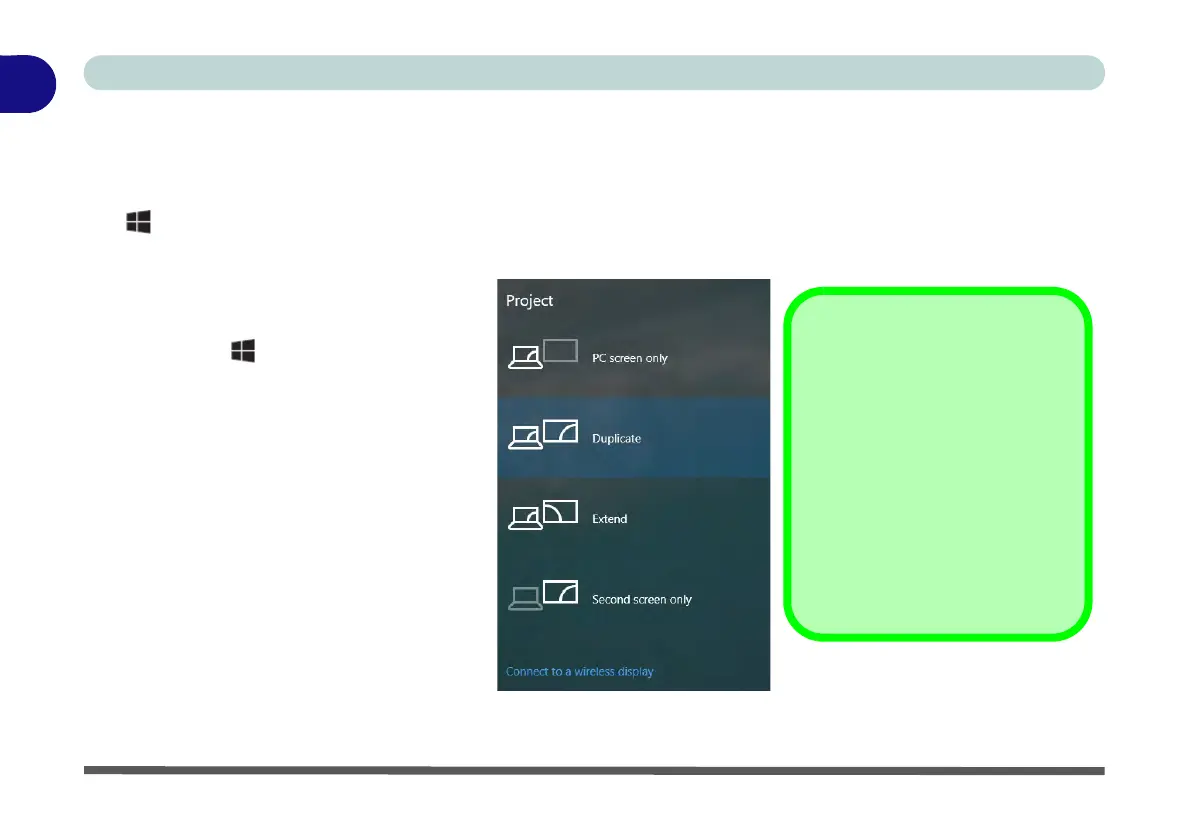1. Attach your display to the appropriate
port, and turn it on.
2. Press the + P key combination.
3. Click on any one of the options from
the menu to select PC screen only,
Duplicate, Extend or Second
screen only.
4. You can also click Connect to a
wireless display at the bottom of the
Project screen and follow the steps
to connect to any wireless enabled
display.
NVIDIA Video Driver
Controls
More detailed video controls are
provided by the NVIDIA Control
Panel (for more detailed informa-
tion see Appendix C).
You can also access the control
panel by right-clicking the desktop
and selecting NVIDIA Control
Panel (Figure 1 - 26 on page 1 -
36).