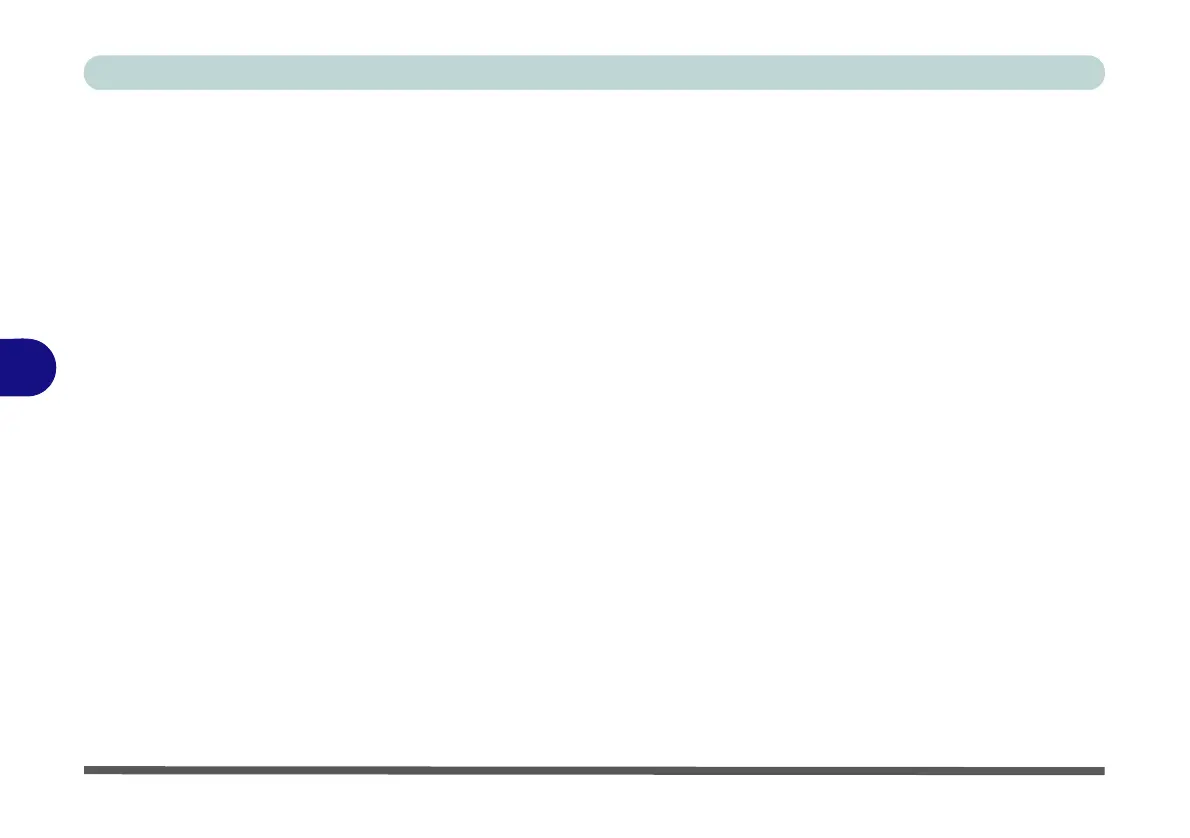Modules
6 - 22 Setting Up SATA RAID, Optane™ or AHCI Mode
6
Intel® Optane™ Setup Procedure
After initial setup make sure you install the Intel Rapid Storage Technology driver
- see “IRST Driver Installation” on page 6 - 55).
See also
“Clearing Intel® Optane™” on page 6 - 26
(
however
backup up any nec-
essary files and data before deleting an Optane setup
, as doing so will result in the
loss of all data on the volumes).
You need to setup Intel® Optane™ before installing your Windows 10 operating
system, and you will need to prepare the following in order to do so.
==========================================================
•The Microsoft Windows 10 OS DVD.
• An attached external DVD drive.
• An Intel® Optane™ SSD installed in your system.
•The Device Drivers & Utilities + User’s Manual disc.
==========================================================
1. Start-up your notebook computer and press <F2> to enter the BIOS.
2. Go to the Boot menu, select UEFI Setting and press <Enter> (see page 5 - 18).
3. Set UEFI Boot to “Enabled”.
4. Press <Esc> to exit the menu and go to the Main menu.
5. Select OffBoard NVMe Controller Configuration and press enter to check that
an Intel® Optane™ SSD is present.
6. Press <Esc> to exit the menu and go to the Advanced menu.